Connection Issues
Reconnect to Solution Central if Your Instance Was Forgotten
If you see an error stating "Unauthorized" or "Unable to fetch Access Token" while trying to open any of the following pages in ThingWorx Composer, you may want to check with your global administrator whether your instance is forgotten from Solution Central.
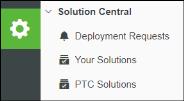
If your instance was forgotten from Solution Central and you wish to reconnect, perform the steps suitable for your ThingWorx version:
ThingWorx 8.5.5 and Later Versions
1. Ensure you are logged in to ThingWorx Composer.
2. Under Browse, expand System, and click Subsystems.
3. Click SolutionCentralSubsystem in the displayed list of Subsystems. The General Information page is displayed.
4. Click Registration to open the registration page.
5. Clear the Connect to Solution Central check box and click Update Registration. If you see an error stating "Unauthorized" or "Unable to fetch Access Token," close the error message and click Update Registration again.
6. Now, perform a fresh registration for this instance. See the topics Preregister a ThingWorx Instance and Register Your ThingWorx Instance for detailed instructions.
ThingWorx 8.5.4 and Older Versions
1. Ensure you are logged in to ThingWorx Composer.
2. Under Browse, expand System, and click Subsystems.
3. Click SolutionCentralSubsystem in the displayed list of Subsystems. The General Information page is displayed.
4. Click Registration to open the registration page.
5. Clear the Connect to Solution Central check box and click Update Registration. If you see an error stating "Unauthorized" or "Unable to fetch Access Token," close the error message and click Update Registration again.
6. Clear the configuration table for the SolutionCentralSubsystem using the following steps:
a. Create a new Thing.
b. Add a service to clear the configuration table. The following code block is used to clear the configuration table for the SolutionCentralSubsystem.
function addField(SCInfoTable, name, baseType) {
var newField = new Object();
newField.name = name;
newField.baseType = baseType;
SCInfoTable.AddField(newField);
}
var params = {
infoTableName: "SolutionCentralInfo"
};
var SCInfoTable = Resources["InfoTableFunctions"].CreateInfoTable(params);
addField(SCInfoTable, 'isEnabled', 'BOOLEAN');
addField(SCInfoTable, 'applicationId', 'STRING');
addField(SCInfoTable, 'displayName', 'STRING');
addField(SCInfoTable, 'description', 'STRING');
addField(SCInfoTable, 'solutionCentralAppId', 'STRING');
addField(SCInfoTable, 'tenantDomainName', 'STRING');
addField(SCInfoTable, 'oAuthOrigin', 'STRING');
var row = {
applicationId: "",
description: "",
displayName: "",
isEnabled: false,
oAuthOrigin: "",
solutionCentralAppId: "",
tenantDomainName: ""
};
// Adding SCInfoTable row with default blank values
SCInfoTable.AddRow(row);
// Reseting SolutionCentralInfo Configuration Table
Subsystems["SolutionCentralSubsystem"].SetConfigurationTable({
configurationTable: SCInfoTable,
persistent: true,
tableName: "SolutionCentralInfo"
});
logger.info("Service executed successfully, SolutionCentralInfo configuration table cleaned");
var newField = new Object();
newField.name = name;
newField.baseType = baseType;
SCInfoTable.AddField(newField);
}
var params = {
infoTableName: "SolutionCentralInfo"
};
var SCInfoTable = Resources["InfoTableFunctions"].CreateInfoTable(params);
addField(SCInfoTable, 'isEnabled', 'BOOLEAN');
addField(SCInfoTable, 'applicationId', 'STRING');
addField(SCInfoTable, 'displayName', 'STRING');
addField(SCInfoTable, 'description', 'STRING');
addField(SCInfoTable, 'solutionCentralAppId', 'STRING');
addField(SCInfoTable, 'tenantDomainName', 'STRING');
addField(SCInfoTable, 'oAuthOrigin', 'STRING');
var row = {
applicationId: "",
description: "",
displayName: "",
isEnabled: false,
oAuthOrigin: "",
solutionCentralAppId: "",
tenantDomainName: ""
};
// Adding SCInfoTable row with default blank values
SCInfoTable.AddRow(row);
// Reseting SolutionCentralInfo Configuration Table
Subsystems["SolutionCentralSubsystem"].SetConfigurationTable({
configurationTable: SCInfoTable,
persistent: true,
tableName: "SolutionCentralInfo"
});
logger.info("Service executed successfully, SolutionCentralInfo configuration table cleaned");
c. Execute the service.
This cleans out existing configuration information for Solution Central.
d. Once you have successfully cleared the configuration table, delete the Thing you created.
7. Now, perform a fresh registration for this instance. See the topics Preregister a ThingWorx Instance and Register Your ThingWorx Instance for detailed instructions.