Preregister a ThingWorx Instance
As a global administrator, you can preregister a ThingWorx instance with Solution Central or delete an active preregistration. This topic provides detailed instructions for these tasks.
Before You Begin
Before you begin preregistering a ThingWorx instance, ensure that you have the Instance ID of the ThingWorx instance you wish to preregister. Refer to Get Your Instance Preregistered for help with obtaining the Instance ID.
Preregister a ThingWorx Instance in Solution Central
1. Log in to Solution Central.
2. Select Instances on the left navigation menu.
3. Select the Preregistration tab and click Preregister.
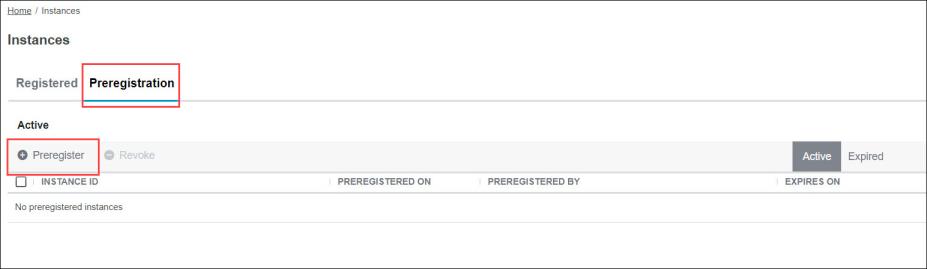
If you have reached the limit of preregistrations and are, therefore, unable to preregister a new instance, revoke an active preregistration. See the Revoke a Preregistration section for help with revoking a preregistration. |
4. In the Preregister Instance dialog box, enter the Instance ID of the ThingWorx instance you wish to preregister and click Continue. The requested ThingWorx instance is preregistered.
Expired entries are automatically removed from the Expired list after approximately seven days. |
5. Copy and share the details displayed on the Preregister Instance dialog box with the system administrator via a secure communication channel. Ensure the registration of this ThingWorx instance is completed before the preregistration expires.
Revoke a Preregistration
1. Select the check box next to the required ThingWorx instance and click Revoke.
Revoking the preregistration of an instance removes the instance from the Preregistration list. You cannot register the related instance without an active registration. |
2. In the Revoke Preregistration dialog box, click Continue.
3. Click OK to close the Revoke Preregistration dialog box.