Configuring Bindings in a Mashup
To configure bindings for a widget or a container:
• On the canvas or Explorer panel, select an item, then click  on the Properties panel.
on the Properties panel.
 on the Properties panel.
on the Properties panel.A dialog box opens.
• Alternatively,
a. On the canvas, select a widget. The widget is highlighted.
b. On the upper-left corner of the widget, click the arrow. The widget context menu opens.
c. Select Configure Bindings.
To configure bindings for a function:
• On the Functions panel, click  next to a function name.
next to a function name.
 next to a function name.
next to a function name.To configure bindings for a service:
• On the Data panel select a service. Then on the on the Data Properties panel, click  .
.
 .
.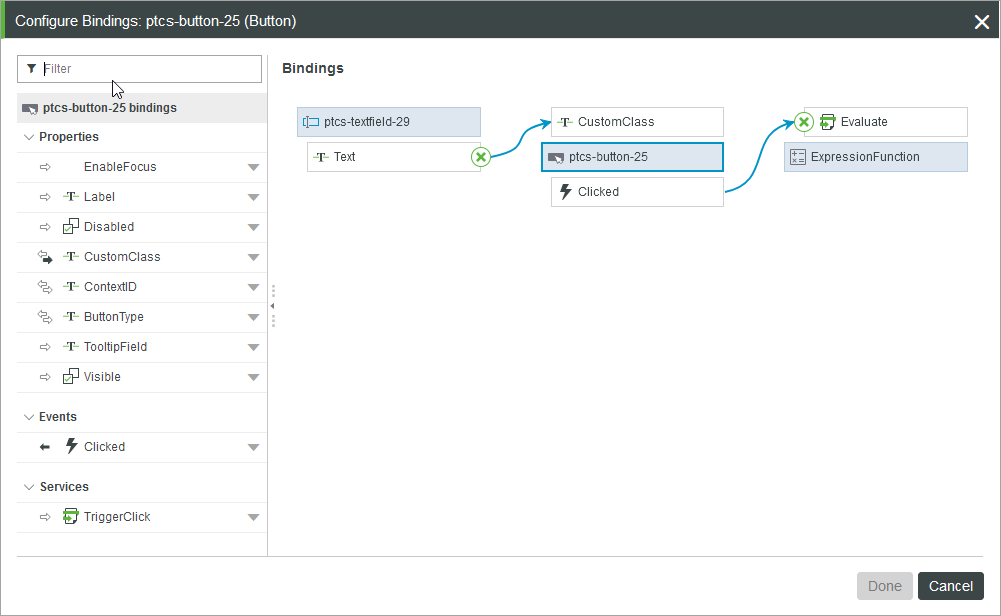
The left pane categorizes all bindable properties of the selected item. For example, widget bindings are listed under three categories: Properties, Events, and Services. To filter the list of available properties, in the filter filed, type a property name.
You can view current bindings of the selected item, including all sources, targets, and flows of data to and from the item, on the right pane under Bindings.
Binding a Widget Property to a Target
1. On the left pane, under the Properties category, click  next to a property, then select Add Target.
next to a property, then select Add Target.
 next to a property, then select Add Target.
next to a property, then select Add Target.2. On the right pane, under Widgets, Data, or Functions, select one or more targets.
3. Click Next to review the bindings.
4. Click Done to close the dialog box.
Binding Sources to a Widget Property
1. On the left pane, under the Properties category, click  next to a property , then select Add Source.
next to a property , then select Add Source.
 next to a property , then select Add Source.
next to a property , then select Add Source.2. On the right pane, under Widgets, Data, or Functions, select a source for the property. You can only bind one source to a property.
3. Click Next to review the bindings.
4. Click Done to close the dialog box.
Binding Widget Events to Trigger Services
1. On the left pane, under the Events category, click  next to an event, and then select Add Trigger Service.
next to an event, and then select Add Trigger Service.
 next to an event, and then select Add Trigger Service.
next to an event, and then select Add Trigger Service.2. On the right pane, under Widgets, Data, or Functions, select one or more services.
3. Click Next to review the bindings.
4. Click Done to close the dialog box.
Binding Events to Trigger a Widget Service
1. On the left pane, under the Services category, click  next to a service, then and select Add Event Trigger.
next to a service, then and select Add Event Trigger.
 next to a service, then and select Add Event Trigger.
next to a service, then and select Add Event Trigger.2. On the right pane, under Widgets, Data, or Functions, select one or more events.
3. Click Next to review the bindings.
4. Click Done to close the dialog box.
You can bind more than one event to widgets on the mashup. |
Removing Bindings
You can use the dialog box to remove existing bindings.
1. On the left pane, select a property with bindings that you want to remove.
2. On the right pane, click  on the property.
on the property.
 on the property.
on the property.The binding is removed from the selected item.
You can use also remove a binding using the Bindings panel.
When you delete an item such as a widget, service, or a function from a mashup, any bindings to or from that item are also removed. |