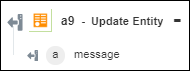Update Entity
Use the Update Entity action to update an OData entity.
Complete the following steps to use the Update Entity action in your workflow:
1. Drag the Update Entity action under OData to the canvas, place the pointer on the action, and then click  or double-click the action. The Update Entity window opens.
or double-click the action. The Update Entity window opens.
2. Edit the Label, if needed. By default, the label name is the same as the action name.
3. To add an OData connector type, refer to Supported OData Connector Types.
If you previously added a connector type, select the appropriate Connector Type, and under Connector Name, select the connector.
4. Click TEST to validate the connector.
5. Click MAP CONNECTOR to execute the action using a connector that is different from the one that you are using to populate the input fields. In the Runtime Connector field, provide a valid OData connector name. For more information about MAP CONNECTOR, see Using Map Connector.
6. In the Entity Set list, select an entity set.
After you select an entity set, fields for properties and supported navigation properties are displayed, and dynamically change based on the entity set that you select.
7. Select Form to provide inputs for individual properties and supported navigation properties listed in the form, or select Assign JSON to specify a single JSON with all properties and supported navigation properties.
If the type of navigation property is an entity type, provide a single identifier. If the type of navigation property is a collection of an entity type, provide a comma-separated list of identifiers.
If you do not want to change the value for an enum field, select Unchanged. Select Null to pass a null value to an enum field. Type null to pass a null value to a string field or an integer/number field. Type <EMPTY> to pass "" (empty string) to a string field. |
8. Click Show additional fields.
9. Under the Headers group, click Add to add a custom header to the request. Provide a Key and Value pair.
Click Add to add multiple key-value pairs. Click  to delete any custom header that you added.
to delete any custom header that you added.
10. Click Done.
Output schema
The output schema for the Update Entity action returns a message string.