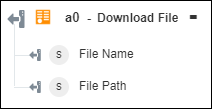Download File
Use the Download File action to download a specific file from the authenticated OData service.
|
|
The Download File action does not work for any Windchill server which has Windchill Rest Services 1.4 installed (where v3 of the DocMgmt domain is present). This has been fixed in Windchill Rest Services 1.5.
|
Complete the following steps to use the Download File action in your workflow:
1. Drag the Download File action under OData to the canvas, place the pointer on the action, and then click  or double-click the action. The Download File window opens.
or double-click the action. The Download File window opens.
2. Edit the Label, if needed. By default, the label name is the same as the action name.
3. To add an OData connector type, refer to Supported OData Connector Types.
If you previously added a connector type, select the appropriate Connector Type, and under Connector Name, select the connector.
4. Click TEST to validate the connector.
5. Click MAP CONNECTOR to execute the action using a connector that is different from the one that you are using to populate the input fields. In the Runtime Connector field, provide a valid OData connector name. For more information about MAP CONNECTOR, see Using Map Connector.
6. In the Select Media Entity list, select the appropriate media entity from the authenticated OData service.
This list specifies all entities or navigation properties that support media entities. Entities that support media have the HasStream property set to true. The navigation property on an entity is represented as EntityTypeName/NavigationPropertyName.
7. In the Entity ID field, provide the ID of the entity for which you want to download the media entity.
8. In the Media Entity ID field, specify the ID of the media entity that you want to download.
This is an optional field. In case, media entity is a collection, provide the ID of the specific media entity that you want to download.
9. Click Show additional fields.
10. Under the Headers group, click Add to add a custom header to the request. Provide a Key and Value pair.
Click Add to add multiple key-value pairs. Click  to delete any custom header that you added.
to delete any custom header that you added.
11. Click Done.
Output schema
The output schema for the Download File action returns the downloaded file name and its path.