Managing Triggers
Editing a Trigger
Use one of the following options to edit a trigger:
From the ThingWorx Flow dashboard
To edit a trigger from the ThingWorx Flow dashboard, do the following:
1. On the ThingWorx Flow dashboard, click TRIGGERS. A list of triggers associated with your ThingWorx Flow account appears.
2. Click  next to the trigger that you want to edit, and click Edit.
next to the trigger that you want to edit, and click Edit.
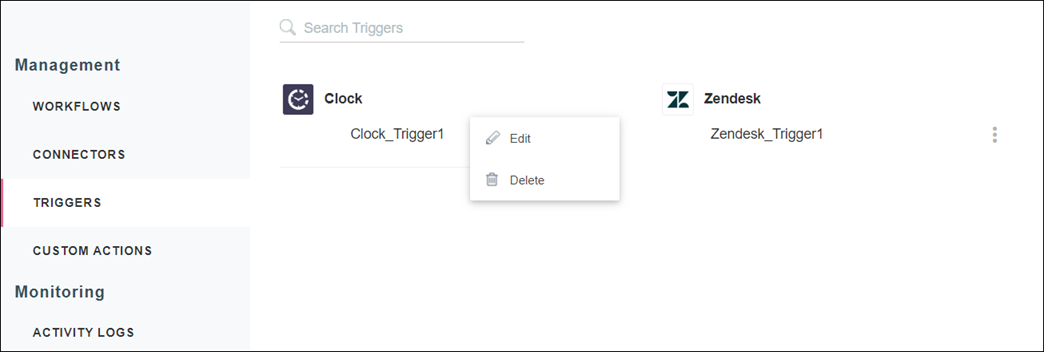
3. Configure the trigger as per your requirement, and click SAVE.
From the workflow
To edit a trigger from a workflow, do the following:
1. Open the workflow where you want to edit the trigger.
2. Click  , and then click
, and then click  or double-click
or double-click  . A list of all triggers associated with the connector appears. The trigger associated with the workflow is denoted by a check box as shown in the following figure:
. A list of all triggers associated with the connector appears. The trigger associated with the workflow is denoted by a check box as shown in the following figure:

3. Select the trigger that you want to edit and click  .
.
4. Configure the trigger as per your requirement, and click SAVE.
Deleting a Trigger
Deleting a trigger does not delete the associated connector.
If the trigger is used in a single workflow, the trigger is deleted from the ThingWorx Flow system. However, if the trigger is used in another workflow, the trigger is removed from the workflow and the trigger remains in the system.
Use one of the following options to delete a trigger:
From the ThingWorx Flow dashboard
To delete a trigger from the ThingWorx Flow dashboard page, do the following:
1. On the ThingWorx Flow dashboard, click TRIGGERS. A list of triggers associated with your ThingWorx Flow account appears.
2. Click  next to the trigger that you want to delete, and click Delete.
next to the trigger that you want to delete, and click Delete.
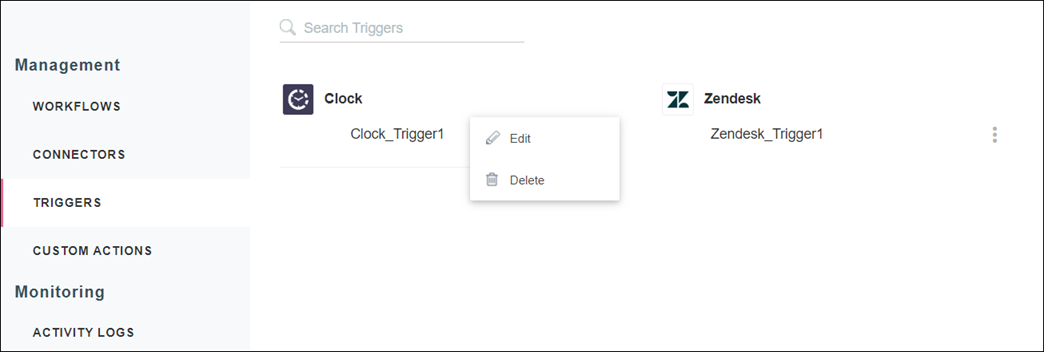
You cannot delete triggers that are used in any workflow. If you want to delete a trigger that is used in any workflow, you must remove the trigger from the workflow.
From the workflow
To delete a trigger from a workflow, do the following:
1. Open the workflow where you want to delete the trigger.
2. Click  , and then click
, and then click  or double-click
or double-click  . A list of all triggers associated with the connector appears. The trigger associated with the workflow is denoted by a check box as shown in the following figure:
. A list of all triggers associated with the connector appears. The trigger associated with the workflow is denoted by a check box as shown in the following figure:

3. Select the trigger that you want to delete and click  . You cannot delete a trigger that is not associated with the workflow.
. You cannot delete a trigger that is not associated with the workflow.
4. Click YES to confirm that you want to delete the trigger.