Automated Monitoring Thresholds
When creating certain alerts to monitor streaming data, it can be difficult to set specific thresholds or range limits. Thresholds and ranges may need to vary as operating conditions change. For the following alert types that are created for numeric properties, you can use an option to automatically calculate monitoring thresholds based on the current property values:
• Out of Range — An alert is triggered when a value is outside of a defined range.
• Deviation Above — An alert is triggered when a value is above a defined threshold by a specified amount.
• Deviation Below — An alert is triggered when a value is below a defined threshold by a specified amount.
Creating Alerts with Out of Range Limits
1. Create a new alert on a number-based Property.
2. In the Alert Type field, select the Out of Range option. Additional fields are displayed.
3. Toward the bottom of the panel, click the check box to enable Calculate Minimum and Maximum Based on Property Value. Additional fields are displayed and the Minimum and Maximum fields become grayed out. Their values are set automatically based on the current Property Value.
4. At the bottom of the panel, click Retrieve Current Property Value to auto-populate Property Value with the current value of the property.
5. Enter an Adjustment Value and, in the Adjustment Units field, decide whether the adjustment should be by Amount or by Percentage. The Minimum and Maximum limits are calculated automatically based on the specified adjustment to the current Property Value. For example, in the image below, an alert is triggered if the property value is <= 8 or the value is >12.
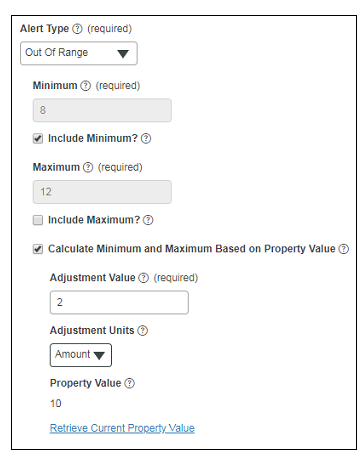
Creating Alerts with a Deviation Above/Below Threshold
1. Create a new alert on a number-based Property.
2. In the Alert Type field, select the Deviation Above or Deviation Below option. Additional fields appear.
3. For the Value field, enter an alert value manually or click Retrieve Current Property Value to auto-populate the field with the current value of the property.
4. Near the bottom of the panel, click the check box to enable Calculate Limit Based on Property Value. Additional fields appear and the Limit field becomes unavailable because the limit is set automatically based on the current Value of the property.
5. Enter an Adjustment Value and, in theAdjustment Units field, decide whether the adjustment should be by Amount or by Percentage. The Limit field is calculated automatically based on the specified adjustment to the alert Value. For example, in the image below, an alert will be triggered if the deviation between the actual property value and the specified Value is >= 12.
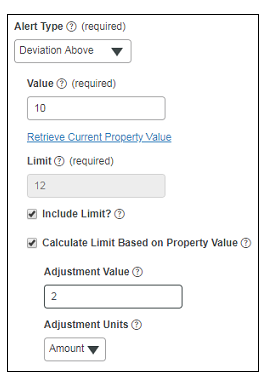
Related Links