Controls Advisor
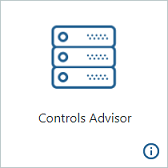
From Controls Advisor, Controls Engineers can quickly create connections, as well as monitor the status and visualize data from connections and connected devices in real time. After the connections are set up, the Controls Engineer is notified instantly of data communication errors that may result in a loss of critical production data. Connections are supported to KEPServerEX servers and devices. Controls Advisor is visible only to administrators and users with the Controls Engineer role.
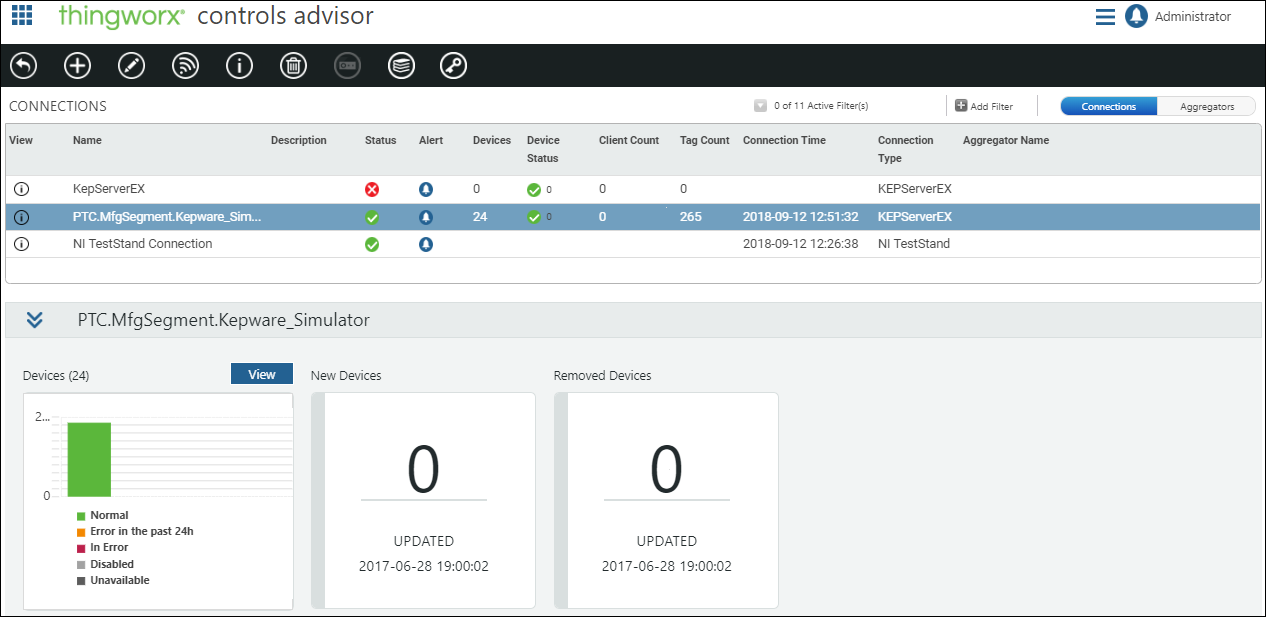
For each connection in the Connections list, the name, description, connection type (KEPServerEX, or OPC Server), connection status, and an indicator of any alerts on the connection are displayed. The pane below the Connections list displays information about the selected connection, based on the connection type.
The Status of each connection is calculated based on the connection status and data flow:
•  —Data is moving through the connection.
—Data is moving through the connection.
 —Data is moving through the connection.
—Data is moving through the connection.•  —Connection is good, but no data is moving through the connection. For example, on a KEPServerEX server, no data is being published to ThingWorx.
—Connection is good, but no data is moving through the connection. For example, on a KEPServerEX server, no data is being published to ThingWorx.
 —Connection is good, but no data is moving through the connection. For example, on a KEPServerEX server, no data is being published to ThingWorx.
—Connection is good, but no data is moving through the connection. For example, on a KEPServerEX server, no data is being published to ThingWorx.•  —The connection is off.
—The connection is off.
 —The connection is off.
—The connection is off.The Connections list has two views. Switch between the two views using the toggle button in the upper right corner of the page.
• Connections — Displays connections and devices that are connected directly or through an aggregator.
• Aggregators — Displays connections that are used as aggregators (KEPServerEX only). For more information, see Working with Aggregators.
The following actions are available for all connections:
•  Edit Connection —Edit the description of the selected connection.
Edit Connection —Edit the description of the selected connection.
•  View Connection Details—View the details of the selected connection. Connection details are also accessible by clicking
View Connection Details—View the details of the selected connection. Connection details are also accessible by clicking  next to a connection name in the connection list. For more information, see Viewing KEPServerEX Connection Details.
next to a connection name in the connection list. For more information, see Viewing KEPServerEX Connection Details.
•  Delete Connection—Delete the selected connection. When you delete a connection, any referencing entities (such as assets, trends, and so on) lose their data connection. For more information, see Deleting a Connection.
Delete Connection—Delete the selected connection. When you delete a connection, any referencing entities (such as assets, trends, and so on) lose their data connection. For more information, see Deleting a Connection.
•  View Connection Information—View the configuration information for the selected connection. This is the same configuration information presented when the connection was created.
View Connection Information—View the configuration information for the selected connection. This is the same configuration information presented when the connection was created.
•  —Click the alert icon in the Alert column for a connection to view the connection’s Alert Monitoring page. Active alerts on the connection are indicated by a red dot on the icon (
—Click the alert icon in the Alert column for a connection to view the connection’s Alert Monitoring page. Active alerts on the connection are indicated by a red dot on the icon ( ). For more information, see Configuring Alerts.
). For more information, see Configuring Alerts.
Additional actions are available for connected KEPServerEX servers:
•  Discover Devices—Scans the selected KEPServerEX server and creates the devices in ThingWorx Apps. Repeat this action as you add and remove devices from connected KEPServerEX servers. For more information, see Discovering Devices.
Discover Devices—Scans the selected KEPServerEX server and creates the devices in ThingWorx Apps. Repeat this action as you add and remove devices from connected KEPServerEX servers. For more information, see Discovering Devices.
•  Create Device—Create a device on the selected KEPServerEX server (available for remote 3rd party OPC servers, only). For more information, see Creating Devices.
Create Device—Create a device on the selected KEPServerEX server (available for remote 3rd party OPC servers, only). For more information, see Creating Devices.
•  View all KEPServerEX logs—View the logs for all connected KEPServerEX servers. This action applies to all connected KEPServerEX servers in the table, rather than to an individually selected server.
View all KEPServerEX logs—View the logs for all connected KEPServerEX servers. This action applies to all connected KEPServerEX servers in the table, rather than to an individually selected server.