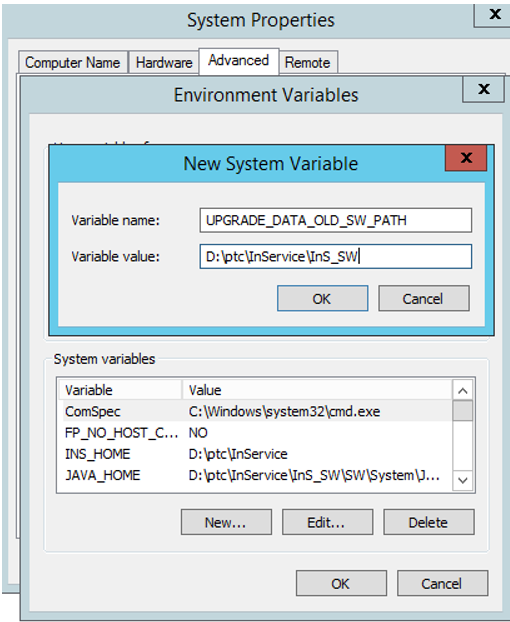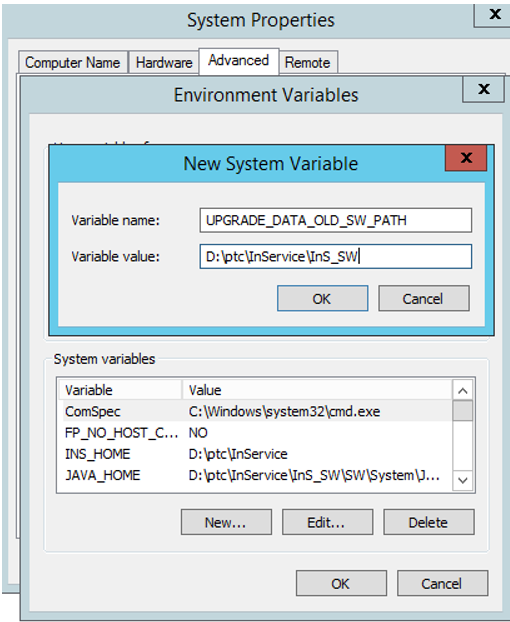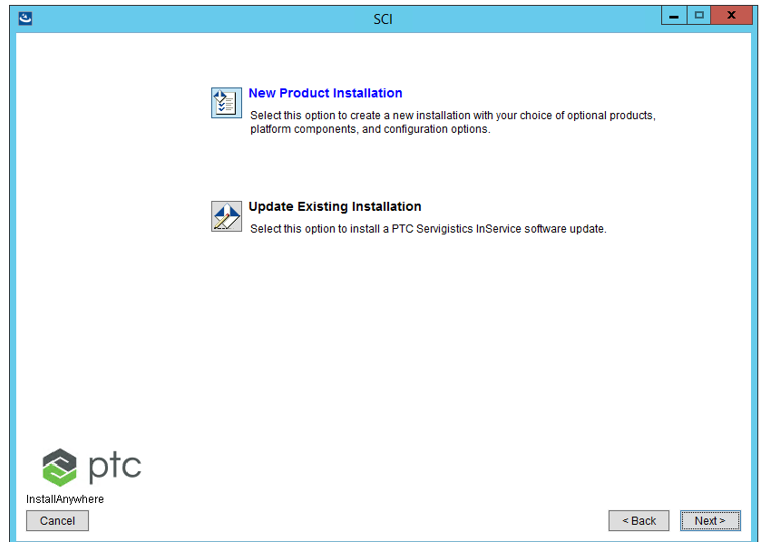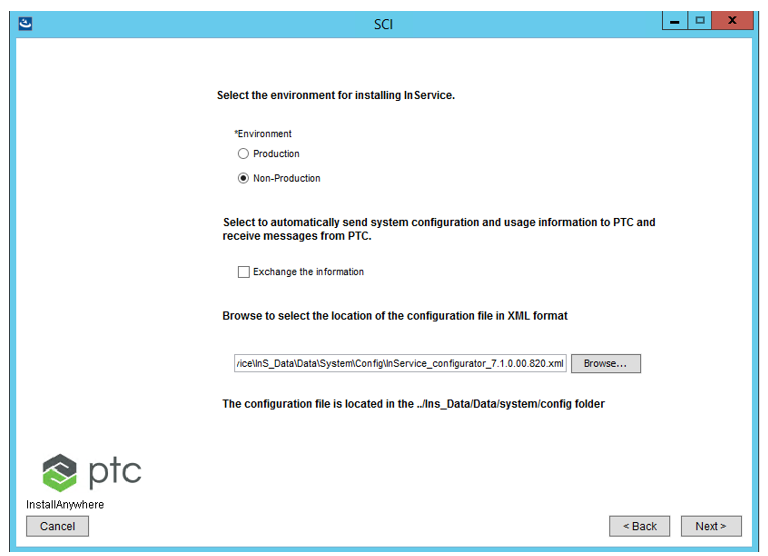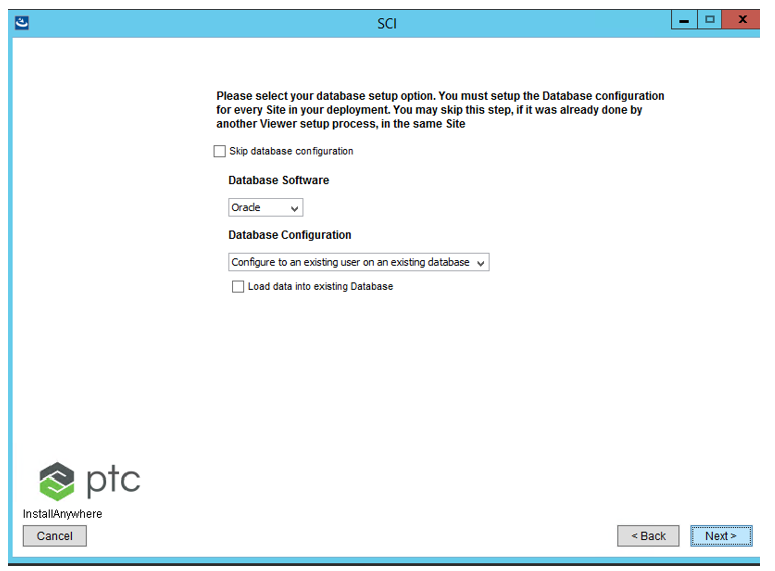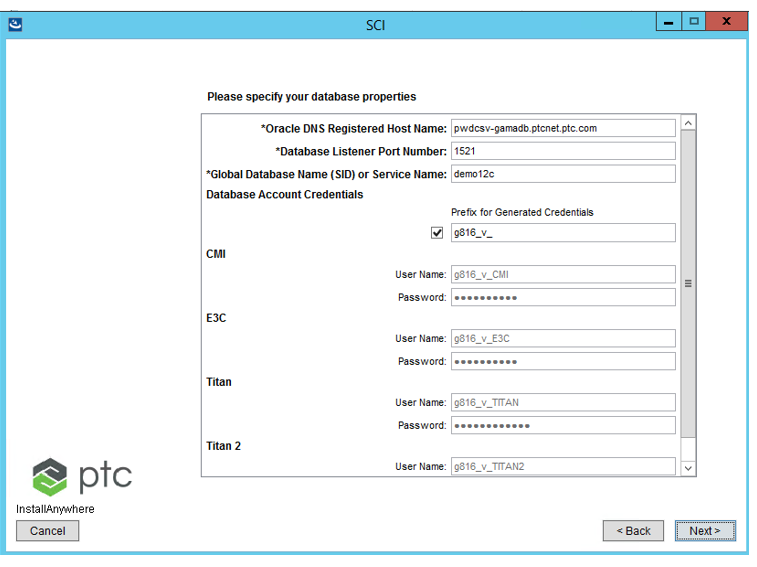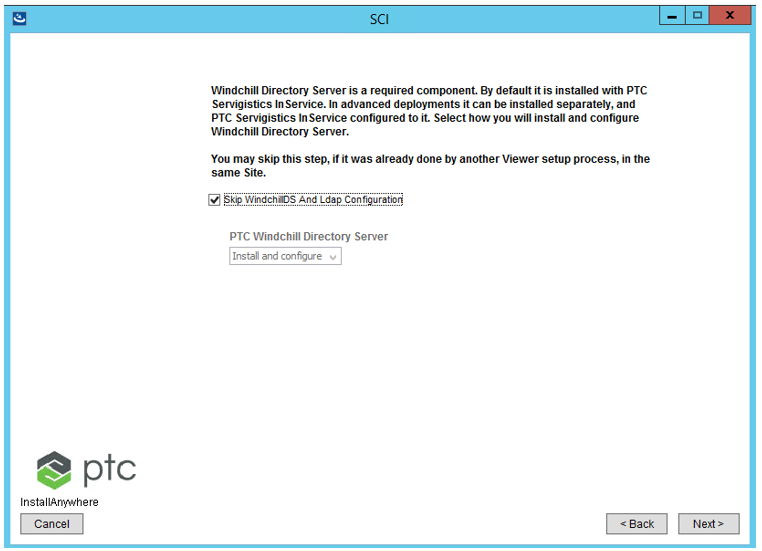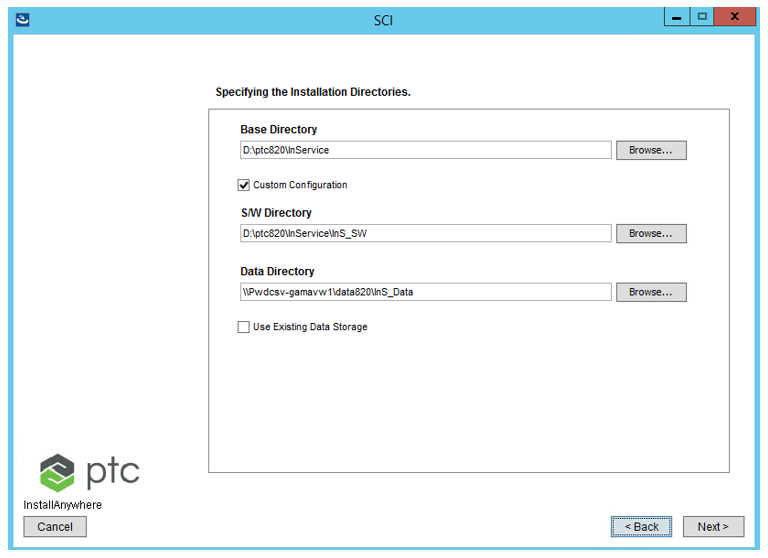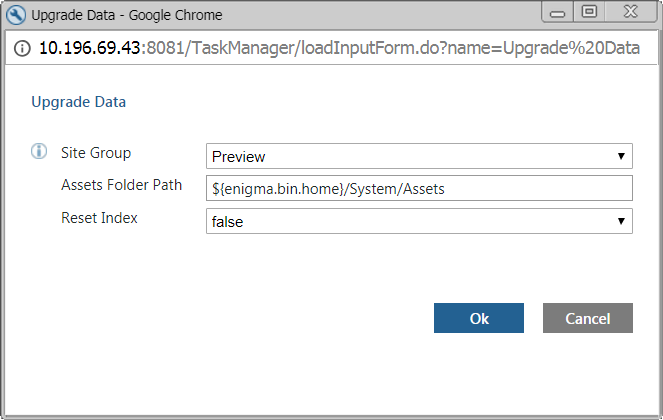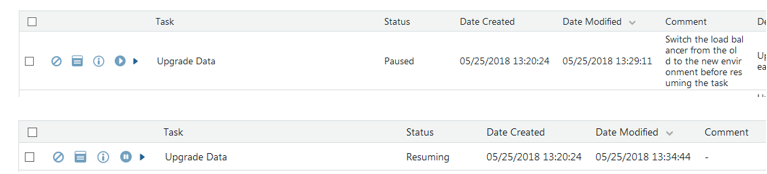Upgrading from Servigistics InService 7.1 to 7.x Release — Multiviewer
This section describes the steps that you must follow to upgrade Servigistics InService from 7.1 to 7.x release in a multiviewer environment.
Upgrade Steps
1. Install the new Publisher or monolithic environment.
2. To install the viewers, perform the following steps:
a. For Windows, from Advanced System Settings > Environment Variables, create the environment variable UPGRADE_DATA_OLD_SW_PATH, and set it to the folder location of the old Servigistics InService installation. For example, UPGRADE_DATA_OLD_SW_PATH=/qa/ptc/InService/InS_SW.
For Linux, set the environment variable UPGRADE_DATA_OLD_SW_PATH in the terminal, from where the installer for the new build is launched.
You must have the same installation on all the Viewers and also set the environment variable each Viewer when installing Servigistics InService.
b. Launch the Servigistics InService installer.
c. Select the New Product Installation option.
d. Provide the path for configurator.xml of the new Publisher environment. For example, InService_configurator_7_1.xml. This file is located in the ptc\InService\InS_Data\Data\System\Config\ folder.
e. You can skip the database configuration step by selecting the Skip database configuration check box to skip the configuration of LDAP, database, and License Server, since you can use the Configurator utility for configuring the same.
f. Use the same database user that you specified during the previous installation.
g. Specify a different Web server port than the previous installation.
h. For LDAP, select the Skip WindchillDS And Ldap Configuration check box.
i. Specify the installation directory.
The base directory and the software directory must point to the locations on the new environment. These locations refer to the directory locations of the new Servigistics InService installation. Also the Use Existing Data Storage check box must be selected. The data directory must be a shared directory between the old and the new environment. You must point to same data directory used in the old Installation.
j. After the installation is successful, run the startInService.sh script on both old and new environments. The location of this file is ..\InService\InS_SW\SW where Servigistics InService is installed. For Publisher, this process launches the JBOSS server. For Viewer, it launches the entity that is configured in the configurator.xml file. Before launching these entities, the startInService.sh script stops all the running services.
3. Run the Upgrade Data task from the Task Manager of the new environment.
The input parameters for this task are:
◦ Site Group: Specifies the site name on the Viewer server. The value is Runtime or Preview depending on your configuration. This task deals with only one site group at a time. If there are multiple site groups in your environment, then you must run this task multiple times, once for each site. For example, if you have two site groups, Preview and Runtime, then run this task twice, once for Preview and once for Runtime.
◦ Assets Folder Path: Specifies the path to the folder containing the collection assets.
◦ Reset Index: Specifies whether to re-index all the asset types when deploying the collection. The default value is false. Change the value to true if you want to update the assets and have already loaded the bundles. This will update the index without need to TAL again.
After running this task, the task flow transforms the data (Segments, Files storage, assets) from old to new environment. You can auto re-index the data during the flow. However, this is optional.
4. Before committing the changes, the task will pause after sometime to allow you to switch the Load Balancer from old to new environment.
| The Load Balancer is the IT level load balancer that you need to configure to look into the new Servigistics InService environment instead of old. |
The following message is displayed on the Task Monitor tab:
Switch the load balancer from the old to the new environment before resuming the task.
At this point, both the old and the new environments contain the complete data set. Click Resume to allow the task to complete.
After you resume the task, the task actions will be committed to the database, the data is removed from the old environment, is now available only on the new environment.
5. Clear the cache of the Core server after task completion, so that the data is not visible on the old environment Viewers.
6. After the Upgrade Data task is completed, restart the servers on the new environment before any further publishing.
This completes the upgrade from Servigistics InService from 7.1 to 7.x release for multiviewer environment.