Uploading Attachments to Issue Report and Feedback
You can upload attachments such as pdf, videos, images to the issue report or feedback as supporting documents for the reported problem.
1. Open a record which has a lookup to the Installed Product or Product.
2. Launch the Issue Report and Feeback UI component page. The Issue Report page is displayed.
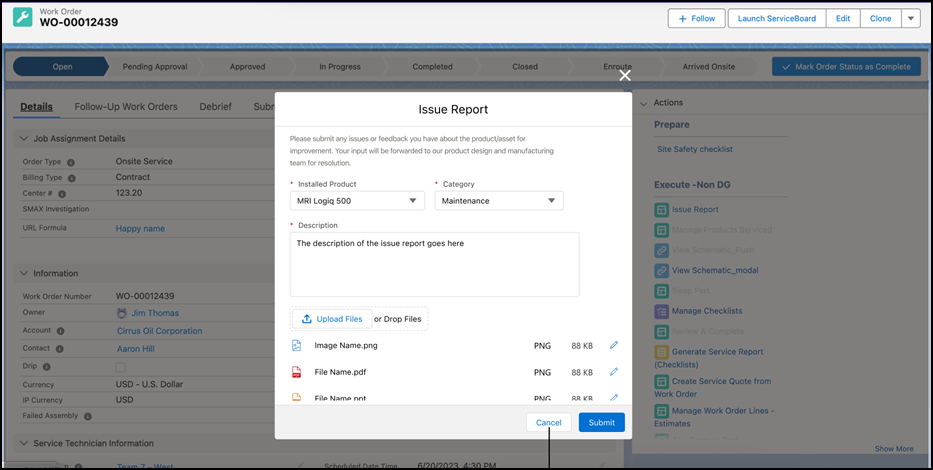
3. Enter the required information. For more information, see Launch Issue Report and Feedback.
4. Click Upload Files and select the file to be uploaded. You can also drag and drop your files.
In the Lightning mode, a maximum of 10 files can be uploaded. |
5. Click Submit. A confirmation is displayed.
6. Click Submit to confirm submission.