Launching Issue Report and Feedback
You can report an Issue or Incident if you run into any issue when working on an Installed Product or share any product specific feedback, so that this information can be sent to the Windchill PLM application for further analysis.
To launch the issue report and feedback SFM:
1. Open a record which has a lookup to the Installed Product or Product record.
2. Launch the Issue Report and Feedback UI component to report an issue with the product. The Issue Report page is displayed.
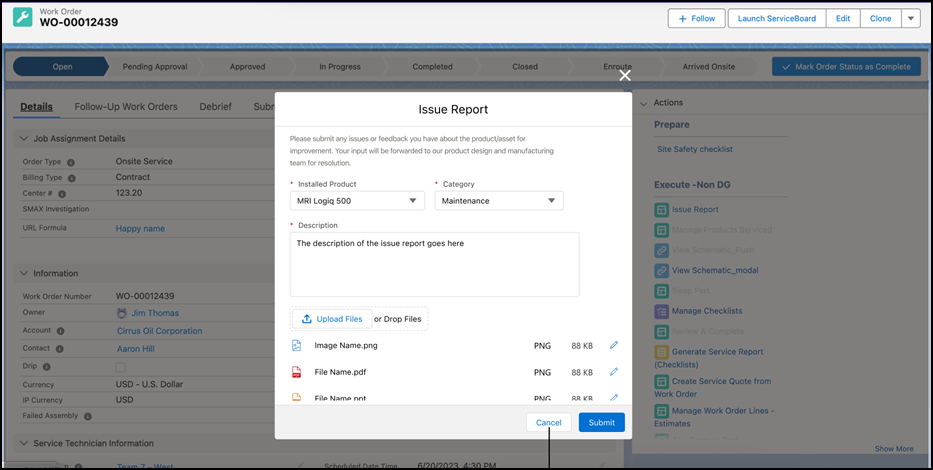
3. Click Upload Files and select the files to be uploaded. You can also drag and drop your files.
In the Lightning mode, a maximum of 10 files can be uploaded. |
4. Enter the details as described in the following table.
Fields | Description |
|---|---|
Mandatory fields are marked with an asterisk (*). | |
*Installed Product | Select an Installed Product from the list for which you want to report an issue. |
*Category | Select the category of the issue. For example, Design Issue, Product Improvement, Safety Issue, and so on. |
*Description | Enter details of the issue. |
5. Click Submit. A confirmation message is displayed.
6. Click Submit to confirm submission to the Windchill PLM application.
The issue report once submitted cannot be modified. |