Enabling Report Issue Custom Action
You have to create a Wizard step and link the configured Custom Action to enable the Report Issue Custom Action. The following are the conditions for the Issue Report and Feedback Wizard step to be available on the object record:
• Any object with a lookup to Installed Product and a wizard step configured on it.
• Parent object if the child object (Master-Detail relationship) has Installed Product lookup within the wizard. Example: Work Order, Part Order, Parts Request, Stock Transfer and so on.
|
|
• The Issue Report and Feedback component is not listed for objects which does not have lookup for Installed Product. For example, Account.
• If the selected object is a Master-Detail object then the Issue Report and Feedback component is available even when the master object does not have an Installed Product lookup but the child object has a lookup to the Installed Product. For example, Work Order. If the selected object is not a Master-Detail object, but has lookup to Installed Product, the Issue Report and Feedback component is listed.
• The default Custom Action for Issue Reporting is available OOTB for Work Order.
|
To enable the Report Issue Custom Action:
1. Go to > > . The Object List View is displayed.
2. Click any object to view the active wizards for that object. The Wizards page is displayed for the selected object.
3. Click the Wizard for which you want to add a wizard step.
4. Click the + icon at the end of the Wizard. The Choose Step Type pop-up window is displayed.
5. Choose from the step type as Others and click Next. The Step Properties pop-up window is displayed.
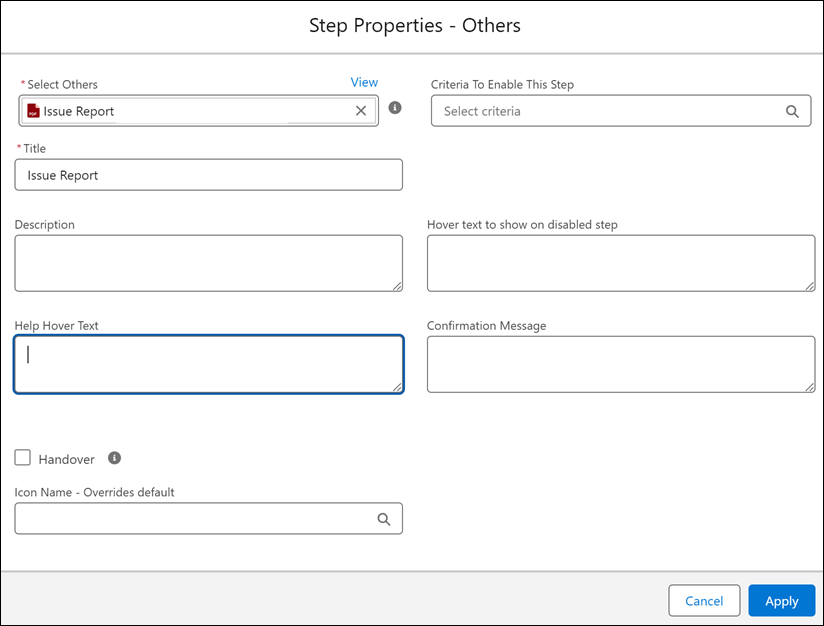
7. Click Save.