Configuring Project Settings
Before you can import and publish Projects, you must configure several settings.
To configure Project settings:
1. If you encounter the System.LimitException: Apex CPU time limit exceeded error when Salesforce creates multiple Work Order records in a batch, in Max Designer, on the Administration ( ) launchpad menu, click Settings, and then in the list view, click Publish Project Task Batch Size.
) launchpad menu, click Settings, and then in the list view, click Publish Project Task Batch Size.
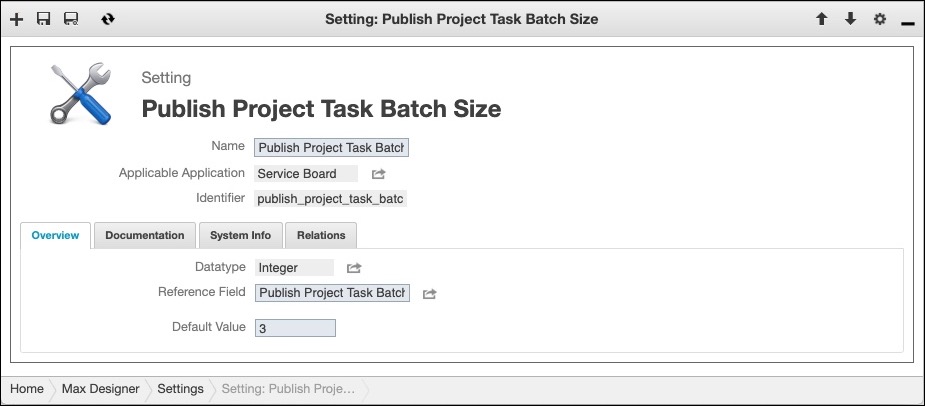
2. On the record page, in the Default Value field, set a value smaller than the default of 20, and then in the top right corner, click Save and Close ( ).
).
3. If your organization plans to use Projects with more than 200 Project Tasks, in Max Designer, on the Developer Tools ( ) launchpad menu, click Operations, and then in the list view, click Publish Project.
) launchpad menu, click Operations, and then in the list view, click Publish Project.
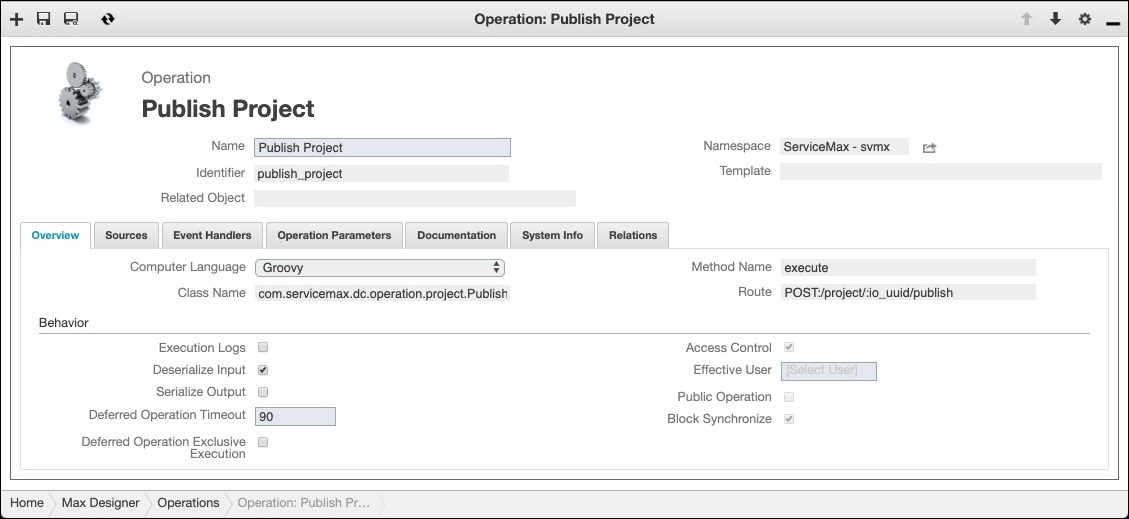
4. On the record page, on the Overview tab, in the Behavior section, in the Deferred Operation Timeout field, enter a value larger than the default of 45, and then in the top right corner, click Save and Close ( ).
).
5. To ensure that Work Order records created for Project Tasks are properly synced back to Service Board as Jobs, in Salesforce, check that the process builder to publish platform events for Work Order creation does not filter out Work Order records created from Project Tasks, and adjust settings as needed.
For more information: