Adding Commercial Insights Dashboard to Installed Product Record
You can add the Commercial Insights Dashboard to the Installed Product record page as displayed in the following screen:
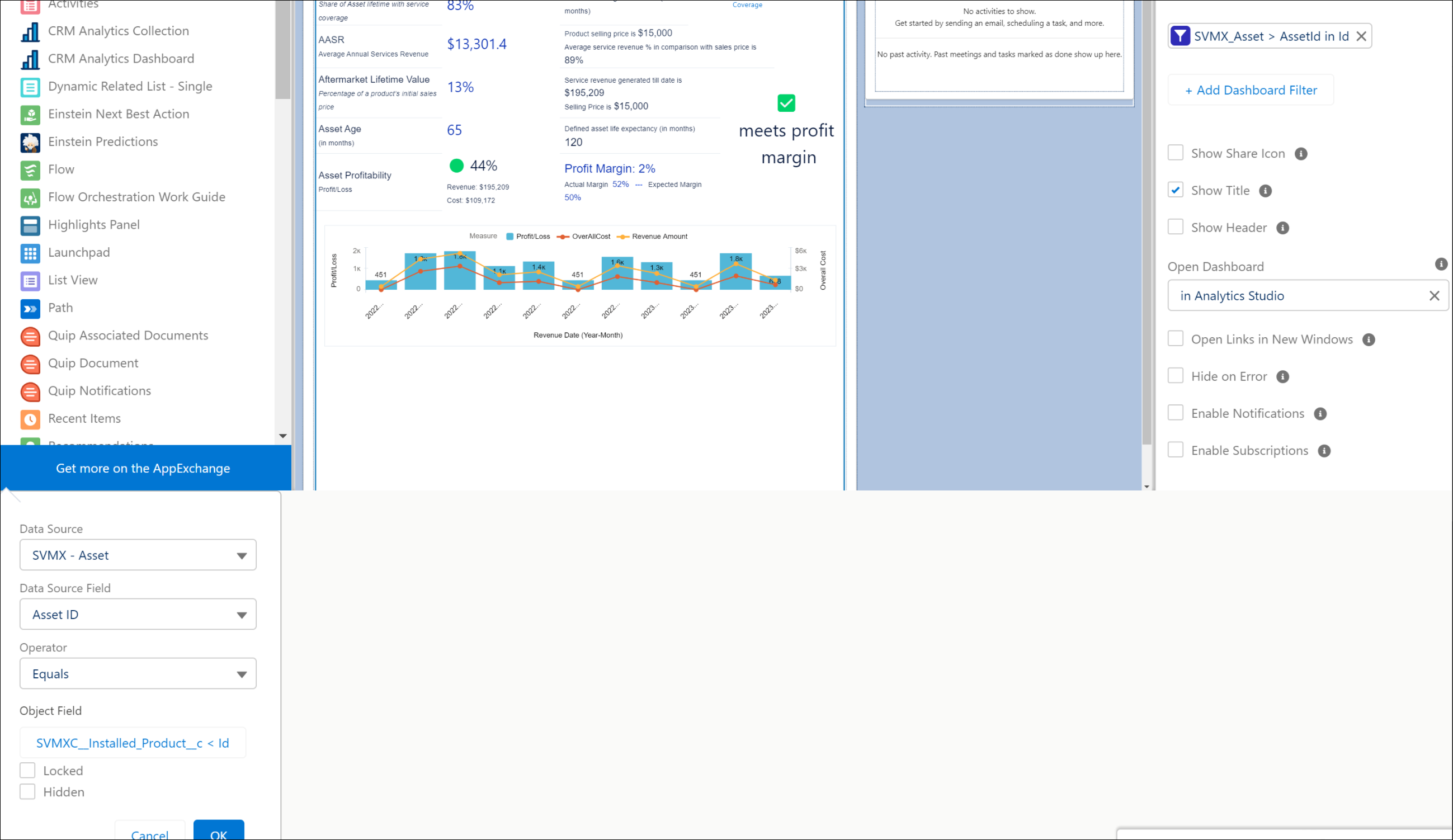
To add the Commercial Insights Dashboard to the Installed Product record page:
1. Open an Installed Product record.
2. Navigate to Setup > Edit Page. The Lightning App Builder page is displayed.
3. From the Standard section of the App Builder page, locate the CRM Analytics Dashboard.
4. Add a Tab for the Commercial Insights Dashboard and drag and drop the CRM Analytics Dashboard into the tab.
5. Click the CRM Analytics Dashboard and edit the page properties.
6. Select the Dashboard: SVMX - Asset Commercial Insights.
7. Click the Dashboard Filter to display the following details:
a. Data Source: SVMX - Asset
b. Data Source Field: Asset ID
c. Operator: Equals
d. Object Field: SVMXC__Installed_Product__c < ID
8. Click Activate to activate the dashboard on the current org.
9. Click Save. You can view the Commercial Insights Dashboard on the Installed Product record page.