Provisioning and Configuring Schedule Optimization
This section provides information about provisioning and configuring Schedule Optimization for your organization.
Perform the following steps to get Schedule Optimization provisioned and configured for your organization:
1. Contact ServiceMax Support with the following information:
|
Information
|
Description
|
|---|---|
|
Salesforce Org ID
|
Provide your organization’s Salesforce Org ID.
|
|
Type of optimization
|
Specify the type of optimization required for your organization. For more information about optimization types, see Types of Optimizations.
|
|
Email ID
|
Provide the email ID to be used while configuring Schedule Optimization. This email ID receives notifications from Schedule Optimization.
|
|
Environment
|
Specify if you want Schedule Optimization to be configured in a Sandbox or a Production environment.
|
The Support team provides you with the following information: - ServiceMax installation key - Remote Site settings - GBL010 setting value
2. Load the default configuration in the org by running the configurator with the installation key provided by the support team. ServiceMax Configuration Tool is available at https://configure.servicemax.com/ServiceMaxConfigurator. For information about running ServiceMax Configurator, see ServiceMax Configurator.
3. Create a remote site with the settings provided by the support team:
a. Go to Salesforce Setup > Security Controls > Remote Site Settings.
b. Enter the details for the fields as described in the following table:
|
Field
|
Description
|
|---|---|
|
Name
|
Specify a name for the remote site.
|
|
Remote Site URL
|
Enter the URI provided by the Support team.
|
|
Active
|
Set this field to True.
|
4. Specify the Schedule Optimization Endpoint URL:
a. Go to ServiceMax Setup > App Administration > Configuration Profiles.
b. In the Org-wide Configuration Settings section, select the cloned active profile and click Edit.
c. In the Edit Configuration Profile page, select Common > Global Settings in Module > Submodule, and update the value of the GBL010 setting to the value provided by the Support team.
5. Ensure that your org has Public Read/Write sharing settings for Work Order and ServiceMax Event objects. To update the sharing settings:
a. Go to Salesforce Setup > Security Controls > Sharing Settings.
b. On the Sharing Settings page, click Edit.
c. Set Public Read/Write sharing settings for the Work Order object and the ServiceMax Event object.
d. Click Save.
6. If you are provisioning Real-Time Optimization, enable the setting for the required object-level permissions.
a. Navigate to edit the configuration profile.
b. Set the GBL031 configuration setting to FALSE.
7. Go to ServiceMax Setup > Scheduling & Optimization > Optimization Settings. The Optimization Settings page is displayed.
8. Verify whether the information displayed on the Optimization Settings page is correct.
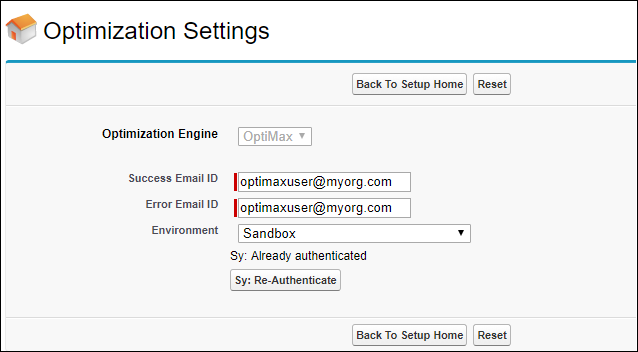
Perform the authentication on the Optimization Settings page every time you run the seed using the Configurator to deploy standard configurations in your org. |
Related Topics