Defining Capacity
The Capacity tab allows you to set capacity rules for various types of work orders. For example, you can limit the capacity for work orders of preventive maintenance type to 60% of the technician's capacity. If you set such a rule, the technician is assigned preventive maintenance work orders only for 60% of their capacity per day.
To define capacity in the dispatch process:
1. Click the Capacity tab. The Capacity screen is displayed, as shown in the following screen.
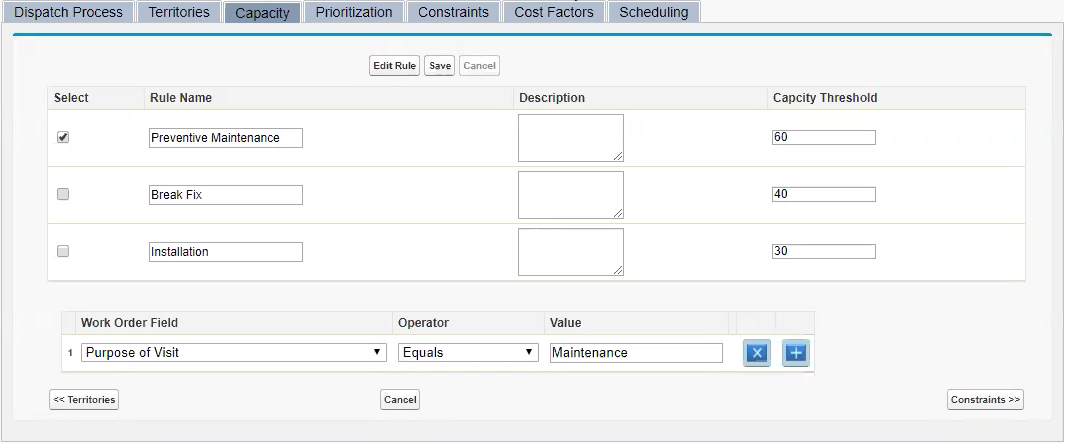
2. Click New Rule to create a capacity rule.
3. Enter the details for the fields as described in the following table:
Field | Description |
|---|---|
Rule Name | Enter a rule name. Ensure that the rule name is readable and indicates the purpose of the capacity assignment. For example, "PM Work Orders". |
Description | Enter a detailed description of the rule. |
Capacity Threshold | Enter the capacity threshold for the capacity rule in percentage. For example, if you want to limit the capacity for the PM work orders to 40%, enter 40%. |
Condition | Using the combination of work order field name, operator and value, enter the applicable entry criteria for the capacity rules you have created. Only those work orders that match the criteria will be considered for the capacity rule. Use the buttons marked with x and + to remove and add conditions respectively. If required, use Advanced Expression to enter conditions such as (1 AND 2) OR 3. |
4. Click Save to save the capacity rule.
To create multiple capacity rules, repeat steps 2-4.
Work orders that do not match any capacity rule are automatically assigned a capacity threshold of 100%. |