Performing Investigation from Case
To perform investigation from Case:
1. Log in to the Salesforce org.
2. Click the Cases tab in the toolbar.
3. Open the case for which you want to perform the investigation and click the Investigate SFW.
The Aquant User Interface is displayed.
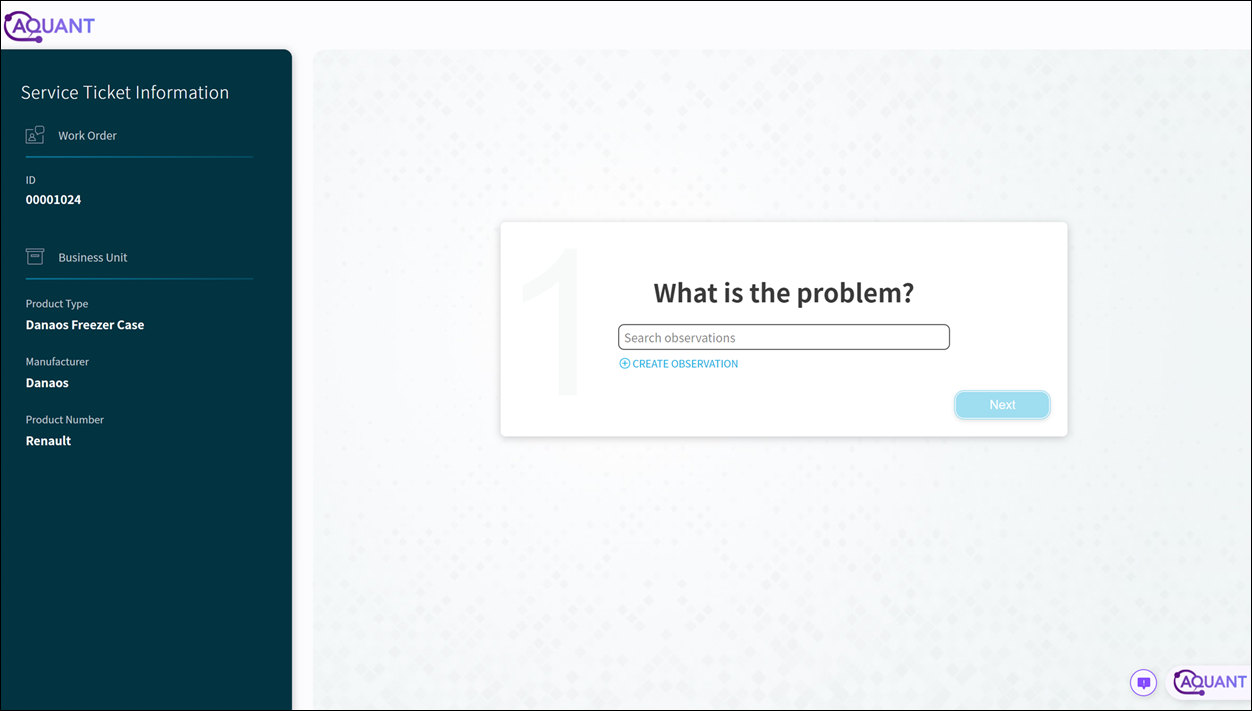
4. On the Service Ticket Information section of the page, the following information is displayed:
◦ Case/Work Order ID
◦ Product information
5. Select the problem from the list of observations displayed as a drop-down list in the Questions area, and click Next. Based on the observation you select, a question is displayed.
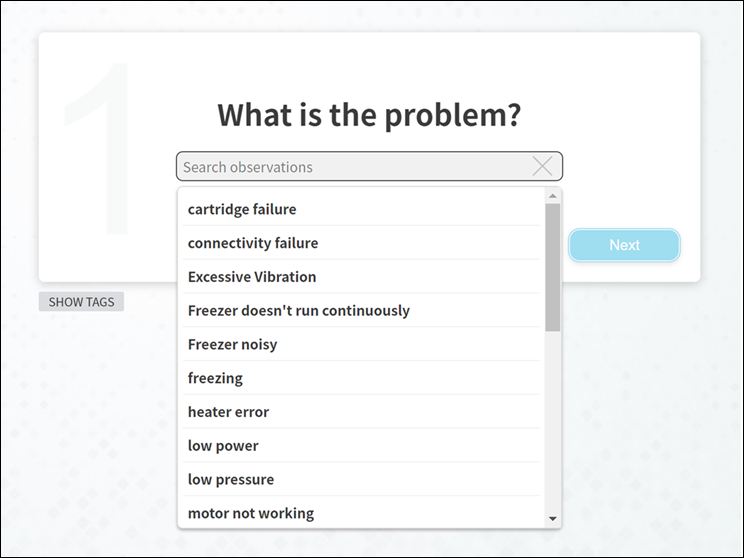
• If the relevant problem is not displayed in the list, you can create a new observation and select it. • To create a new observation: a. Click New Observation. b. Enter the problem description. c. Save the observation. |
6. Click Yes or No as the response to the question. Click Next Question to skip the question. Based on your response to the question, new questions are displayed subsequently till the investigation is complete.
7. Answer all the questions till the investigation is complete. The suggested solutions are displayed.
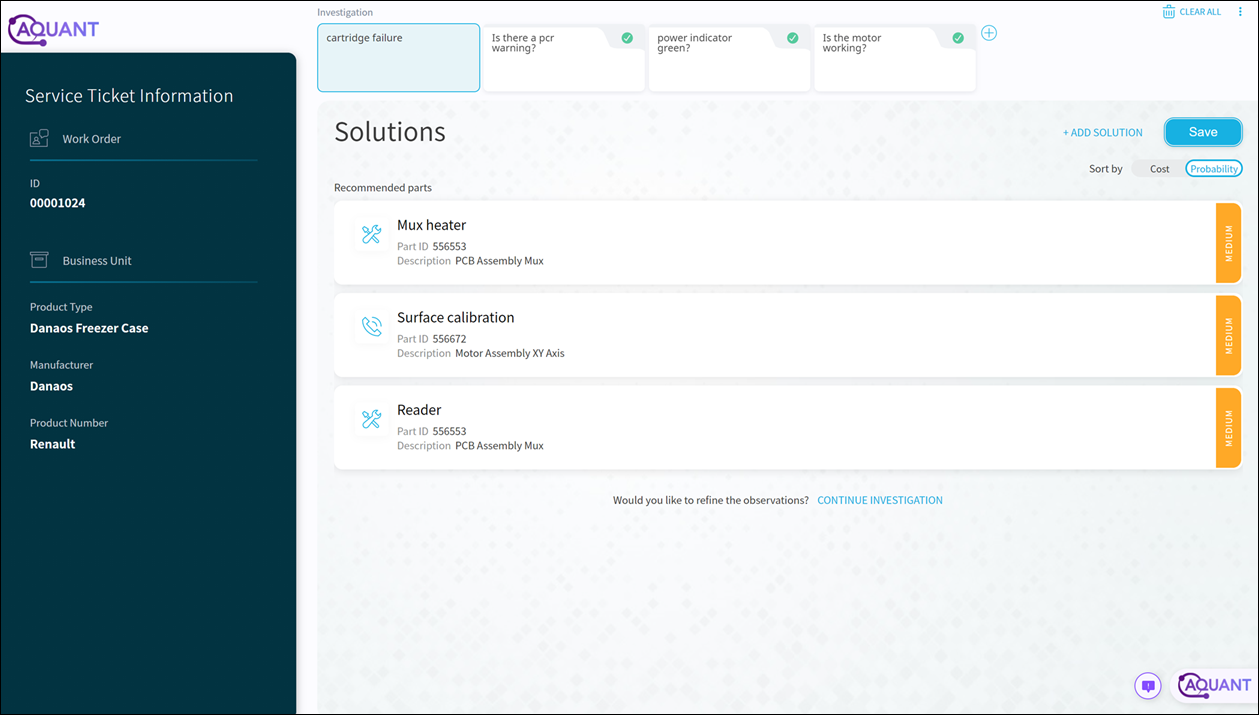
• The recommended solutions are rated and color-coded as per the probability of their correctness. • The wrench icon next to the solution indicates a new part requirement. • The phone icon next to the solution indicates a remote action requirement. • You can perform the following actions on this page: ◦ Sort the solutions by Cost or Probability. ◦ Edit any of the solutions. Click the Edit icon next to the solution to edit it. ◦ Filter any of the solutions. Click the Filter icon next to the solution to filter it further. ◦ Add solution. Click Add Solution and select Add Action or Add Part to add a new action or a new part. Continue the investigation. If you are not satisfied with the recommended solutions, you can continue the investigation by clicking Continue Investigation. ◦ Click Clear All to clear the recommended solutions and start the investigation again. |
8. Click Save to save the investigation.
The Save button changes to Up to Date when the investigation is saved. It indicates that the investigation information is updated in the Case record. |