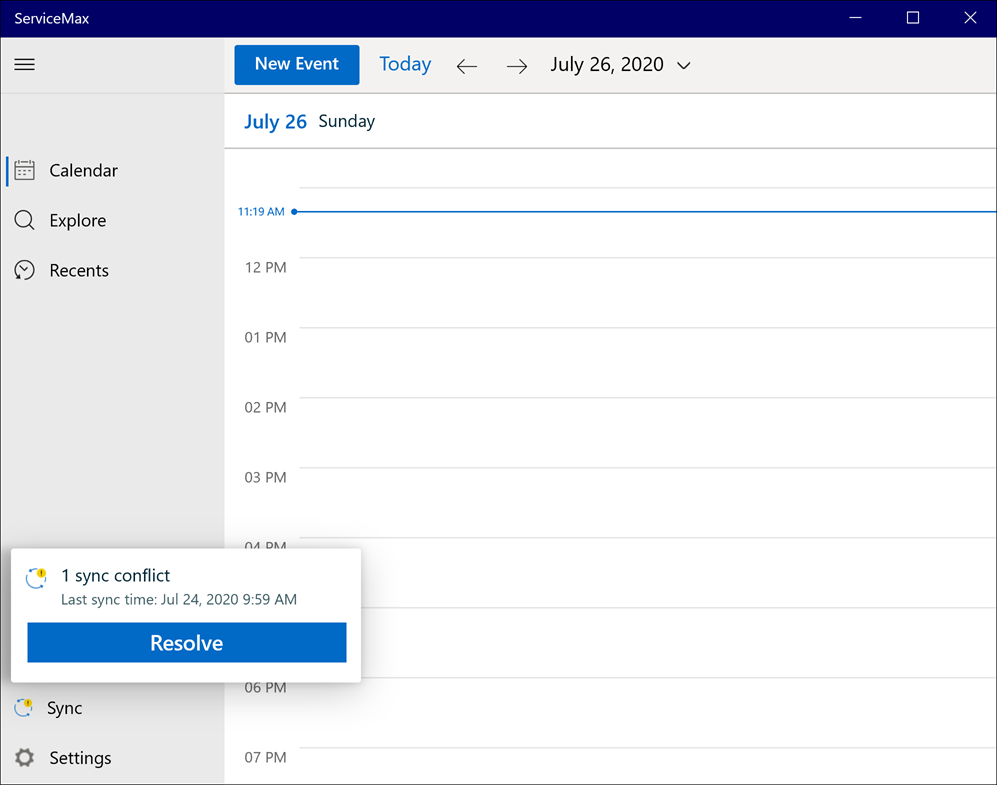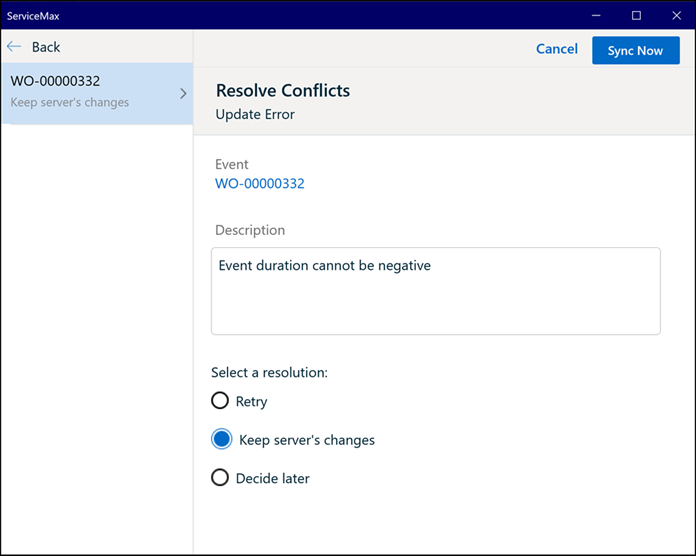Viewing Conflicts
Android and iOS
When data sync results in one or more sync conflicts, the sync conflict is displayed as a badge with a number on the Data Sync option in the Tools screen and also on the Tools option in the navigation bar. This alerts the user to the sync conflicts as soon as they occur. Tap the Data Sync icon and then tap Resolve to view the details of the sync conflict and choose a resolution option as shown in the screenshot below:
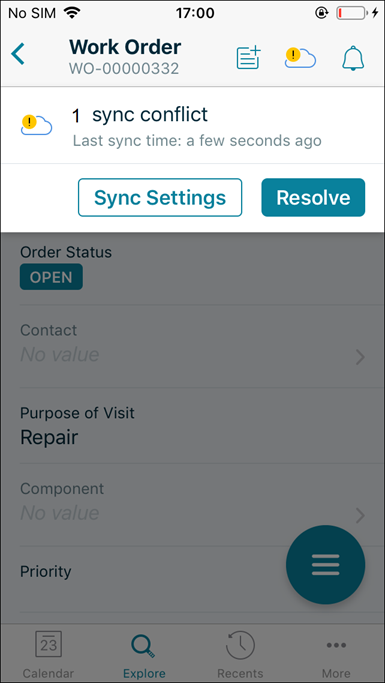
Windows
Sync Conflict refers to conflict during Data Sync or Smart Sync. When the same record is modified on the server and mobile app, the subsequent data sync does not synchronize the changes, and conflict is displayed.
To view sync conflict:
1. On the navigation menu, click Sync. The sync conflict is displayed as a badge.
2. Click Resolve to view the details of the sync conflict and choose a resolution option.