Update Error
Android and iOS
Update Errors are errors encountered when a record updated in the app fails to synchronize online. Update of records online can fail for a variety of reasons such as Salesforce Validation Rule failure, Apex trigger failure, Data Model constraint violations (missing mandatory field, invalid value, missing field), “Storage limit exceeded” error, and so on.
For example, if there is a Salesforce validation rule on the Work Order object that expects the Work Performed field to be not blank when the work order status is set to Closed, a work order record in the app updated such that its status equals Closed and Work Performed field equals blank is synced, the data sync will fail. This is because the validation rule will fail on the server causing the update to fail.
In order to resolve this conflict, choose one of the following resolutions options:
• Retry - Select this option if you want to address this error through one of the below steps:
◦ By editing the record by clicking the View record displayed in the Sync Conflict screen (for instance, when the error is because of a Salesforce validation rule similar to the example described above).
◦ By making any changes online (for instance, when you deactivate a Salesforce validation rule).
◦ By doing configuration sync (for instance, if a custom field available in the app is no longer there online).
• Keep server's changes - Select this option if you have to discard the changes made on the device and update the record with your server's changes and click Sync Now.
• Decide Later - Choose this if you want to address this sync error at a later point and allow other sync activities to continue. This option is selected by default and is a temporary solution only.
Windows
Update Errors are errors encountered when a record updated in the app fails to synchronize online. Update of records online can fail for a variety of reasons such as Salesforce Validation Rule failure, Apex trigger failure, Data Model constraint violations (missing mandatory field, invalid value, missing field), “Storage limit exceeded” error, and so on. For example, if there is a Salesforce validation rule on the Work Order object that expects the Work Performed field to be not blank when the work order status is set to Closed, a work order record in the app updated such that its status equals Closed and Work Performed field equals blank is synced, the data sync will fail. This is because the validation rule will fail on the server causing the update to fail.
Navigate to Sync > Resolve to view the details of the sync conflict and choose a resolution option.
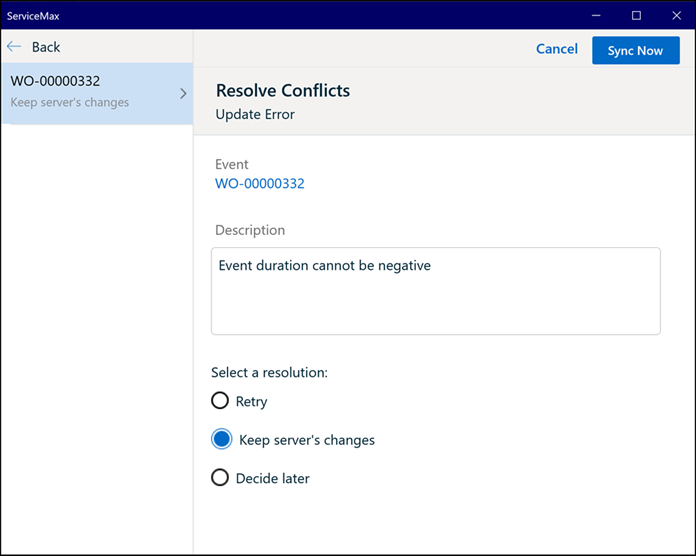
To resolve a conflict
Choose a resolution option and click the Sync Now button. Data sync does not start automatically when you choose a resolution option.
• Retry: Choose this option to address this error through one of the following steps:
◦ By editing the record by clicking the View record displayed in the Sync Conflict screen. For example, error due to Salesforce validation rule.
◦ By making any changes to the record on the server. For example, deactivating the Salesforce validation rule.
◦ By performing configuration sync. For example, if a custom field available on the app is no longer available on the server.
• Keep server's changes: Choose this option to discard the changes made on the device and update the record with your server's changes.
• Decide later: Choose this option to address this sync error at a later point and allow other sync activities to continue. This option is selected by default and is a temporary solution only.