Navigation Menu
Android and iOS
Using the navigation menu on the ServiceMax Go app to navigate to different screens in the app.
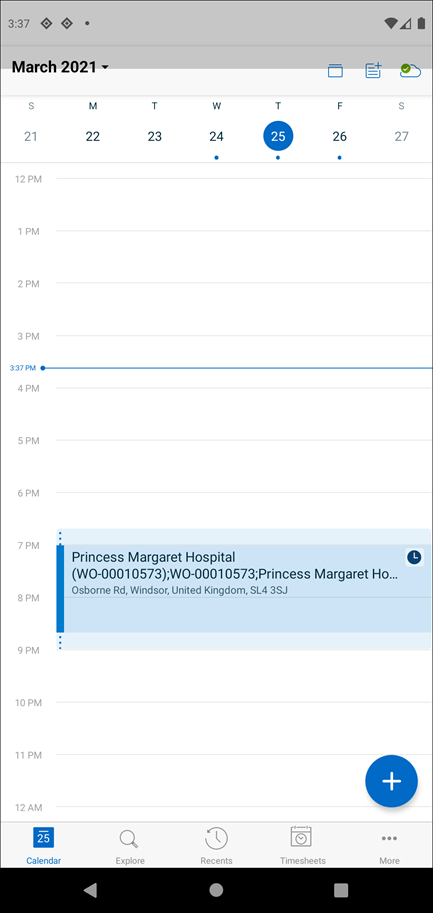
The default navigation menu items are as follows:
• Calendar - The Calendar screen shows the appointments assigned to you.
• Explore - The Explore screen also known as SFM Search is used for searching specific records locally and on the server, using pre-defined criteria and/or keywords across different objects.
• Recents - The Recents screen provides quick access to the records you have created, edited, or viewed.
• Timesheets - The Timesheets screen allows you to perform timesheet-related activities.
• More - The More option takes you to the Settings screen, where you can perform various actions.
The Timesheet menu item is visible only if your administrator enables timesheet-related configuration settings on the server. |
Windows
Using the left navigation menu on the ServiceMax Go for Windows app to navigate to different screens in the app.
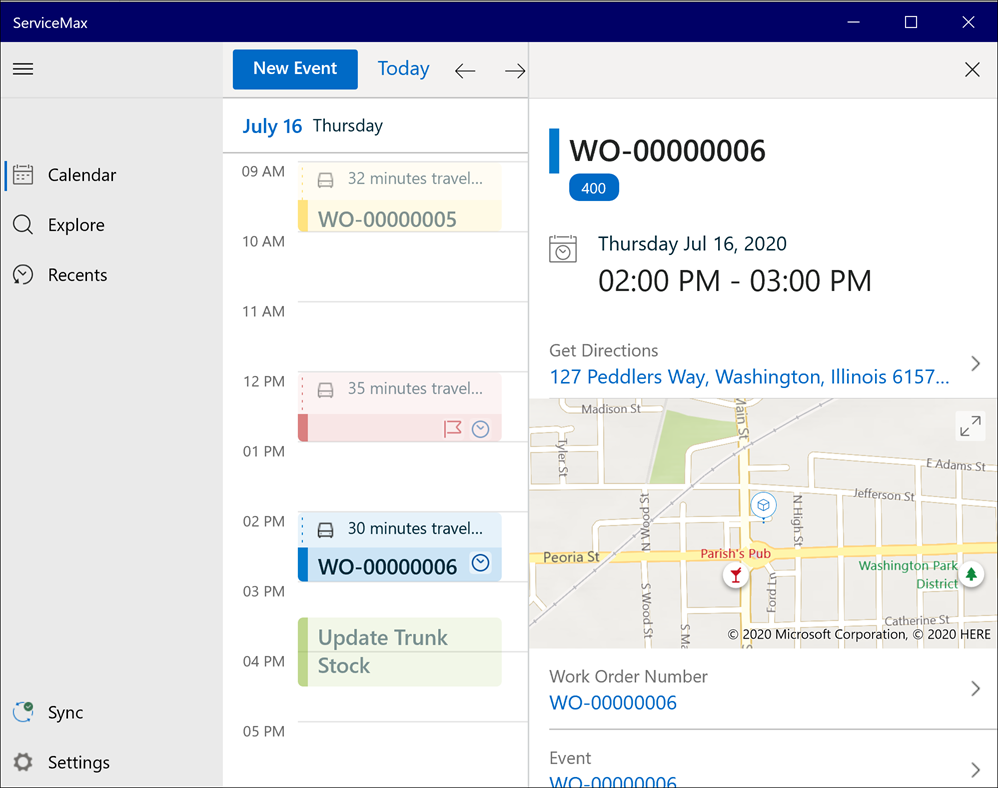
The default navigation menu items are as follows:
• Calendar - The Calendar screen shows the appointments assigned to you.
• Explore - The Explore screen also known as SFM Search is used for searching specific records locally and on the server, using pre-defined criteria and/or keywords across different objects.
• Recents - The Recents screen provides quick access to the records you have created, edited, or viewed.
• Sync - The Sync pop-up window provides an option to quickly sync data by clicking Sync Now. It also displays the last sync time.
• Settings - The Settings option displays the Settings screen.
The Timesheet navigation menu item is not available in the ServiceMax Go for Windows app. |