Insert Error
Android and iOS
Insert Errors are encountered when a record created in the app fails to synchronize online. Insertion of records online can fail for reasons such as Salesforce validation rule failure, Apex trigger failure, missing mandatory field, invalid value, missing field, storage limit error, and so on.
For example, if a Salesforce validation rule configured on the Work Order object that expects the Problem Description field non-blank and a work order record created in the app with this field set to blank is synced, the data sync fails. This is because the validation rule fails on the server that causes the insert record to fail.
To resolve the conflict, you can try one of the following options.
• Retry - Select the option to address the error through one of the following steps:
◦ Edit the record and click the View record displayed in the Sync Conflict screen (for instance, when the error is because of a Salesforce validation rule).
◦ Make changes online (for instance, when you deactivate a Salesforce validation rule).
◦ Configure sync (for instance, if a custom field available in the mobile app is no longer available online).
• Decide later - Select the option to address the sync error at a later point and allow other sync activities to continue. Decide later option is selected by default and is a temporary solution.
• Remove record permanently - Select the option when you encounter an error on adding a new child record. The error implies that the child record failed to sync to the server. Remove record permanently option resolves the error by deleting the record permanently during incremental data sync.
Windows
Insert Errors are errors encountered when a record created in the app fails to synchronize with Salesforce via Smart sync or Data sync. Insertion of records online fails for various reasons such as Salesforce validation rule failure, Apex trigger failure, missing mandatory field, invalid value, missing field, and storage limit error.
For example, if there is a Salesforce validation rule configured on the Work Order object that expects the Problem Description field to be not blank and a work order record created in the app with this field set to blank is synced, the data sync will fail. This is because the validation rule will fail on the server, causing the insert to fail.
To resolve this conflict, choose from the following options:
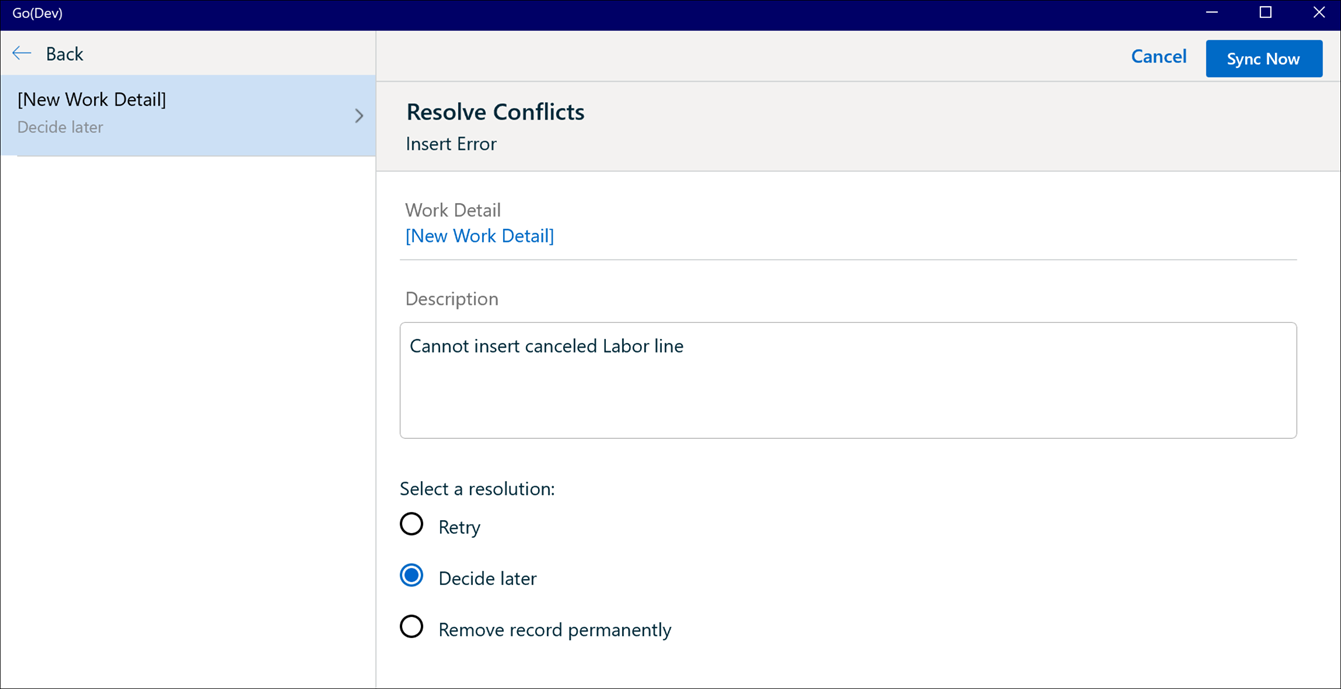
• Retry - Select this option to address error through one of the following steps:
◦ Edit the record and click the View record displayed in the Sync Conflict screen (for instance, when the error is because of a Salesforce validation rule).
◦ Make changes online (for instance, when you deactivate a Salesforce validation rule).
◦ Configure sync (for instance, if a custom field available in the mobile app is no longer available online).
• Decide Later - Select this option to address this sync error at a later point and allow other sync activities to continue.
This option is selected by default and is a temporary solution only. |
• Remove record permanently - Select the option when you encounter an error on adding a new child record. The error implies that the child record failed to sync to the server. This option resolves the inserted error by deleting the record permanently during incremental data sync.