Performing Data Sync
Android and iOS
Data sync synchronizes all the records matching the configured Download Criteria and Advanced Download Criteria, including attachments. It also synchronizes events, related records, and child records. After the completion of data sync, the screen is refreshed to reflect the new changes. Data sync can be initiated manually by tapping Sync Now as shown in the following screenshot.
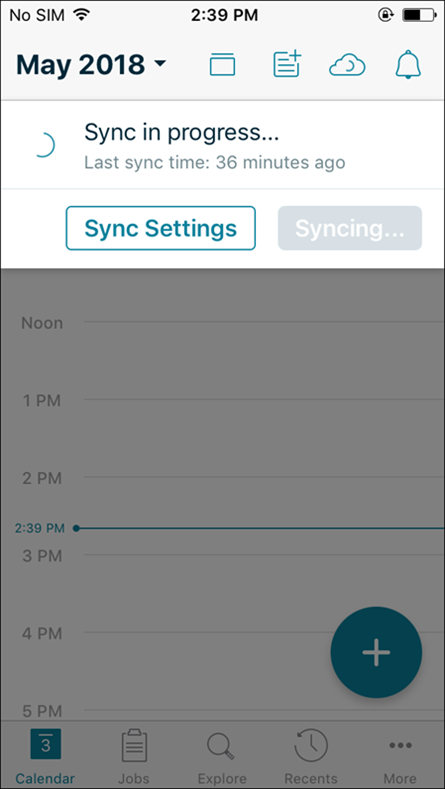

Sync status icon shows the following statuses:
• Sync not running
• Sync in progress: Data, File, or Smart Sync
• Sync successfully completed
• Sync error or failure
• Last sync time: The time in mins or hours since the last sync was successfully completed.
Windows
Data Sync synchronizes all the records matching the configured Download Criteria and Advanced Download Criteria, including attachments. It also synchronizes events, related records, and child records.
To manually sync data:
1. Click Sync icon form the left navigation pane. The last syned date and time is displayed.
2. Click Sync Now. After successful sync, the Sync Completed message is displayed.


Data Sync displays the following statuses:
• Sync not running
• Sync in progress (Data, File, or Smart Sync)
• Sync completed
• Sync error or failure
• Last sync time: The time in mins or hours since the last sync was successfully completed.