Updating Mobile Timesheet
Android and iOS
You can refresh the current timesheet data with the latest updates from the server manually.
To refresh current timesheet data
1. Tap the Timesheets navigation tab for today's date. The message No timesheet available for the current period is displayed.
2. Tap Check for Updates. The ServiceMax Go app checks for any updates to the timesheet record on the server and downloads current timesheet data on the mobile device.
|
|
You must have an internet connection to perform Check for Updates; else, the error message Unable to check for updates because the device is offline is displayed.
|
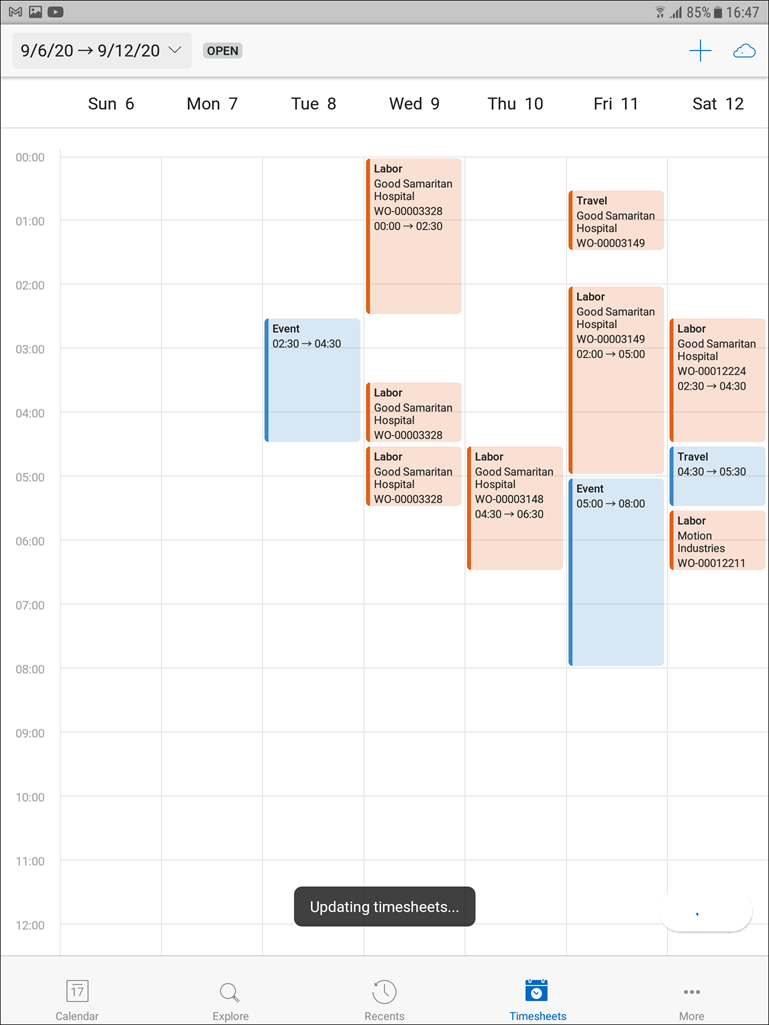
Windows
You can refresh the current timesheet data with the latest updates from the server manually.
To refresh the current timesheet data:
1. Click the Timesheets navigation tab for today's date. The message No timesheet available for the current period is displayed.
2. Click Check for Updates.
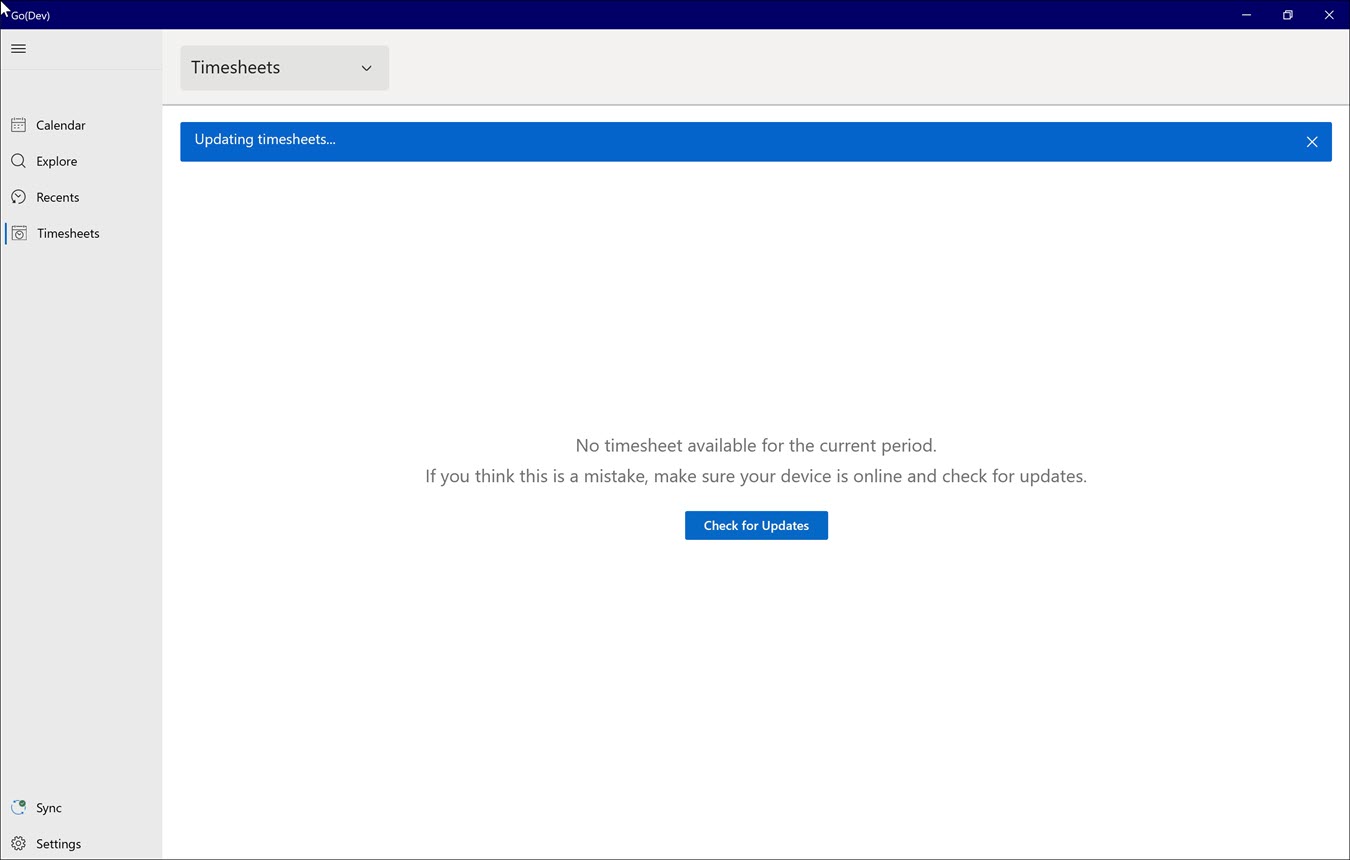
The app checks for any updates to the timesheet record on the server and downloads the up-to-date timesheet data for a current week and its child records to the windows device.
If you click Check for Updates without internet connectivity, the following error message is displayed: Unable to check for updates because the device is offline |