Creating Non-Work Order Time Entry using SFM
Android and iOS
You can create Non-Work Order time entries using the Create Non-Work Order Time Entry SFM Process Id.
When creating or editing Non-Work Order time entries using the SFM, the following data validations are executed:
• Time entry cannot span across multiple days.
• The selected date cannot be outside of the current timesheet period.
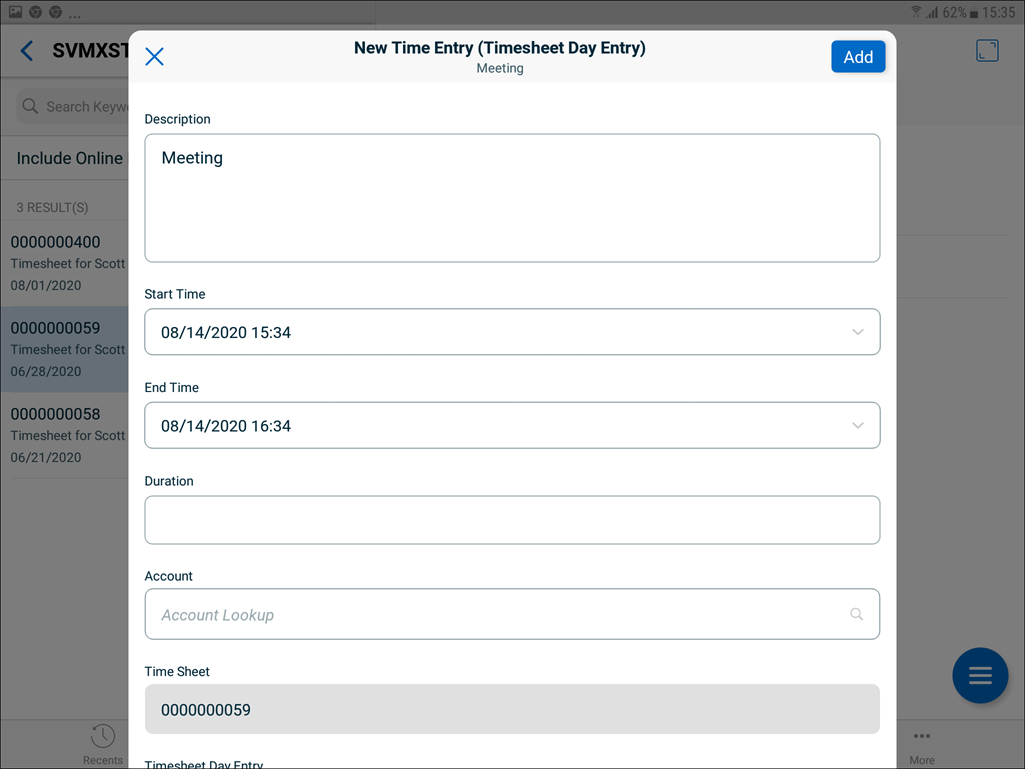
To create a non-work order time entry using SFM
1. Open a Timesheet record.
2. Tap Actions and select an SFM to create a non-work order time entry.
3. Enter values in the configured fields and tap Add.
4. Tap Save.
Windows
You can create Non-Work Order time entries using the Create Non-Work Order Time Entry SFM Process Id.
When creating or editing Non-Work Order time entries using the SFM, the following data validations are executed:
• Time entry cannot span across multiple days.
• The selected date cannot be outside of the current timesheet period.
To create a non-work order time entry using SFM:
1. Click the Add (+) icon at the top of the Timesheets screen. The SFM Process to create a non-work order time entry is displayed.
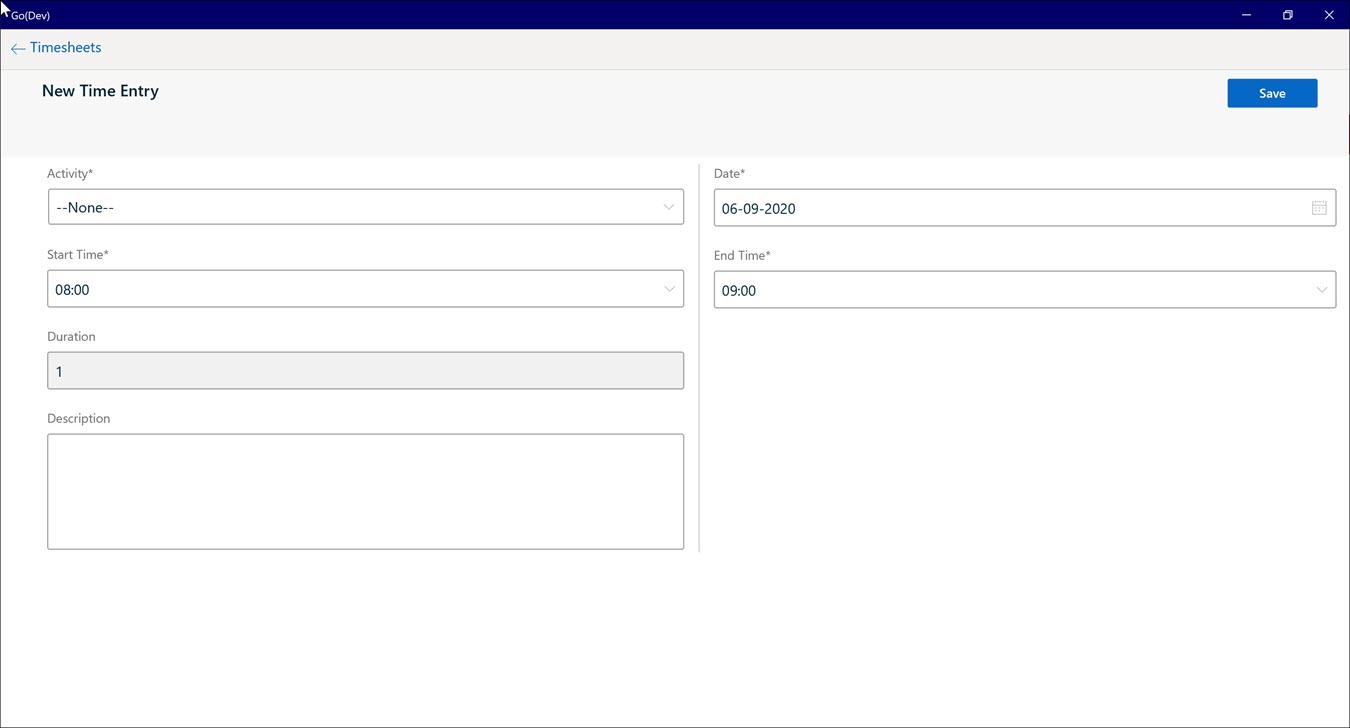
2. Enter values in the configured fields.
3. Click Save.