Managing Notifications
Android and iOS
The Notification Center displays all push notifications and local notifications you have received during the last 30 days.
|
Prerequisite
|
|---|
|
• On your Android phone running on Android version 14, you must enable Allow Settings alarms and reminders by navigating to Settings > Apps > Special app access > Alarms & reminders > Go if the Reminder frequency option is enabled for you in the Mobile Console. If the phone setting is not enabled when using the Go app, the Settings screen is displayed automatically on your Android device to enable it.
|
To view the notifications:
1. Navigate to More > Notifications to access the Notification Center.
2. Tap on any notification to take action.
The Notification Center displays different icons for various types of notifications. Depending on the type of notification, the app navigates directly to the relevant screen or downloads the relevant record and then navigates to the record.
The following types of notifications are displayed:
• General reminder notifications
• Geofence notifications from SFA
• Actions from SFA
• Service Board appointments
• Zinc broadcasts
The Notification center is updated as new notifications are received. If you have been offline for some time and would like to refresh the Notification Center after you have regained network connectivity, pull the screen down to refresh the list.
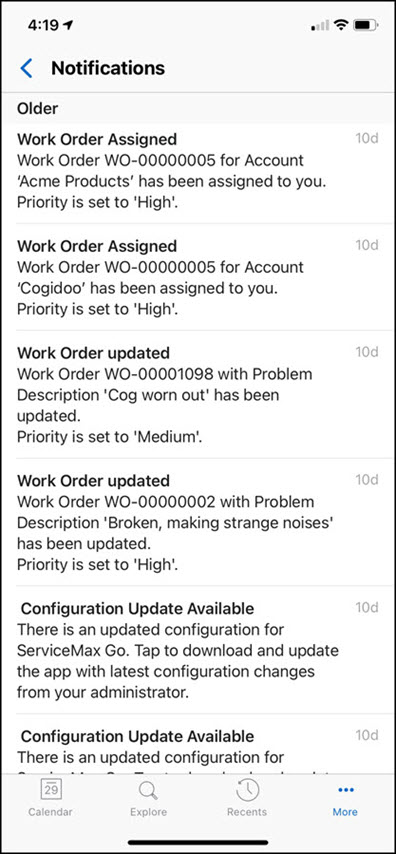
Windows
The Notification Center displays all push notifications and local notifications you have received during the last 30 days.
To view the notifications:
1. Click Notifications from the left navigation pane to access the Notification Center.
2. Click on any notification to take action.
The Notification Center displays different icons for various types of notifications. Depending on the type of notification, the app navigates directly to the relevant screen or downloads the relevant record and then navigates to the record.
The following types of notifications are displayed:
• General reminder notifications
• Actions from SFA
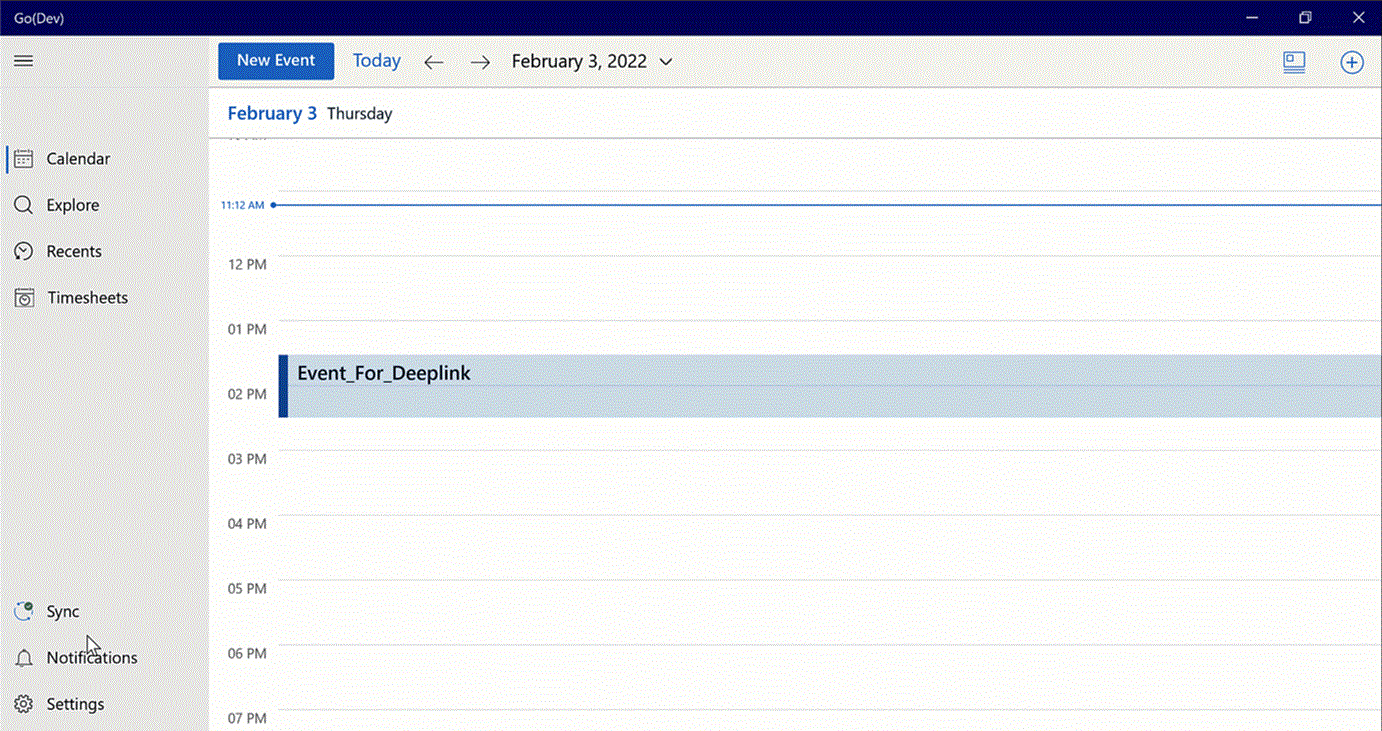
The Notification center is updated as new notifications are received. If you have been offline for some time and like to refresh the Notification Center after you have regained network connectivity, click Refresh to refresh the list.
ServiceMax Go for Windows uses the Windows Notification Services (WNS) to send Push notifications to the app. For this reason, the app registers to the WNS periodically. Additionally, ServiceMax Go for Windows automatically downloads files required to generate Output Documents when the user is offline. Your device must allow the following domains through port 443 for the Push notifications:
• *.notify.windows.com
• *.wns.windows.com
• *.notify.live.net
• login.microsoftonline.com
• login.live.com
• *.servicemax.io
• *.servicemax-api.com
• *.salesforce.com