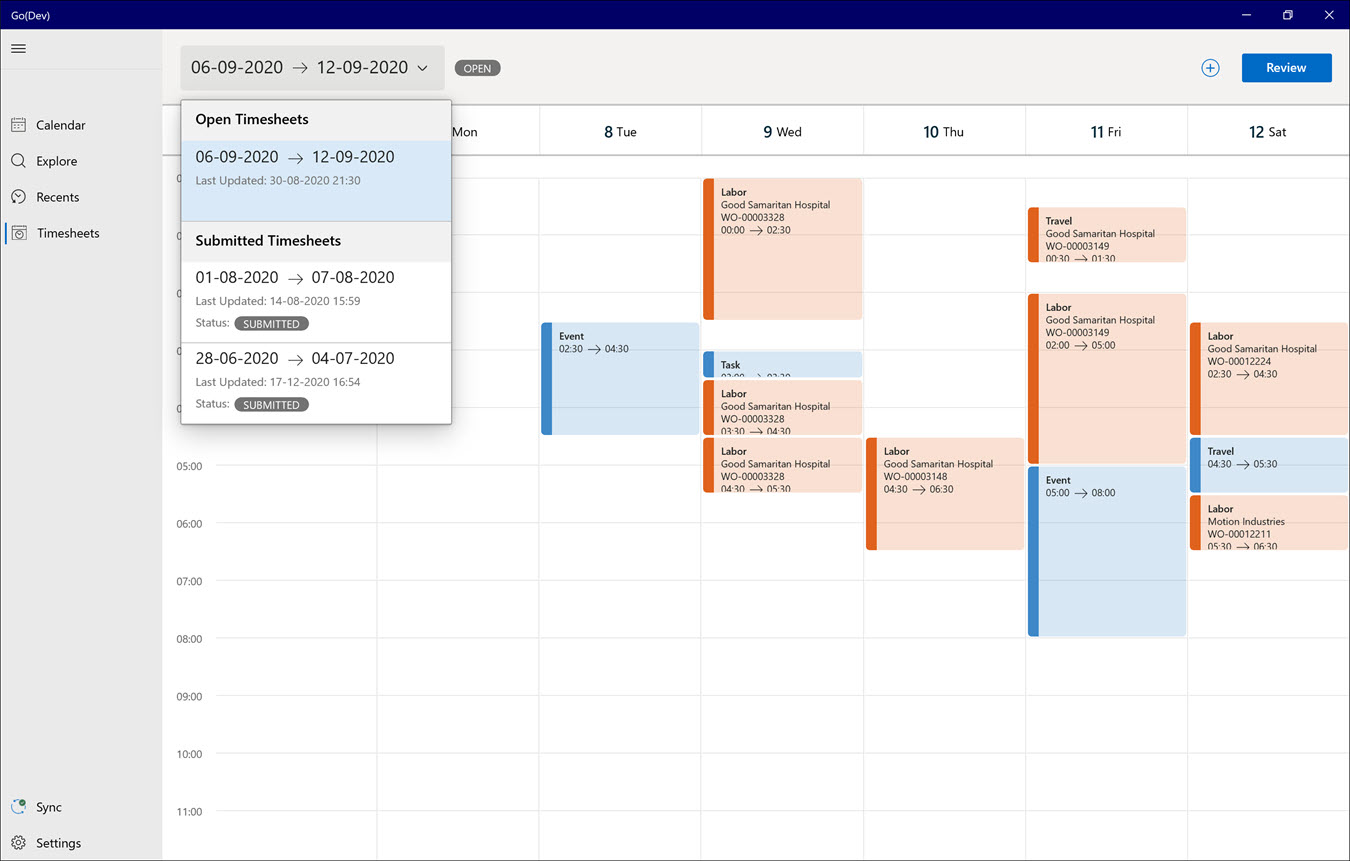Accessing Mobile Timesheet
Android and iOS
You can access the Open and Submitted timesheets from the mobile timesheet UI and view its details. Open and Submitted are the different states of a timesheet.
• Open Timesheets: Timesheets currently modified by adding or editing time entries are in the Open state.
• Submitted Timesheets: Timesheets submitted to your manager for approval are in the Submitted state. When the user submits the timesheet and the sync has not been completed, the timesheet is in the Pending Submission state until sync is completed. Submitted timesheets are no longer listed in the Open Timesheet section in the Timesheet dropdown list.
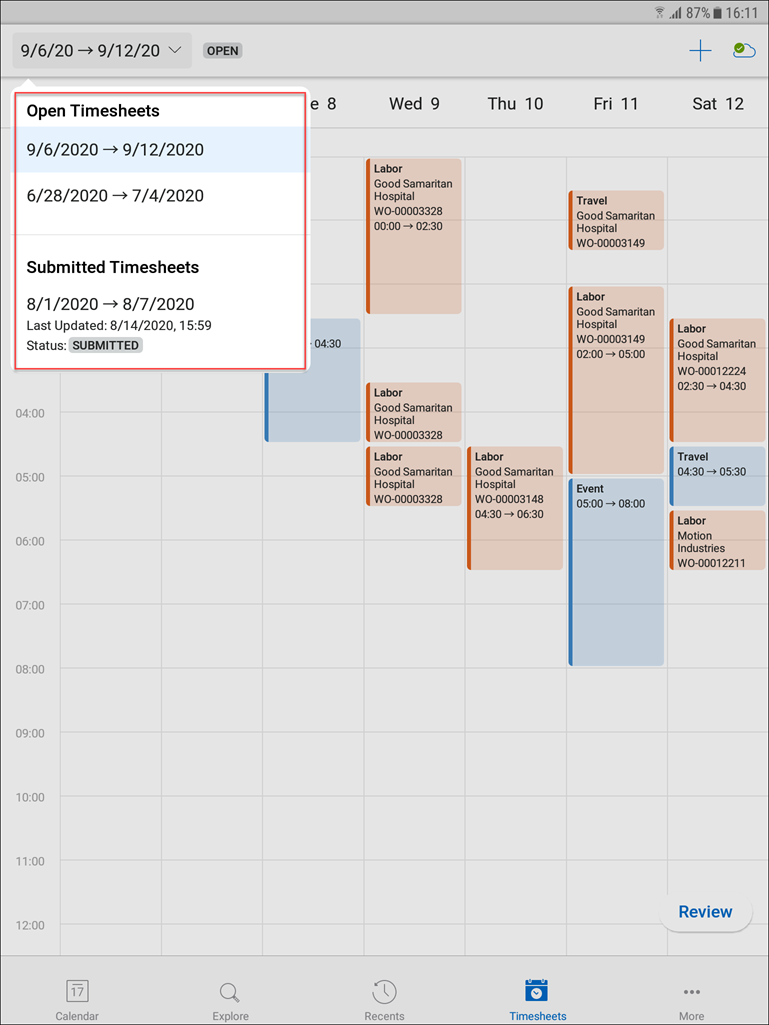
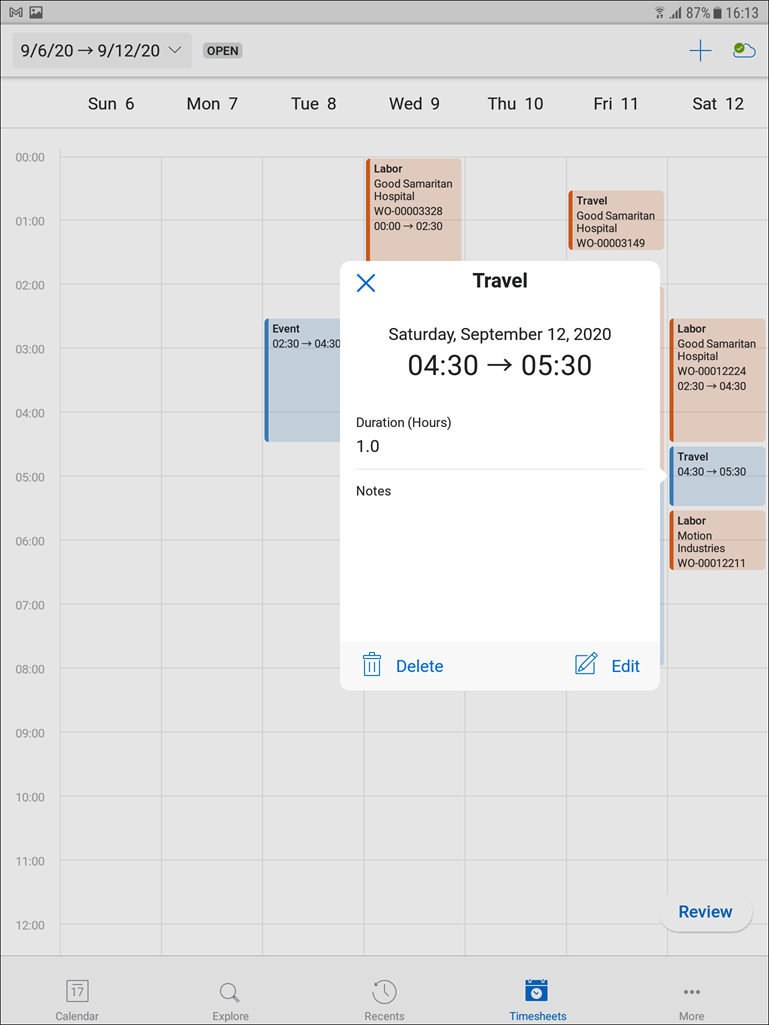
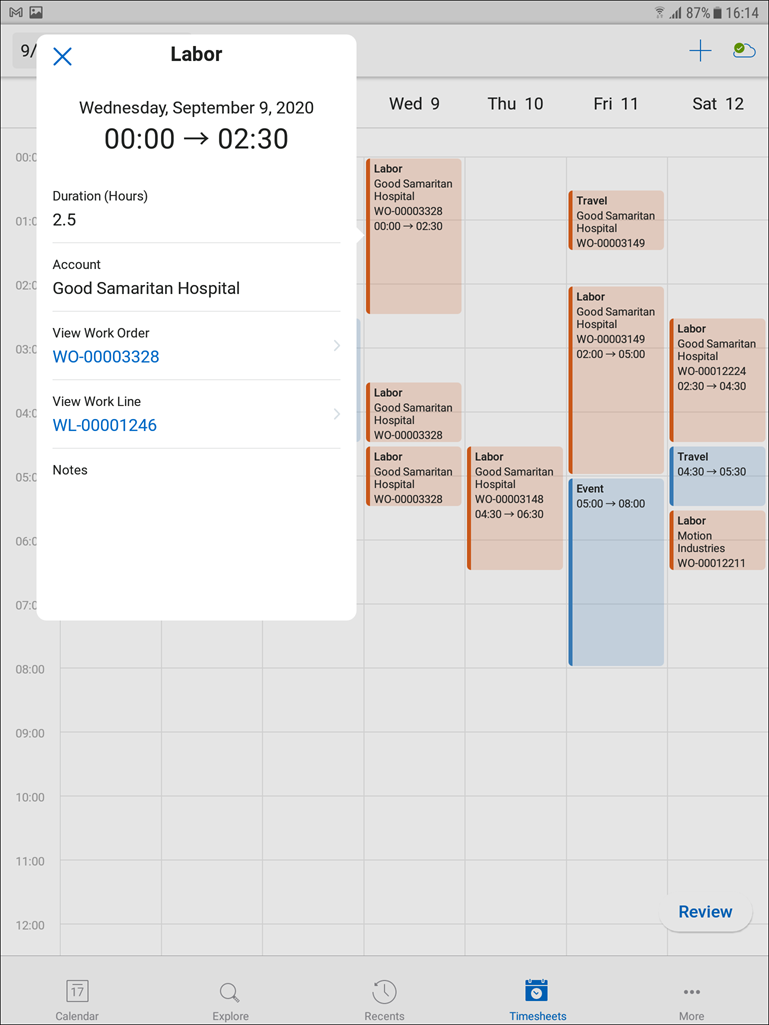
Windows
Following are the different states of a timesheet that you can access from the Mobile Timesheet screen.
• Open Timesheets: Timesheets currently modified by adding or editing time entries are in the Open state.
• Submitted Timesheets: Timesheets submitted to your manager for approval are in the Submitted state. When the user submits the timesheet and the sync is not completed, the timesheet is in the Pending Submission state until sync is completed.
Following are the example of the states that can be categorized under Submitted Timesheets:
• Submitted Timesheets: Timesheets that are submitted to your manager for approval are in the Submitted state.
• Pending Timesheets: When the user submits the timesheet and the sync is not completed, the timesheet is in the Pending Submission state until the sync is completed.
• Approved Timesheets: Timesheets that are approved after submitting is listed as Approved Timesheets.
• Rejected Timesheets: Timesheets that are rejected by your manager after submitting is listed as Approved Timesheets.
Timesheet entries are displayed in the sorting order of the start date with the latest timesheet on the top.