Deep Links
Android and iOS
You can launch specific screens of the ServiceMax Go App using deep links. The deep links also work when embedded in an Email or an SMS. For more information on how to configure these deep links, contact your respective CAM.
|
|
• The recordId in the deep link URL must be 18 digits Salesforce ID.
• Sync downloads the SFM transactions that have been assigned to an SFM Wizard which is active for the user’s profile and has required permissions. Consequently, if a deep link references an SFM transaction that does not meet those requirements, the deep link does not open the transaction since it is not available on the device. If there is a desire to deep link to a transaction that otherwise is not visible via an SFM Wizard, administrators can do the following:
• Create a "dummy" wizard with qualification criteria that prevent it from being displayed, such as ‘id = null’, and add the desired SFM transaction to the wizard. This causes the wizard and associated transactions to be included in the sync process while preventing the display of the wizard.
|
Business Use Cases
The following table explains the business use cases with the supported URL formats.
|
URL Links
|
Use Case
|
||
|---|---|---|---|
|
https://go.servicemax.io
|
Launches the Go app.
|
||
|
https://go.servicemax.io/loginconfig?env_host={custom URL}&env_alias={custom alias name}
|
Launches the Go App login screen with the custom login settings configured, to avoid adding the settings manually.
|
||
|
https://go.servicemax.io/loginconfig?gateway_host={gateway URL}&gateway_alias={gateway alias name}
|
Launches the Go App login screen with the sync gateway login settings configured, to avoid adding the settings manually.
|
||
|
https://go.servicemax.io/calendar
|
Launches the default Calendar screen.
|
||
|
https://go.servicemax.io/appointment/{recordId}
|
Launches the appointment with specified RecordId
|
||
|
https://go.servicemax.io/explore
|
Launches the default Explore screen.
|
||
|
https://go.servicemax.io/sfm/{SFM transaction Id}/{recordId}
|
Launches the SFM with specified SFM Transaction ID and loads the specified RecordId.
|
||
|
https://go.servicemax.io/sfm/{SFM transaction Id}/{recordId}?mode=bg
|
Executes the SFM with specified SFM Transaction ID on the RecordId in background mode.
|
||
|
https://go.servicemax.io/sfm/{SFM transaction Id}/{recordId}?sync=dod
|
Downloads data of the linked record before launching the SFM.
|
||
|
https://go.servicemax.io/sfm/{SFM transaction Id}/{recordId}?sync=full
|
Runs a full data sync before launching the SFM.
|
||
|
https://go.servicemax.io/sfm/{edit SFM process transaction Id}/{recordId}?data-source=<URL-encoded JSON data>&mode=bg
|
Receives data and instructions from the third-party app using URL encoded field and value mapping. For more information, see Receive data from Third-party App to Go App.
|
||
|
https://go.servicemax.io/checklist/{checklist process Id}/{recordid}
|
Launches the specified Checklist Process.
|
||
|
https://go.servicemax.io/checklist/{checklist process Id}/{recordid}?checklist-title={meaningful checklist title}
|
Launches the specified Checklist Process with a meaningful Checklist Title.
• If the checklist title is specified as a parameter in the deep link, the checklist title is populated with the value of the parameter.
• If the checklist title is not specified as a parameter in the deep link, the default checklist title is displayed.
|
||
|
https://go.servicemax.io/ibview/{recordid}
|
Launches the IB TreeView for a given Installed Product ID record.
The deep link can be used in MAS or from another App.
|
|
|
Deep links are not recommended to create new records.
|
Windows
Launch specific screens of the Go App for Windows using deep links. For more information on how to configure the deep links, contact your respective CAM.
Launch the deep links using the following methods:
• Launching from Native Apps
• Launching from Browser
Launching from Native App
• When you launch the deep link from any app, the following pop-up is displayed.
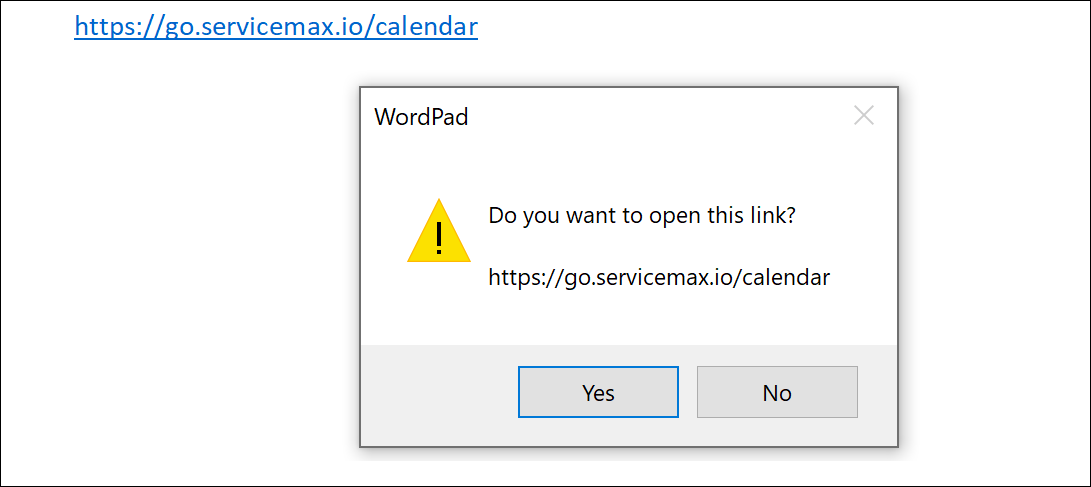
With a few native apps like MS Word, and Outlook, where the deep link is treated as a hyperlink, the deep link directly opens the respective screen of the Go App without any pop-up message. |
• Click Yes to open the respective screen in the ServiceMax App.
Launching from Browser
1. When you launch the deep link from a browser, the following pop-up window is displayed.
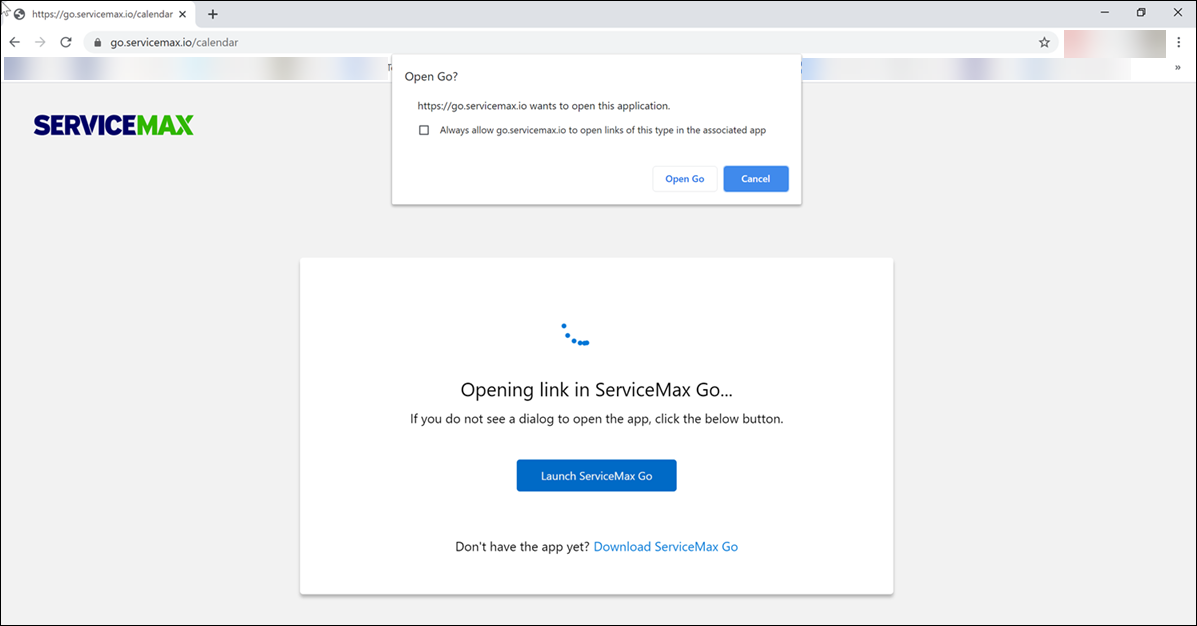
2. Click Open Go to launch the Go app for Windows. You can also click Launch ServiceMax Go to open the respective screen in the ServiceMax App.
Scenarios of Launching the Deeplinks:
• If you are not logged into the Windows app, the splash screen is launched. After you log in, the respective screen from the deep link screen is launched.
• If the app is not installed, click the Download ServiceMax Go option from the pop-up window.
◦ You are directed to the Microsoft Store to install ServiceMax Go for Windows app.
• If the referenced record or the process mentioned in the deep link is not available in the app, a message is displayed mentioning the record or the SFM does not exist.
Business Use Cases
The following table explains the business use cases with the supported URL formats.
URL Links | Use Cases | ||
|---|---|---|---|
https://go.servicemax.io | Launches the Go app. | ||
https://go.servicemax.io/loginconfig?env_host={custom URL}&env_alias={custom alias name} | Launches the Go App login screen with the custom login settings configured, to avoid adding the settings manually. | ||
https://go.servicemax.io/loginconfig?gateway_host={gateway URL}&gateway_alias={gateway alias name} | Launches the Go App login screen with the sync gateway login settings configured, to avoid adding the settings manually. | ||
https://go.servicemax.io/calendar | Launches the default Calendar screen. | ||
https://go.servicemax.io/appointment/{recordId} | Launches the appointment with specified RecordId | ||
https://go.servicemax.io/explore | Launches the default Explore screen. | ||
https://go.servicemax.io/sfm/{SFM transaction Id}/{recordId} | Launches the SFM with specified SFM Transaction ID and loads the specified RecordId. | ||
https://go.servicemax.io/sfm/{SFM transaction Id}/{recordId}?mode=bg | Executes the SFM with specified SFM Transaction ID on the RecordId in background mode.
| ||
https://go.servicemax.io/checklist/{checklist process Id}/{recordid} | Launches the specified Checklist Process. | ||
https://go.servicemax.io/checklist/{checklist process Id}/{recordid}?checklist-title={meaningful checklist title} | Launches the specified Checklist Process with a meaningful Checklist Title. • If the checklist title is specified as a parameter in the deep link, the checklist title is populated with the value of the parameter. • If the checklist title is not specified as a parameter in the deep link, the default checklist title is displayed.
|
Deep links are not recommended to create new records. |