Viewing Checklists in FSA
Checklists screen lists all the checklists which satisfy the qualifying criteria for the record. Clicking Show completed checklists button on the top right will display the number of checklists in the Completed state. You can click a checklist in Completed state, to view the answers selected/entered in read-only mode. Alternatively, if there are multiple completed instances of a checklist, you can click on the number of completed checklists to display a pop-up with different timestamps when the checklist was completed. You can then select any one checklist timestamp to view the answers in read-only mode. Clicking the Start New link under completed checklists creates a new instance of the same checklist process as shown in the screenshot below. 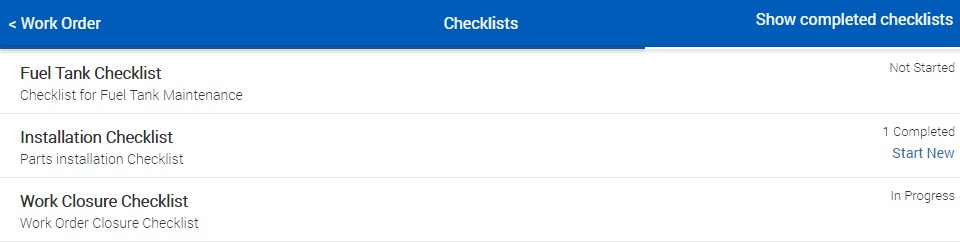
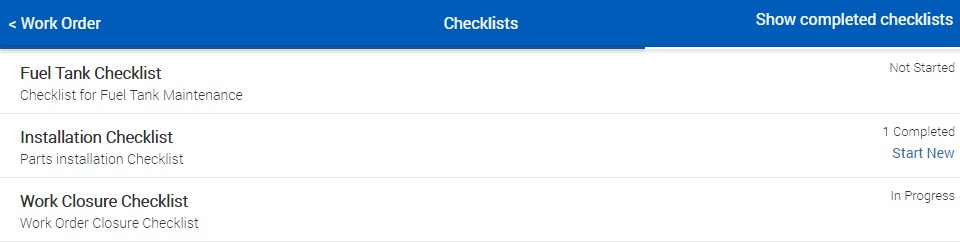
When you start or complete a checklist, the time and respective geo-location are tracked by the app and the information will be available for your administrator.

The Started On field for time and Checklist Start Latitude/Checklist Start Longitude fields for location are captured only when you start a checklist, complete a section of it and click Next.
The Completed On the field for time and Checklist End Latitude/Checklist End Longitude fields for location are captured only when you click Submit to complete a checklist.