Update Conflict
Update conflict arises when you update the same record online and as well as in a mobile app after its last successful sync.
For example, updating the Problem Description field for a work order online and as well as in the mobile app with different values, and doing a sync will result in an update conflict as shown in the following screenshot.
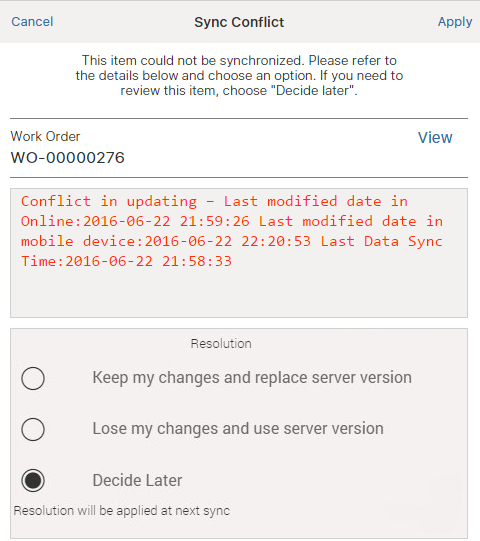
In order to resolve this conflict, choose one of the following resolutions options:
• Keep my changes and replace server version - Choose this if you have to discard the changes made in online and update the online record with your local changes
• Lose my changes and use server version - Choose this if you have to discard your local changes and restore the record from online
• Decide Later - Choose this if you want to address this sync error at a later point and allow other sync activities to continue
Click Apply to apply the selected resolution.
Before choosing the resolution, you can click View across the record to launch the view SFM to view the details of the record.
Decide Later option is a temporary resolution, meant to help you address sync errors in the order you want. This is not a full/final resolution. This option is selected by default on the conflict screen. Conflicts for which the Decide Later option is chosen, remain in that state until you resolve the conflict using the other options or the app is reset. In case of the latter, the local changes are lost and the latest server version is downloaded. |