Tasks
The Tasks page in ServiceMax Field Service Application displays all the tasks assigned to you along with the due date and priority of the task. You can launch the tasks page by clicking the Tasks option in the navigation bar as shown in the following screenshot: 

Tasks can be assigned to you by your administrator or can be added by you as a personal reminder. It can be associated with a Work Order or other objects. Tasks are downloaded/updated using Data Sync. The number of days for which tasks are retrieved and retained is determined by the synchronization settings for Calendar events and tasks defined in the Mobile Configuration page.
The Tasks page lists all the tasks in the configured event window. The following screenshot illustrates a sample Tasks page: 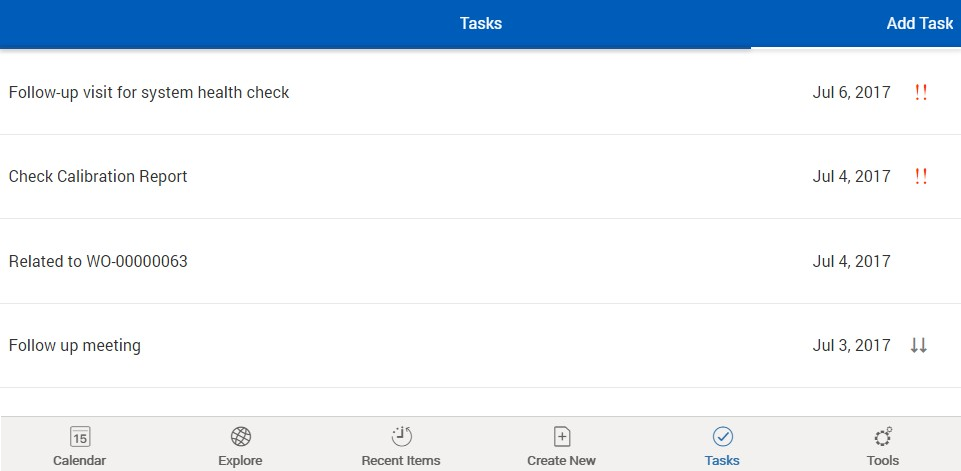
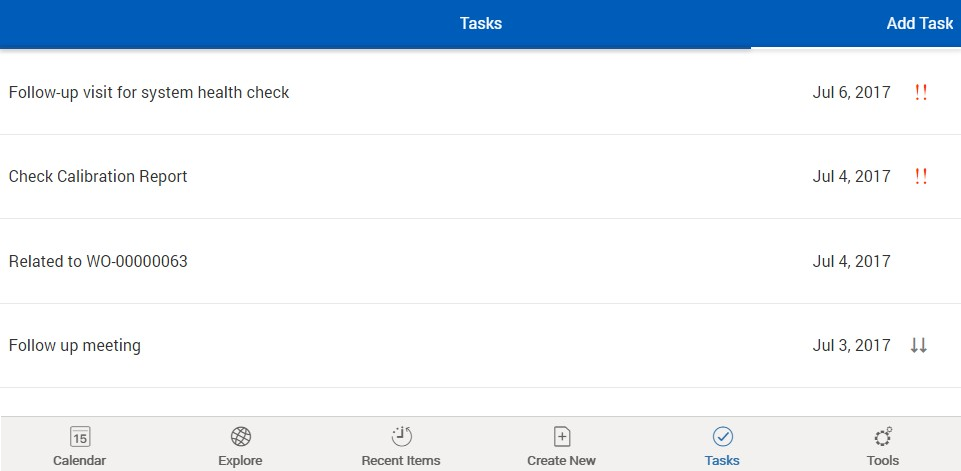
High priority tasks are indicated with the Exclamatory icon, low priority tasks are indicated with the down arrow icon. Tasks with normal (medium) priority have no visual indicators. Additionally, tasks listed are sorted on priority (High priority tasks listed first), and then on the due date in reverse chronological order.
If there is connectivity and aggressive sync is enabled, new tasks that are created using the app and the tasks updated/deleted in the app are synchronized online immediately. Else, they are synchronized during the next data sync operation. Any changes to existing tasks are also synced from online in the same data sync operation.