Smart Sync
Smart Sync is a way of triggering aggressive sync, limiting the sync to a specific SFM. It is applied only to the SFM transactions where you create a new record or edit an existing record, thereby synchronizing only the objects that are used by the current transactions along with the attachments/ Salesforce Files. By limiting the scope of the synchronization, the sync time is reduced.
Smart sync is triggered on saving any modified record and the changes are synced to the server. Changes made to the server are synced to the client only if you modify/save the same record from the mobile client.
|
|
Smart Sync is triggered if there is internet connectivity.
|
Enabling Smart Sync
You can enable smart sync either for the group profiles or for a specific SFM transaction.
To enable smart sync for the group profiles:
1. Go to ServiceMax Setup > App Administration > Configuration Profiles.
2. Select your Group profile and click Edit.
3. Select the module ServiceMax iPad Client and submodule Synchronization from the drop down.
5. Choose Smart Sync from the following options in the drop down:
• Full Sync - To enable complete data sync.
• Smart Sync - To enable sync for objects used by only a specific SFM transaction.
• None (Default)- To disable aggressive sync (if you do not want the local changes to be synced on each edit).
To enable smart sync for a specific SFM transaction:
1. Go to ServiceMax Setup > Service Flow Manager > SFM Transaction > Docs Designer.
2. Select the required SFM Transaction.
3. Go to Advanced Options tab.
4. Select Sync, and enable the Run smart sync on save check box as shown in the following image.
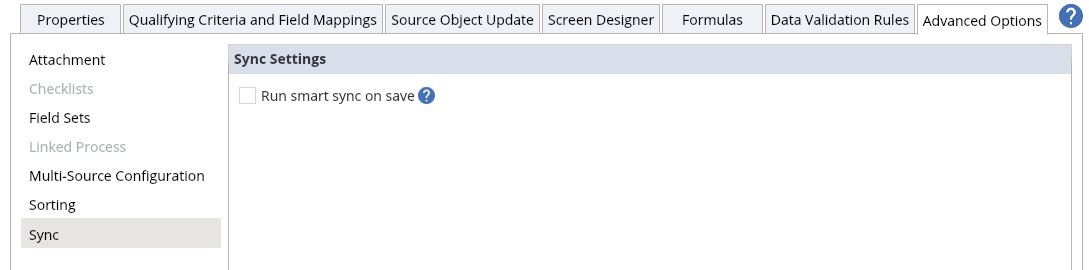
You can enable smart sync option for all the create/edit types of SFM transactions including checklist and output documents.
You should have Read and Write permissions in SFMTransactionSync object for smart sync to work as expected. |
Key Points to Remember
• For the offline records to be handled by smart sync, the parent record should already be available on the server. As an exception, the offline parent record created/edited with child records or attachments will be handled by smart sync.
• When you trigger smart sync for any updates in the checklist and other related records, the modification to the respective parent record is synced during the same smart sync only if the source object update is configured.
• Checklist and related records submitted offline (without internet connectivity) are not handled during smart sync and are synced to the server only during the subsequent data sync.
• During smart sync, offline Output Documents from the server are available in the client app (FSA for iPad and FSA for Android Tablets) in the following scenarios:
◦ When you trigger smart sync for any other Output Document with target object update configured in the SFM. For more information about Target Object Update, see How to Configure Smart Docs.
◦ When you modify the header record/child records/attachments and trigger smart sync.
In FSA for Windows, the PDF is generated locally. After smart sync, the offline Output Documents are available without target object update and modification of the record. |
• The Sync conflict with smart sync is handled in the same way as it is handled in regular data sync. For more information, see Resolving Conflicts.
• Smart sync is not handled for custom web services and linked SFM process.