Search Results Screen
The search results screen displays the results of the SFM search configured for your profile, performed on the selected account. Key details of the search screen are:
• The fields and the order in which they are displayed are as per the SFM Search’s configuration
• For a keyword search, the record is considered a match if the value of any of its configured search fields contains the keyword
◦ Special characters such as &, #, \, ', %, _, + are not supported when a keyword search is performed on the search results screen.
• Keyword search is applicable for all field types except on data, datetime, boolean, and ID fields
• The search results are sorted on the search fields, order, and sequence as configured for the search object
◦ When sorted in ascending order, records with null values in the field used for sorting will appear at the top
◦ When sorted in descending order, they would appear below the records with non-values in that field
• The default set of fields that are displayed in each column is configured by your administrator.
Click any search result record to view its details in the Installed Base App screen. Additionally, you can click the information icon ( ) displayed on any record listed to view the values of all the search result fields in a pop-up.
) displayed on any record listed to view the values of all the search result fields in a pop-up.
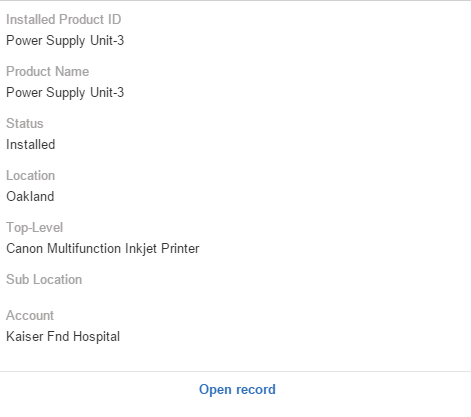
Click the Open record button in the pop-up to view details of the record in the Installed Base App screen.
See Also: