Editing Child Records
You can also edit child records that were added from the Create New screen by tapping anywhere on the required record's row. It opens the Edit window as displayed in the following screen: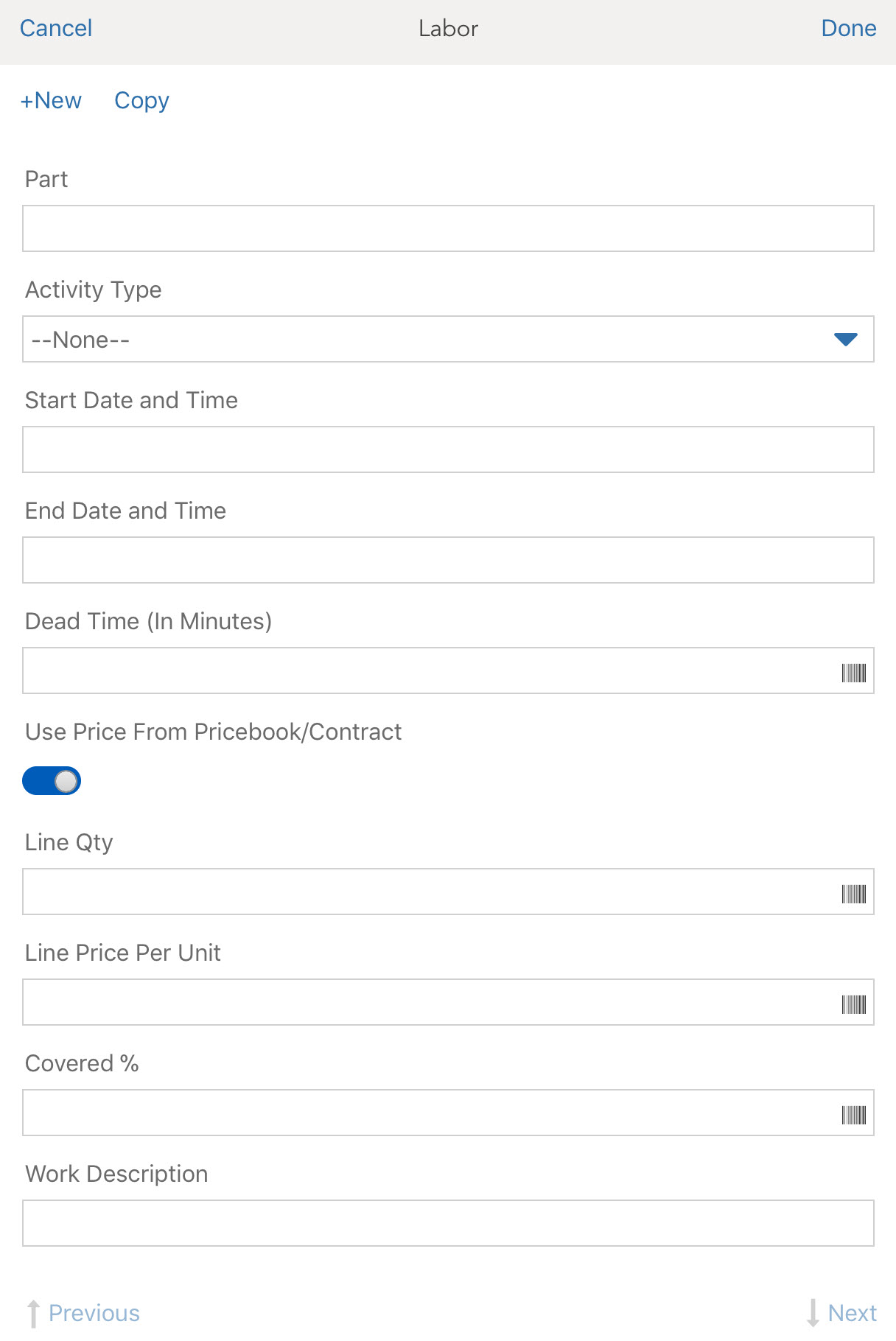
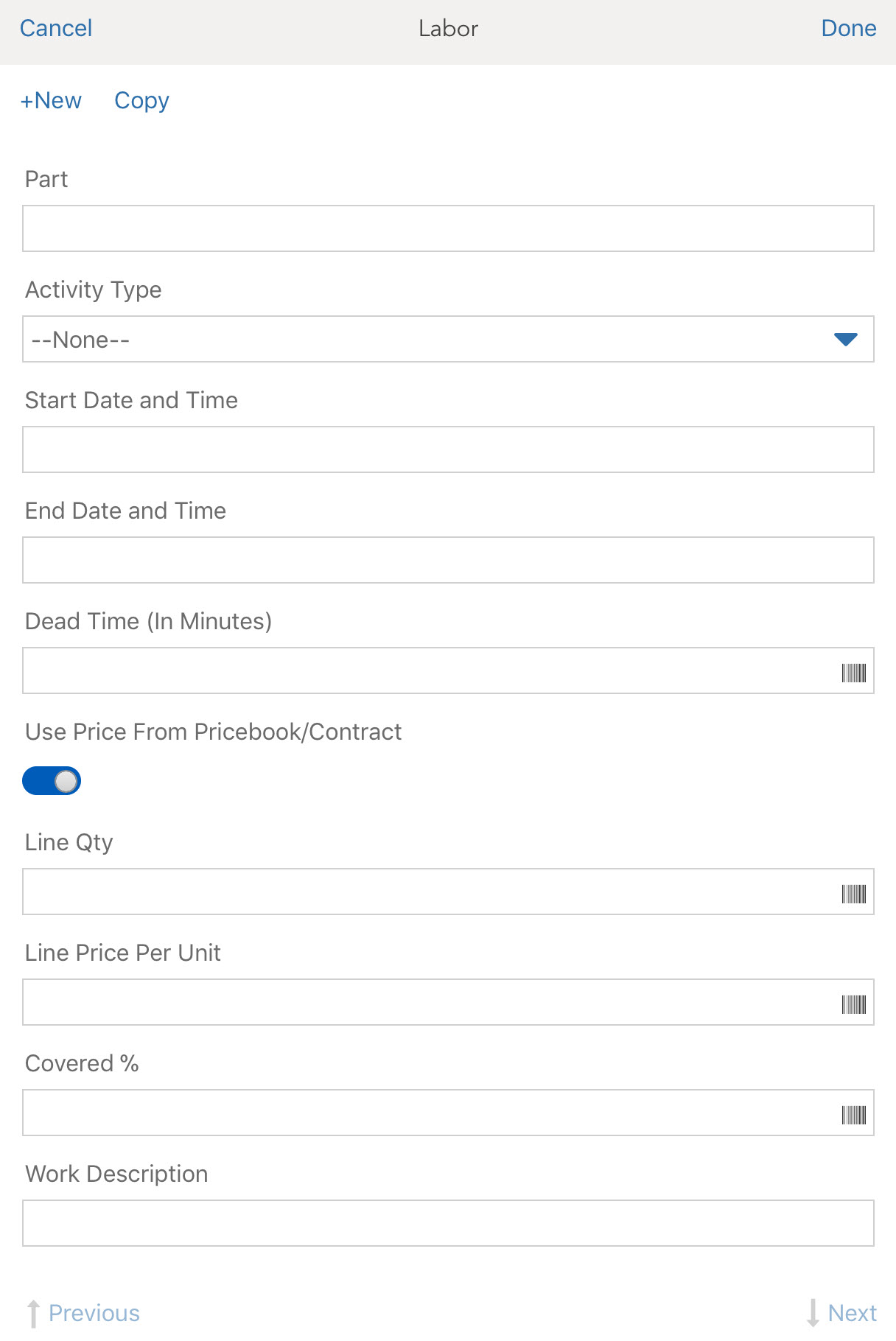
To edit child records in the extended window:
1. Click the Clear icon to clear the field values and enter new values.
2. Click + New to add a new record.
3. Click Previous or Next to edit multiple records one by one.
4. Click Copy from the top of the screen to copy the content and create another record.
5. When you move from one screen to another, the following pop-up window is displayed.
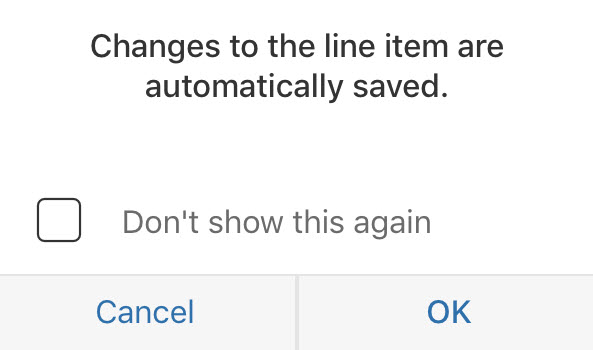
6. For the long text field, tap the field to edit. Tap Update once you are done editing the text.
7. Click Done to save the records once you are done with editing records.
8. Click Remove Item to delete the current record.
9. Click Cancel to discard and close the page.
10. A pop-up window opens asking you to confirm if you want to discard the unsaved changes. Click Continue Editing to go to the Add screen or Discard Changes to close. You can also tap outside the Add screen to discard your changes.