Edit – Lookup Fields
Tap the lookup field in edit mode to open the lookup search screen, with an option for keyword search.
To include results from server, select the checkbox next to Include Online. If there is no connectivity, the Include Online checkbox is disabled.
You can perform a keyword search in the lookup Search text box.
As you type the keyword in the lookup Search text box, the results are displayed simultaneously according to the entered keyword.
You can further filter the lookup search results using search operators such as Contains, Starts With, Ends With, and Exactly.
|
|
The lookup search does not display results, when you search using numbers.
|
If the lookup field has optional context filter and/or advanced filter, you will see the Filters displayed in blue, in the lookup search screen. You can tap this to view the filters pop-up. The pop-up lists all the filters, allowing you turn on/off any filter which can be overridden.

If there are no filters, the Filters link is not displayed on the Lookup Search screen.

Tap the Information icon against the record to view the configured lookup search display fields for that record.
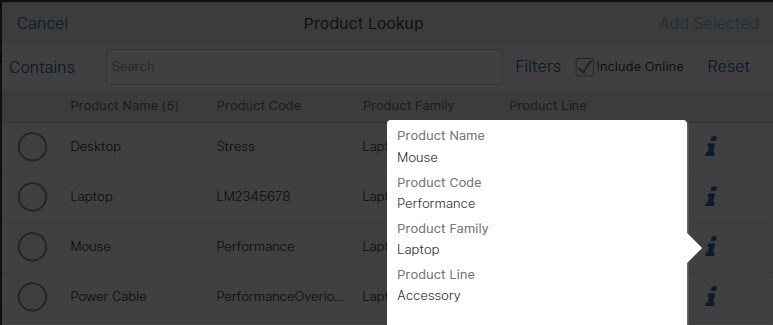
On mobile devices, Barcode icon is displayed next to the Search text box. You can tap it to capture data related to products and parts. For more information on how to configure filters and display fields, refer to Lookup Configuration.