Deleting Multiple Attachments
The procedure to delete multiple attachments is as follows:
1. Click Actions to launch the required edit process.
2. Click Attached Documents or Attached Images/ Videos in the left pane.
3. Click the Select button in the right pane, choose the checkboxes for the files, images, or videos that you want to delete, and click the delete icon. A confirmation message is displayed.
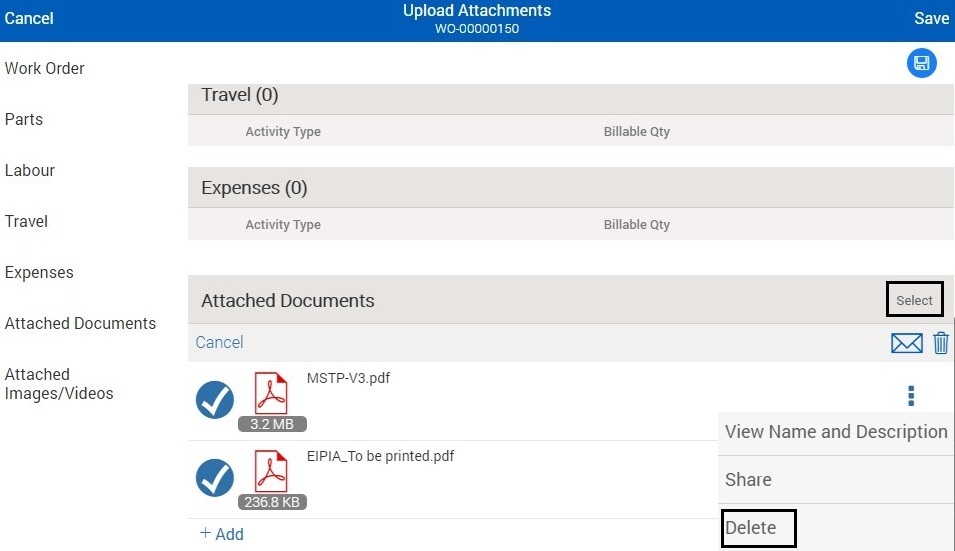
4. Tap the Delete option to confirm deletion. The attachment is deleted locally. It will be removed from the server in the next successful data sync.
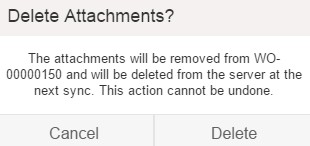
If your administrator configures the Global Setting GBL037 (Module: Common; Submodule: Global Settings) to true, the attachments are stored as Salesforce Files in the server. Deleting attachments stored as Salesforce files will delete all the versions of the attachment/file from the server.