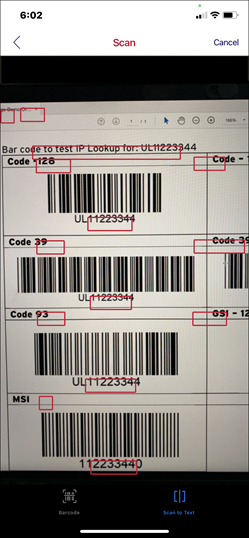Finding Assets
Engage app allows you to search for the assets by name, serial number, asset tag, or by scanning the bar code.
To search for an asset:
1. Tap Find an Asset under Quick Links in the Overview screen.
2. Enter the asset name, asset tag, or serial number in the search bar. A list of assets is displayed.
3. Tap a bar code scanner to scan the code on the asset. The asset is displayed.
The following barcode types are supported.
◦ Aztec code
◦ Code128
◦ Code39
◦ Code39Mod43
◦ Code93
◦ EAN13 (iOS converts UPC-A barcodes to EAN-13 by adding a 0 at the front)
◦ EAN8
◦ PDF417
◦ QR Code
◦ UPC-E
◦ Interleaved 2 of 5 (ITF)
◦ ITF-14
◦ Date Matrix
4. Alternatively, tap the Barcode icon on lookup and tap Scan to Text to enable search based on the serial number.