Action Area
The Action Area tab allows you to configure the following features.
• Chat
Chat
The Chat feature allows you to configure the chat option for an asset.
1. Use the toggle button to enable or disable.
2. Click Save to apply the changes.
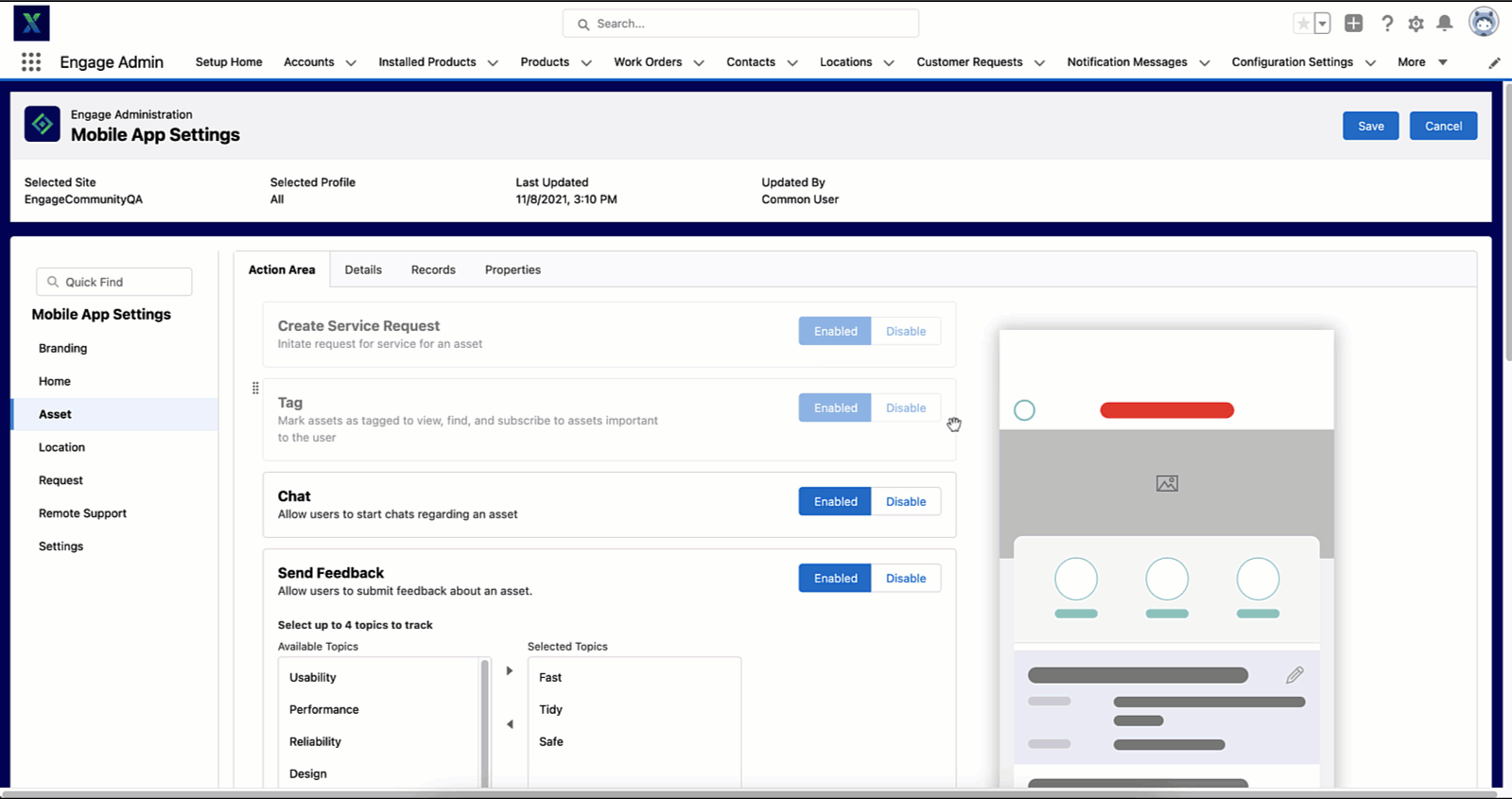
Send Feedback
The Send Feedback feature allows you to configure the submit feedback option for an asset.
1. Use the toggle button to enable or disable.
2. Click Save to apply the changes.
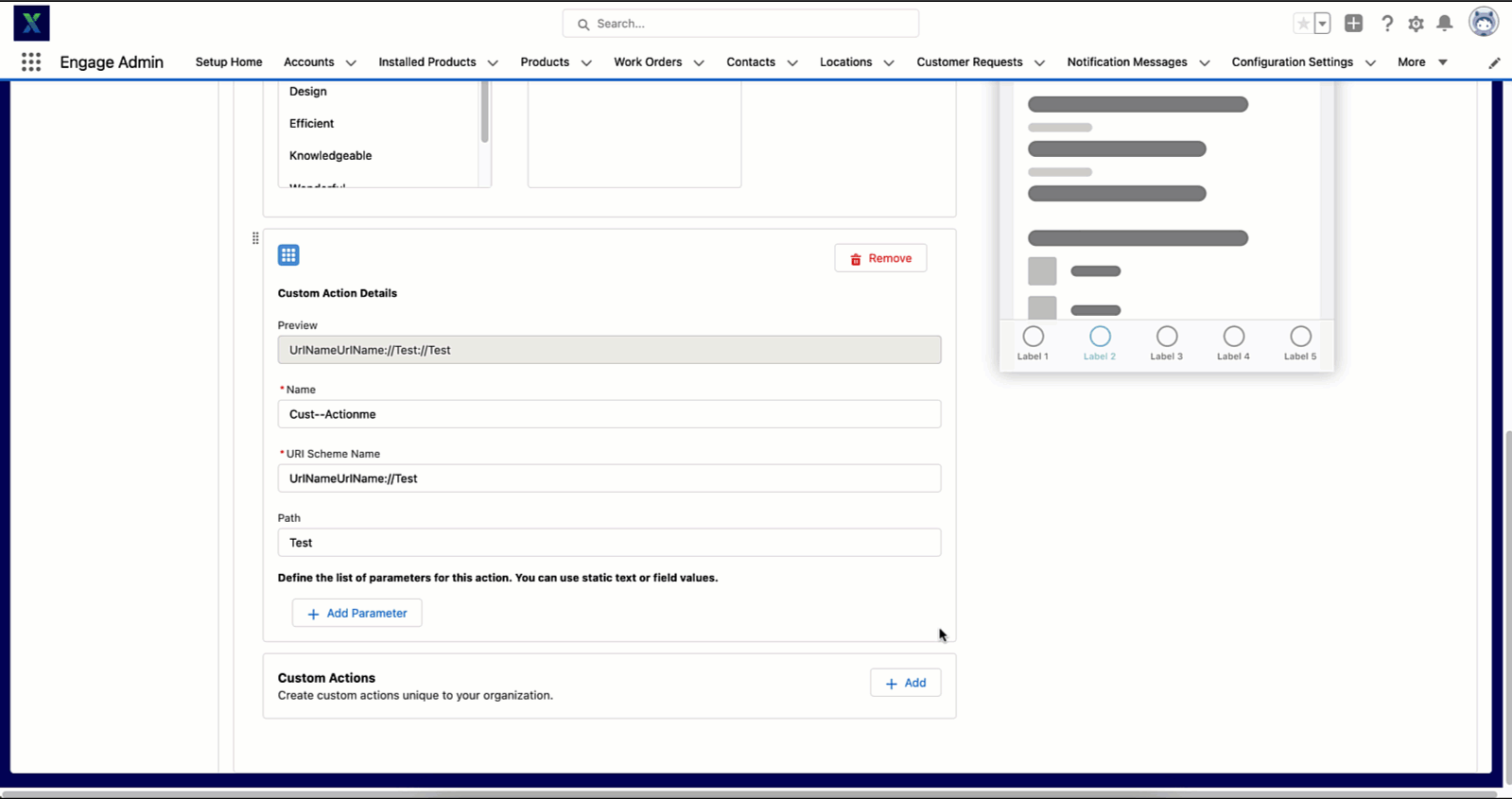
Custom Actions
The Custom Actions feature allows you to view a configured URL or launch a third-party app. You can:
• Define the list of parameters for the custom action.
• Reorder the asset actions to control the order actions displayed in the asset actions list.
To add a custom action:
1. Click Add to add a custom action. You can add the following custom actions:
• URL: You can build a dynamic URL query string if you want to reference data from the Asset, such as a name field or ID field to use in your URL.
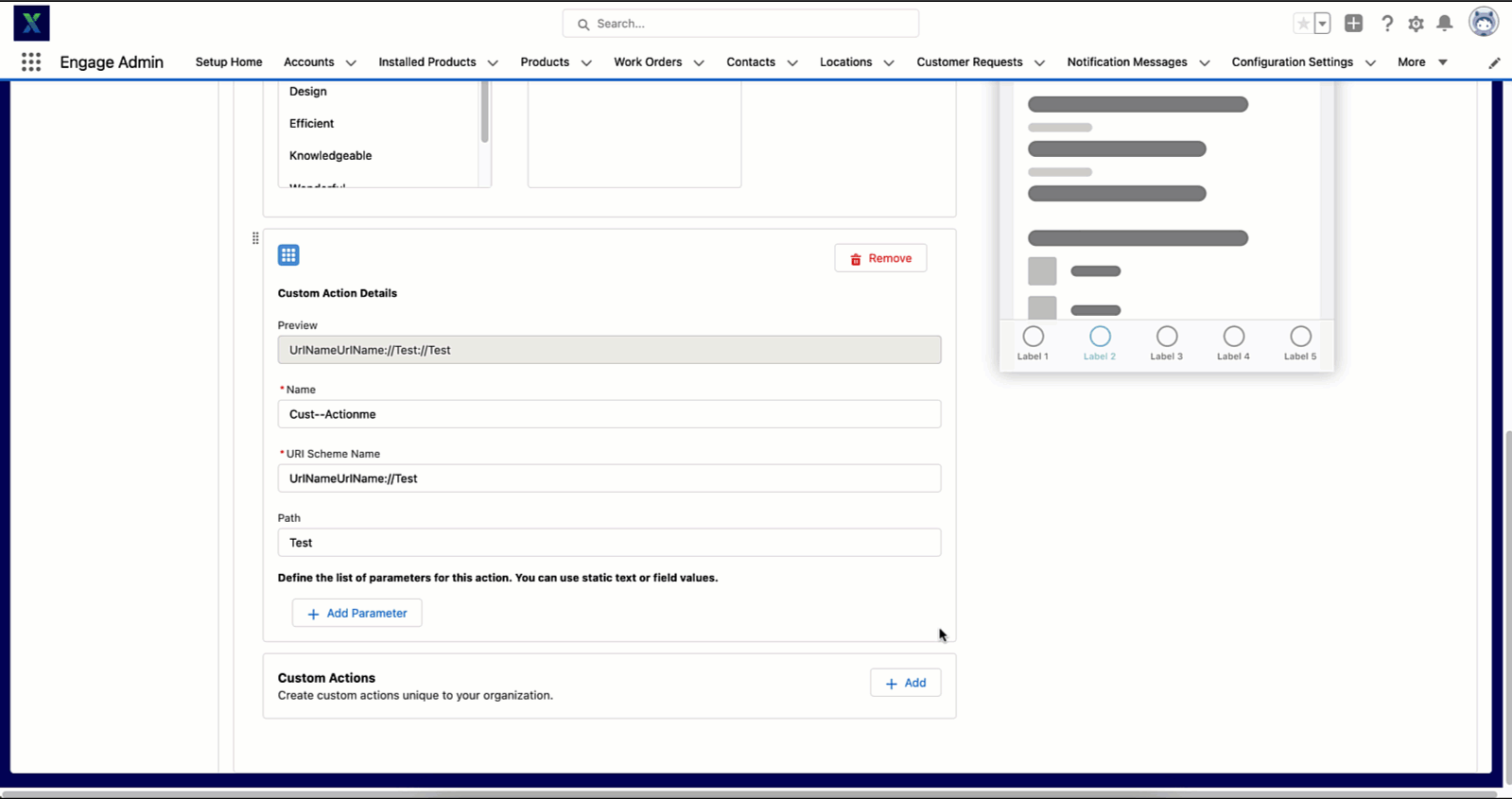
For example, you may want to go to a Products Detail page on your corporate website. Using the URL custom action, you can build a web URL with standard query string parameters linking users in Engage back to your website. Sample URL, https://example.com/path/to/page?name=proudctcode&subsection=parts
• App-to-App: You can configure your company apps with a specific user experience that you have developed.
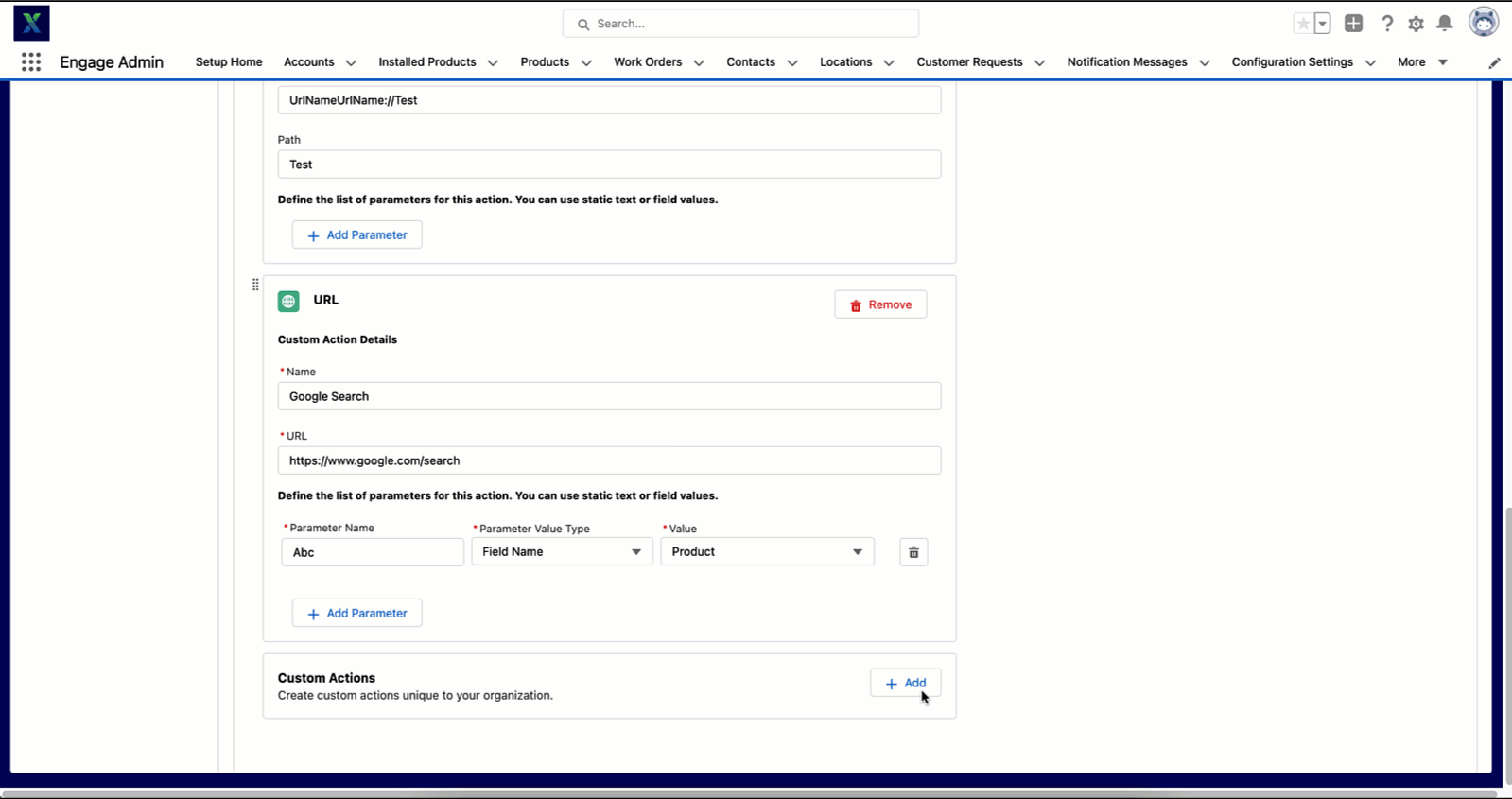
For example, an Augmented Reality app displays your equipment or takes the user through a specific tutorial about using the equipment on their mobile. This works if you know or have developed your target apps URI Schema also known as Deep Linking. This builds the payload to send to your desired app with any parameters from the Asset Context you need.