Viewing and Updating Technical Attributes Using Lightning Widget
Technical Attributes widget allows users to view and capture attribute value for an installed product on the lightning record page. The Technical Attributes lightning web component allows users to:
• View the Technical Attributes on any lightning record page that has a reference to the Installed Product. For example, Work Orders, Service Requests, and so on.
• Visual indicator against attribute to highlight the high or low value in comparison with a defined threshold.
• Capture the latest IB attribute values from the UI.
◦ You can capture a single attribute value.
◦ You can capture the latest values for all attributes in one go.
◦ You can capture a few attribute values and save only those updates. You can use the Save Updates Only option to save the updates. The following screenshot displays a sample technical attribute which is updated.
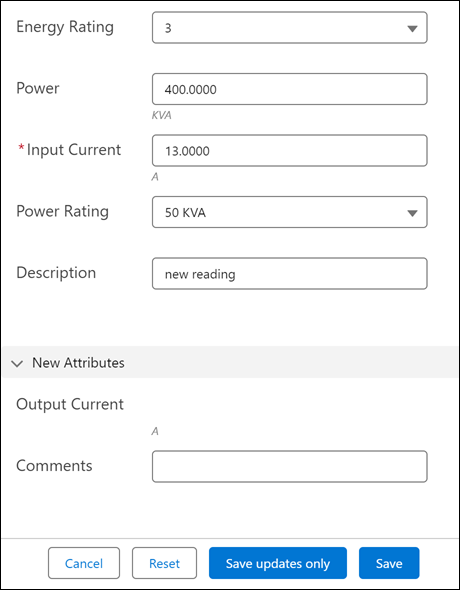
The Save Updates Only option is not supported on the ServiceMax Go and Engage app. |
• View all attribute change history in detail to understand the change in the IB behavior or understand the correlation with other attributes.
• View the history for each attribute independently.
◦ Attribute history is displayed in table format along with when and who modified the information.
◦ For numeric attributes, along with a table view of history, you can analyze the attribute trend using the chart view.
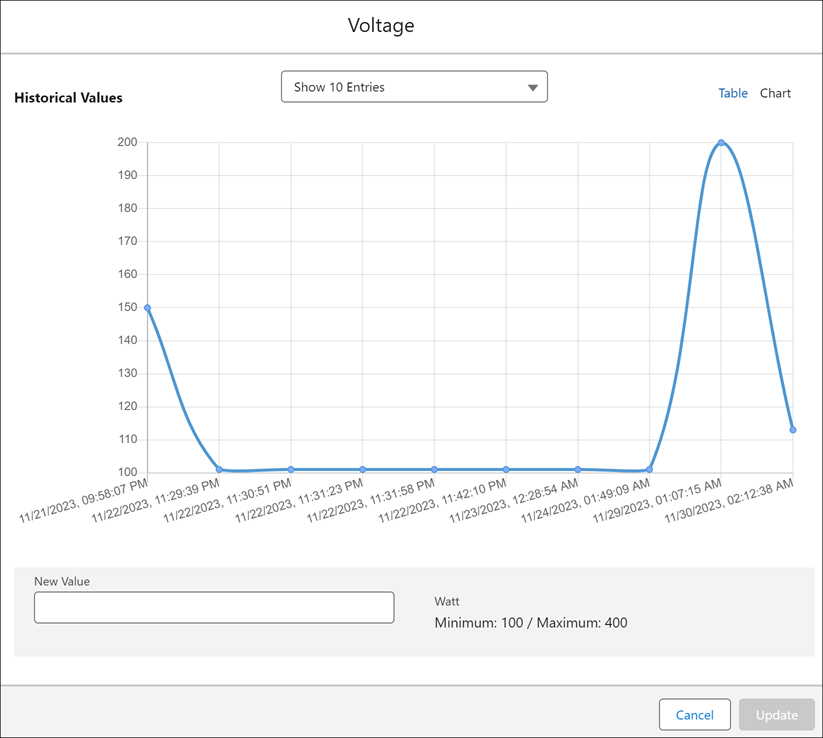
• User has the option to view attributes as configured by admin and also the option to switch and view all attributes that are associated with the installed product. Additional attributes might be from external systems, attributes that are no longer monitored. Note: The option to switch view must be enabled by admin.
• The actual time of occurrence of the specific attribute value sent from external systems is maintained in the system.
For more information about enabling the lightning widget, see Lightning Widget for Technical Attributes.