Properties Tab in 23.2
In the Properties tab, you can define the schedule for creating timesheets and timesheet daily summaries on the configured days.
|
|
You cannot have two timesheet configurations with the same Timesheet name.
|
To add information in the Properties tab:
1. Go to Home > ServiceMax Setup > Service Organization > Timesheet . The Timesheet list view page is displayed.
2. Click Add. The Properties tab is displayed by default.
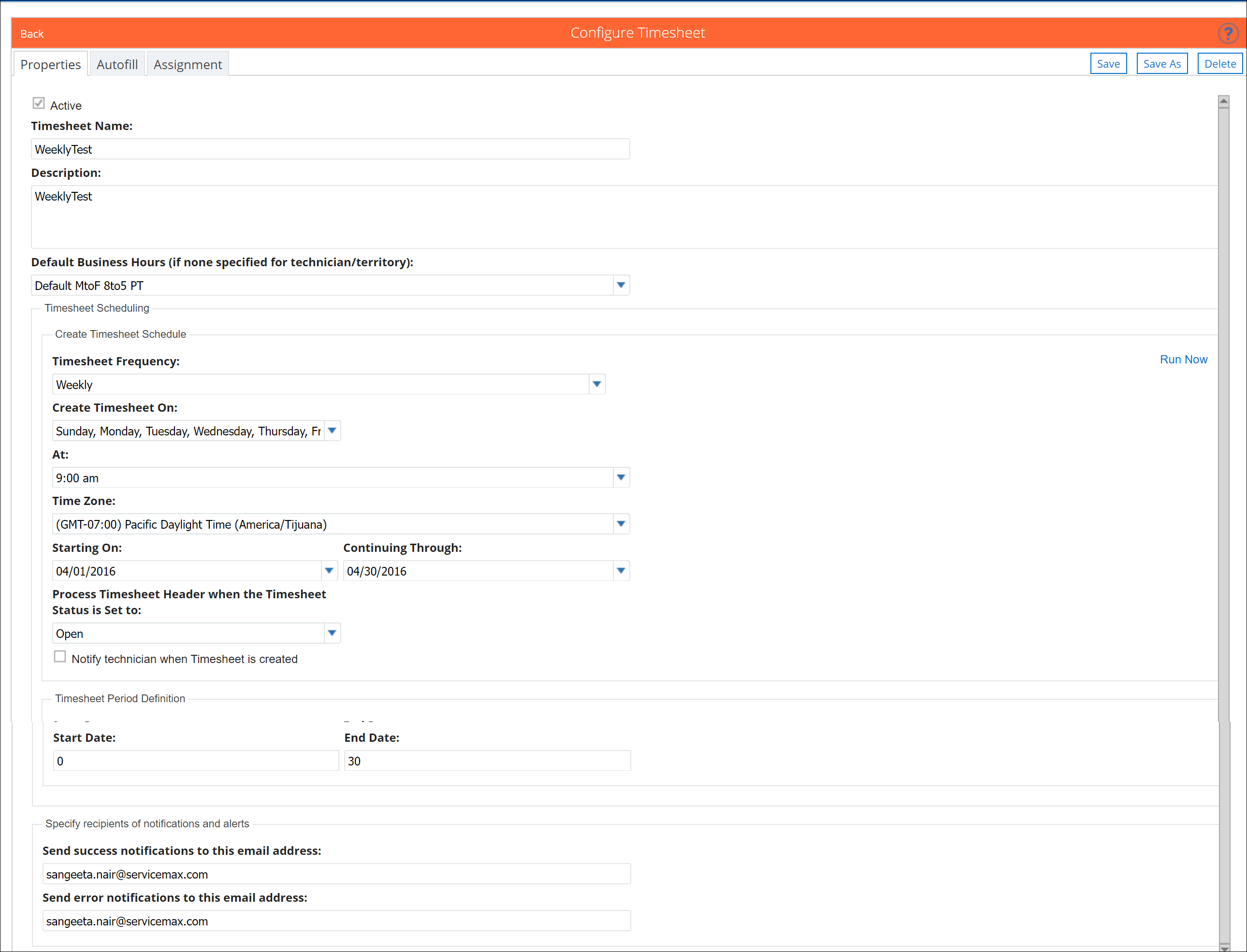
3. Enter details for the following fields in the Properties tab:
Field Name | Description | ||
|---|---|---|---|
Timesheet Name | Enter the name of the timesheet to identify its purpose. The maximum length is 255 characters. | ||
Description | Enter detailed information about the purpose of the timesheet. | ||
Timesheet Period | Define the Timesheet period for setting the Start Date and End Date in the Timesheet records created. This is the range of days for creating Timesheet Daily Summary records. | ||
Timesheet Frequency | Enter weekly, monthly, or Bi-Monthly (2 days a month) frequency details. | ||
Create Timesheet On | Specify the days of the week for creating the weekly schedule. | ||
Day | Enter the day of the month on which the timesheet records are created for the monthly schedule.
| ||
First Recurrence Day | Enter the first day of the month on which the Timesheet records are created for the Bi-Monthly schedule. Second Recurrence Day is always taken as First Recurrence Day + 15.
| ||
At | Enter the time at which the scheduler will run to create Timesheet records. | ||
Time Zone | Enter the time zone associated with the scheduled date time.
| ||
Starting On | Enter the beginning date range during which the schedule runs. | ||
Continuing Through | Enter the end of the date range during which the schedule runs. For the date range of 4/Jul/2015 to 26/Dec/2015, the scheduler will run every Monday (Create timesheet on the day) starting from 6/Jul/2015 (first Monday in the date range specified) up to 21/Dec/2015 (last Monday in the date range specified). It creates Timesheet and Timesheet Daily Summary records each week. | ||
Process Timesheet Header when the Timesheet Status is Set to | Allows you to select one or multiple timesheet statuses. The selected status(es) determines which timesheet header records can be processed by the Timesheet Engine.
| ||
Notify technician when Timesheet is created | Indicates whether the technicians for whom timesheets are created should be notified. |
4. Go to the Autofill tab to add more information or click Save.