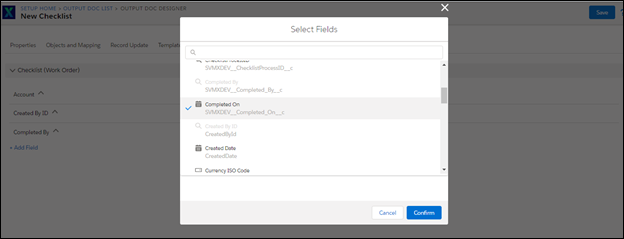Sorting - Output Documents
Sorting is applied when the SFM transaction is loaded for existing child records. After loading, the new records are not auto-sorted based on this configuration. You can access the Record Update tab from the ServiceMax Setup SFM New Designer Output Documents> Sorting tab. The following screen displays the landing page of the Record Update tab. The following screen displays the landing page for Sorting:

To add a field in Sorting:
1. Select a target object from the list of objects in the Select Fields target object area.
2. Click Add Field to choose the option in the Selected Fields list.
3. Click the Delete icon to remove the selected fields. Select the required fields from the available fields list.
4. Click Confirm to add the field.
5. Click the up and down arrow icons to determine the order of the selected fields.
6. Click the up and down arrow icons to toggle the order between ascending or descending sort.
Note: By default, a minimum of five sort fields are configured per target child object. The setting SET003 drives the number of fields that you can configure in Sorting. If you enter a value greater than 32, it gets back by default to 32. |
The following screen displays the Field List for Sorting: