Multi-line Entry
To add products to a Shipment Order using the multi-line entry method:
1. Click Create Lines from the Shipment screen.
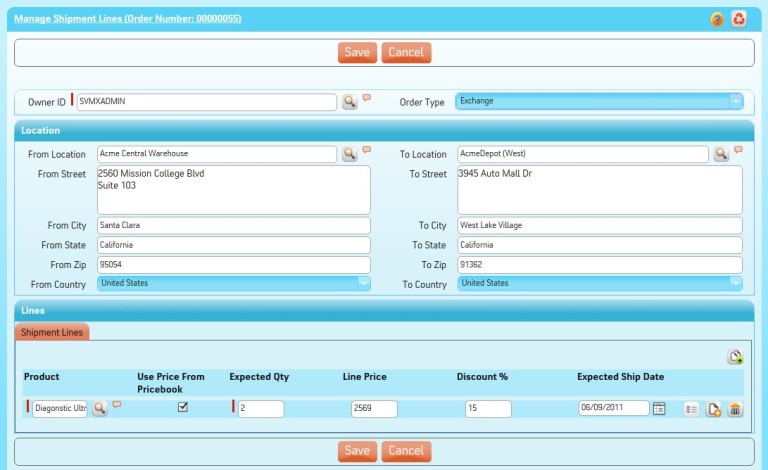
The top section shows the From (Source) and To (Destination) locations from the shipment. All products that were already entered in the shipment are displayed at the bottom section.
2. Select Order Type as applicable.
3. Select an existing location using Lookup or enter the address in the From Location section.
4. Select an existing location using Lookup or enter the address in the To Location section.
5. Modify the existing product records, if needed.
6. Click Add to add a new product to the Shipment Order. An empty record is added at the bottom of the list.
a. Enter the name of the product or use Lookup to search and select the product.
b. To delete product records entered, click Delete beside each record.
c. Enter the expected quantity.
d. Check the Use Price Book checkbox and then click Get Price to calculate the price of a product automatically.
The price is calculated only if a valid price book is configured for shipments. To enter a price manually, check the Use Price Book checkbox. |
e. Click Add Line to add as many products as required. To delete one or more products, check the record using the check box and then click Delete Lines.
7. Click Save to save your changes.