SFM Wizard Experience with Lightning Component
You can now experience the SFM Wizards as a lightning component. It provides an intuitive and enhanced experience which helps you work with Wizards more effectively.
To experience the wizard when using lightning component, perform the following steps:
1. Create a lightning page with Salesforce Lightning App Builder.
2. Drag the component (SFM Wizard) from the Custom Managed and drop it to the section where you want the component to be available.
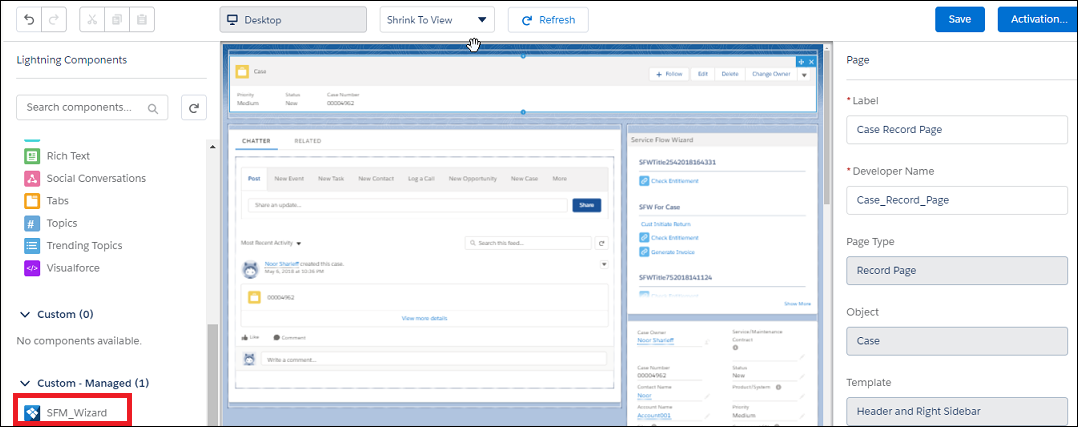
3. Click Save and Activate the page and make the component available in lightning.

As per the new interface, the SFM wizard steps are listed as links under each wizard. The wizard component can be appended to any section of the layout. You can also define the attribute height of the wizard component. The confirmation messages are displayed as pop-up windows. The wizards that do not meet the defined expression are not shown. Similarly, the wizard steps that do not meet the defined expression are grayed out. The rendering of the wizard is very dynamic and can change based on the location of the wizard on the page and the height and width of the screen.
It is recommended that you use the SFM wizard on the right panel.
SFM Wizard is now a lightning component and compatible with lightning experience. You need to enable My Domain as it is a prerequisite for working with lightning components. Currently, you need to include the SFM wizard component in lightning page (by editing the page layout) for each object on which you want to experience the SFM wizard in the lightning mode. Refer to Salesforce Documentation for more information on building a lightning page with App Builder. |