Deploy Button
The Deploy button is displayed only if you have logged in as a super dispatcher, having the Is Super Dispatcher? checkbox checked in the user record. If you do not have any personalizations, Deploy button is disabled.
This feature enables you, as a dispatcher, to personalize all the required user settings such as Work Order Grid color rules, Event color rules, calendar options, event options, and so on, and then deploy these customizations to other dispatchers. You can deploy all the user settings as a bundle or individually selected user setting(s) and/or group(s) of settings to other dispatchers. You can deploy only those settings which you want to default for other dispatchers. Leaving the other settings unchanged ensures that any personalization done by individual dispatchers is not overwritten for the other settings.
Click the Deploy button to launch the Deploy UI Settings dialog box as shown in the following screenshot.
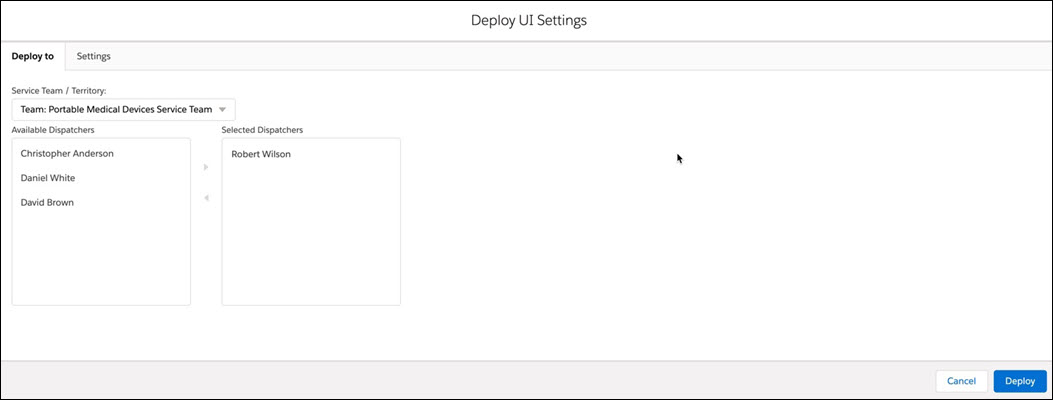
The Deploy UI settings dialog box consists of the following tabs:
• Deploy To: This tab allows you to choose the dispatchers for whom the user settings needs to be deployed. You can select required team / territories and further choose specific dispatchers from them.
• Settings: This tab lists all the user settings that need to be deployed to the selected users in the Deploy To tab. The user settings are categorized under the following groups:
◦ Work Order
◦ Technician
◦ Search
◦ Advanced Search
◦ Map
To deploy user settings, perform the following steps:
1. In the Deploy To tab:
a. Use the Service Team/Territory picklist to select dispatchers belonging to the required service teams and territories. Choosing All selects the dispatchers across all available service teams and territories.
b. From the Available Dispatchers list, add or remove the required dispatchers for whom the user settings need to be deployed using arrow buttons.
The list of dispatchers displayed in this tab includes other super dispatchers, only if the group configuration setting SET053 is set to True. |
2. In the Settings tab:
a. On launch, all the settings are unselected by default as shown in the following screenshot.

b. Choose the required groups and settings that need to be deployed by deselecting the rest. Selecting a group selects all the settings under it.
3. Click Deploy to deploy the selected user settings to the dispatchers listed in the Selected Dispatchers list in the Deploy To tab.
• Match All/Any for Team Search and Match All/Any for Technician Search settings are deployed only when: ◦ All settings are selected from Deploy UI Settings. AND ◦ The Service Team or Technician Fields are selected from Search Configuration. • Configure Logging settings are deployed only when all settings are selected. • The settings you deploy as the Super Dispatcher to other dispatcher users are correctly applied only when the dispatcher users have correct access permissions for the related objects and fields. The dispatcher users’ ability to view and use elements of Dispatch Console depends both on the object/field level access and permissions and well as settings deployed for them by the super Dispatcher. For information about required access and permissions to use Dispatch Console, see Access and Permissions. |