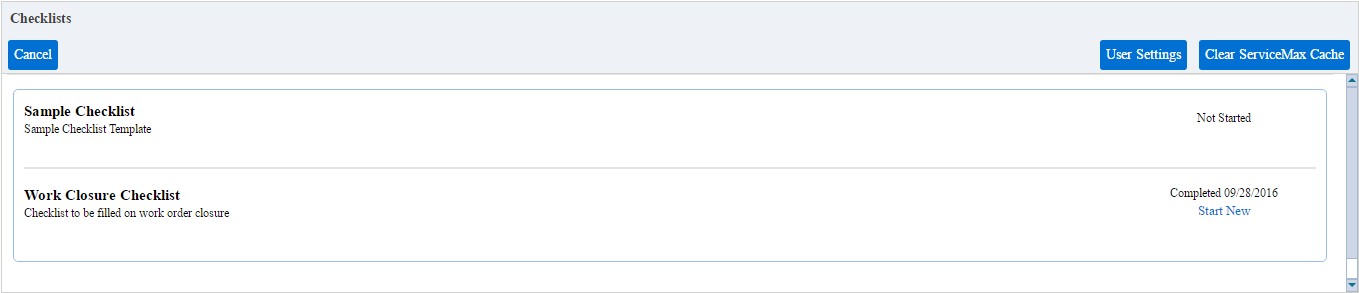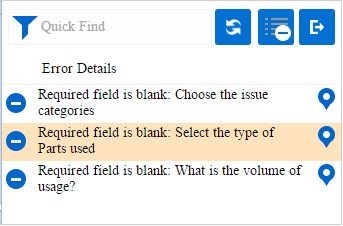Salesforce Lightning UI Experience
When Lightning UI is enabled in Salesforce org, checklists delivery page is displayed in Classic UI. There is no change in the checklists delivery functionality. However, you can change the theme to match the Lightning UI. By default, the theme is set to Indus Valley.
|
|
Ensure that you change the theme via the Salesforce Classic UI. If you are using the Salesforce Lightning UI, changing the theme is not supported.
|
To change the UI theme to Lightning:
1. Click User Settings.
2. Select Lightning as the theme, as shown the following screenshot.
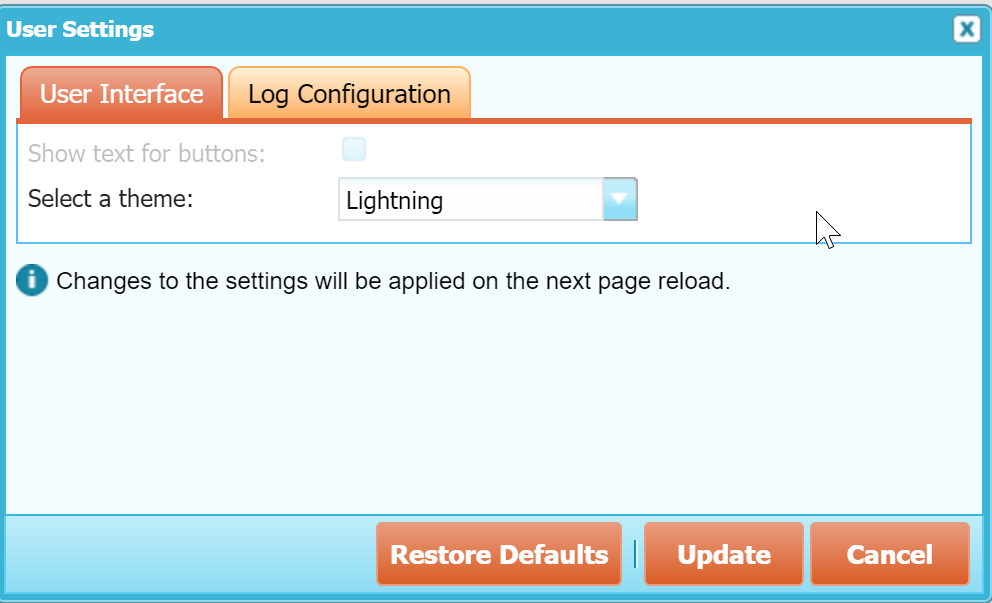
3. Click Update. The theme is applied only when you launch checklists delivery UI next time.
The following are sample screenshots of checklists delivery in Lightning UI.