Multi-line Entry
To add products to an RMA using the multi-line entry method:
1. Click Create Lines from the RMA screen. An RMA Lines screen is displayed as shown in the following screenshot.
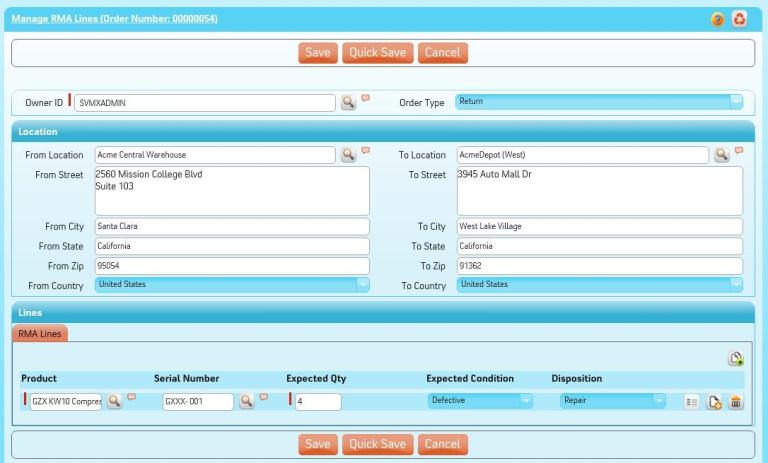
The top section shows the From (Source) and To (Destination) locations from the RMA. All the products already entered in the RMA appear at the bottom section.
2. Select Order Type as applicable.
3. Select an existing location using Lookup or enter the address details in the appropriate fields in the From Location section.
4. Select an existing location using Lookup or enter the address details in the appropriate fields in the To Location section.
5. Modify the existing product records as needed.
6. Click Add to add a new product to the RMA. An empty record is added to the bottom of the list.
a. Enter the name of the product or use Lookup to search and select a product.
b. Enter the ID of the installed product or use Lookup to search and select the installed product. Note that when an installed product is selected, the product is not automatically calculated.
c. Enter the Expected Quantity.
d. Select the Expected Condition.
e. Select the Disposition.
To delete product records entered, click Delete beside each record. |
7. Click Save to save your changes.