Renewing Service/Maintenance Contract
When a Service/Maintenance Contract is renewed, all coverage details will be automatically copied to the renewed contract: the renewal number and date will be set in the new contract. Depending upon your organization’s settings, the renewed contract may not be activated automatically. In such instances, you must explicitly activate the renewed contract.
To renew a Service/Maintenance Contract:
1. Locate the Service/Maintenance Contract by searching in the sidebar or from a list view in Service/Maintenance Contracts tab and then click the contract name to renew.
2. Click Renew Contract. If the contract qualifies for renewal, the Contact Renewal screen appears as shown below.
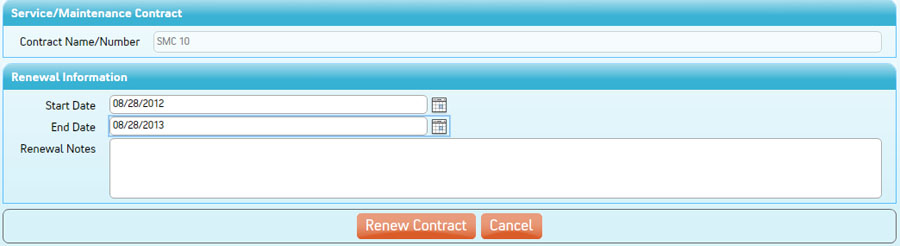
3. In the Renewal Information section, enter contract number, start and end dates for the new contract. Though not required in ServiceMax, it is a recommended practice that contract numbers are unique and indicate the number of renewals.
4. Click Renew Contract. A new contract will be created. All the selected information such as products and services will be copied to the new contract. Depending upon the activation settings, the renewed contract will be automatically activated. You will be returned to the newly created contract.
- Renewal instructions, default renewal options, and activation settings are configurable by your admin. - A new contract is created upon renewal. The fields to be copied between the original and new contracts are configurable by your ServiceMax admin. This configuration may also include your organization’s custom fields on Service Contract. |