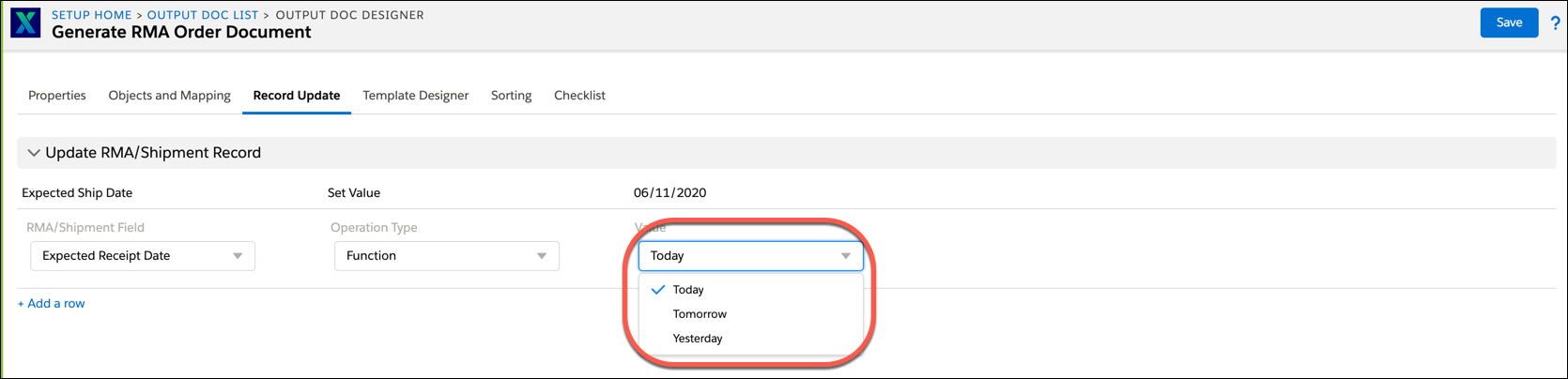Record Update
The target record on which the transaction is invoked is updated based on the configuration in the Record Update tab. Record Update is useful in mobile apps where mandatory signatures are involved. After the signatures are obtained and the PDF is generated, the target record can be updated to indicate closure.
The purpose is to indicate whether a report was generated for a given target record. The Record Update gets triggered only when PDF is generated by clicking the Finalize button. The updates can be configured in a way that duplicate report generation is blocked after a report has been generated successfully.
|
|
Note: This is applicable to SFM transactions of type Output Documents only. The configuration is similar to that of the Source Object Update tab, except Record Update fields can be set to constants only.
|
You can access the Record Update tab from the ServiceMax Setup SFM New Designer Output Documents Record Update tab. The following screen displays the landing page of the Record Update tab.

To configure a Record Update:
1. Click Add a row to add an entry.
2. Select a target object field.
3. Select either Function or Value as the operator.
4. Type the required value or select one of the available picklist values.
• Picklist fields show available values, date & date time fields show supported literals such as Now and Today, and checkbox fields show the options true and false. • The Function operator is supported by literals such as Now, Null, Today, Tomorrow, and Yesterday. • Use the Null literal to clear the existing field value of a record on successful Output Document generation. The Null literal is supported for fields of datatype Date, Datetime, Lookup, Number, and Text. |
5. Repeat steps 2 to 4 for additional target fields. The following screen displays the drop-down in value when the Operation type is set to Function in the Record Update tab.