Re-Running Field Change Order Search to add Qualified Assets
After running the defined search criteria and generating Delivery Outputs for the identified FCO results, you can re-run the defined search to find any potential assets that meet the search criteria but were not originally included in the search results.
On the Search Results tab, the new assets are added as additional lines without impacting the existing results. The search function automatically deduplicates entries, ensuring that no duplicate lines are created for the same installed product.
Re-running the defined search enables you to:
• Refresh and update Long-term FCOs as needed.
• Incorporate Manufacturer updates into ongoing FCOs.
• Saves time by eliminating the need for manual addition of individual installed products, even if the FCO is in progress.
To re-run the defined search:
1. From the Home page, click the Field Change Order tab.
The FCO Console landing page is displayed.
2. Click the FCO from the list where you want to re-run the search..
3. In the FCO Console page, click the Previous button at the bottom-right and return to the Defined Search step.
4. Click Re-run Search.
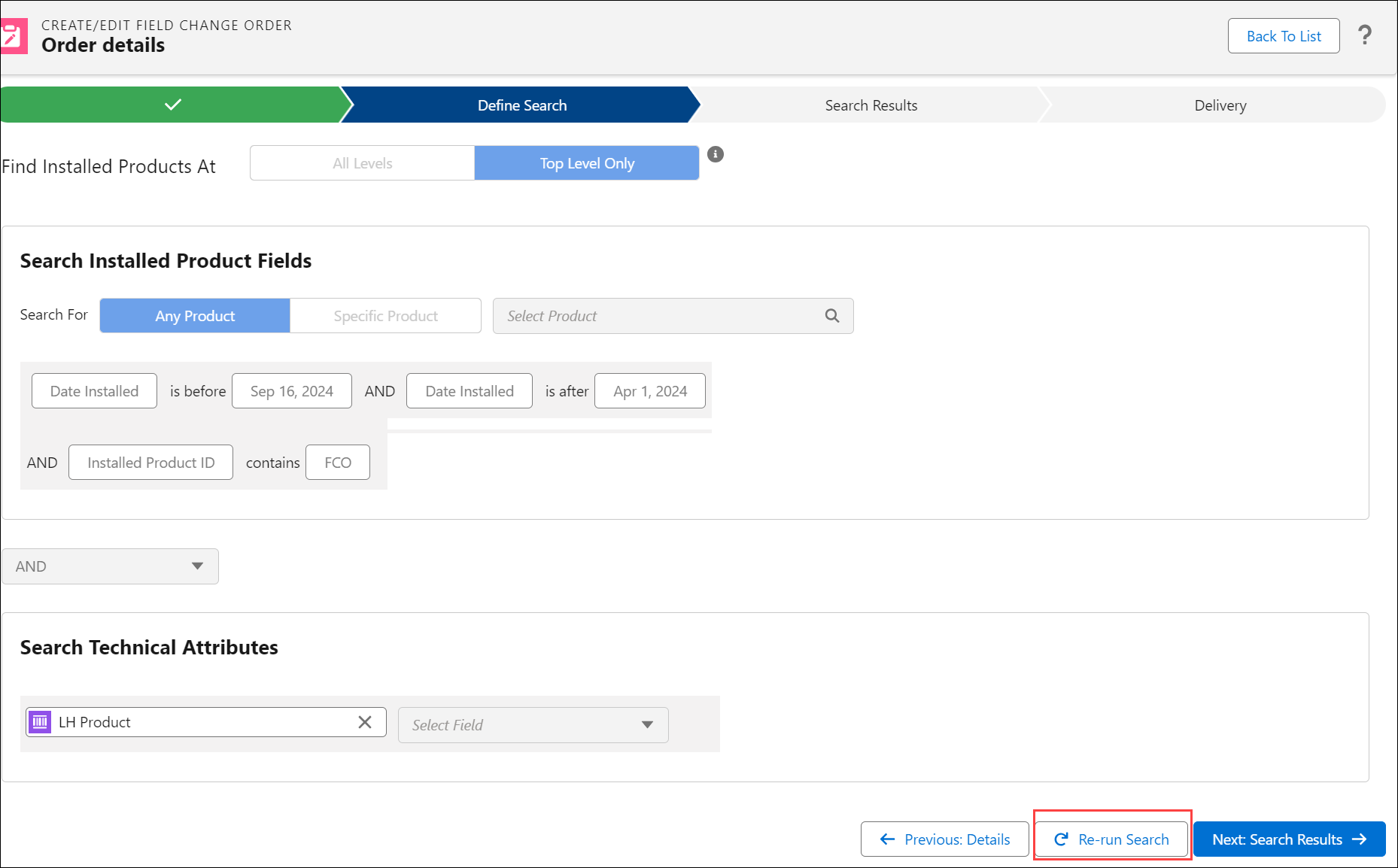
The Search Results tab displays an estimated number of new results.
5. Click Run Now.
The new installed products that meet the search criteria will be added to the existing FCO result line table.