Product Stock as Lightning Component
For users to view or access the Product Stock on the Stocking Location record through a new Lightning Widget Component the Lightning Experience must be enabled. This component is configurable to show filtered sub-sets of the product stock and can be added to a Lightning App Page multiple times.
|
|
To utilize the Lightning Widget Component for Product Stock, the admin users must include the Product Stock to the Lightning App Page for Stocking Location Records.
|
To add the Product Stock lightning component in the Lightning experience, perform the following steps:
The Product Stock displays the following fields as columns:
1. As an Admin user, navigate to the Stocking Location record.
2. Click the Salesforce Setup available in the upper right-hand corner.
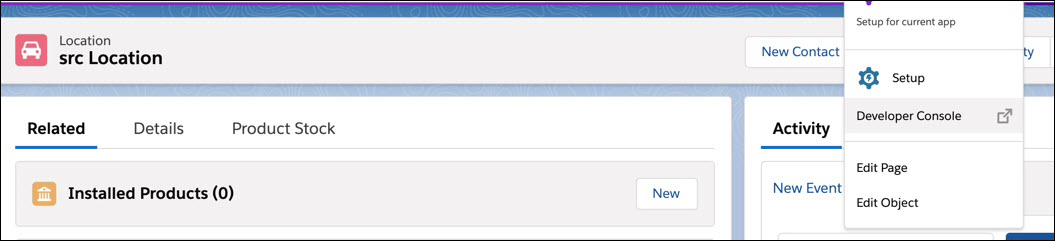
3. Select Edit Page. This displays the Lightning App Page Editor as shown in the following screen:
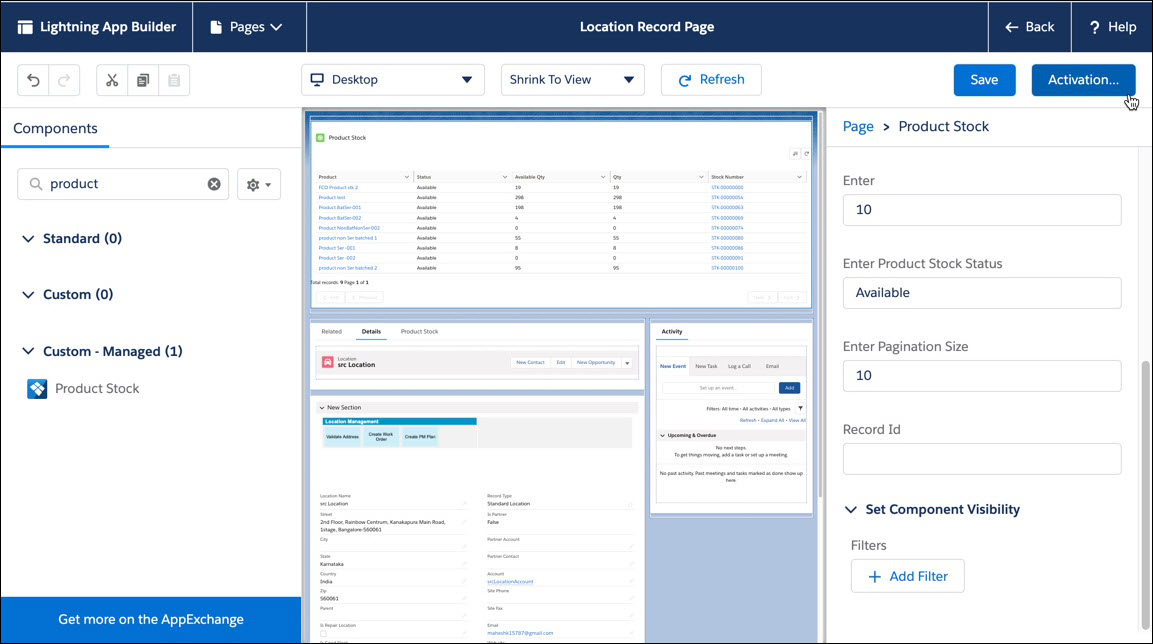
4. In the Components side bar, enter the keyword Product Stock.
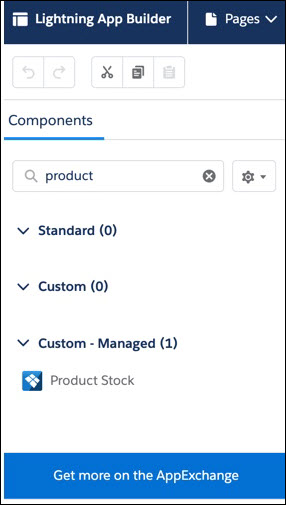
5. Drag and drop the Product Stock lightning component on the page layout as appropriate.
6. Click the Lightning Component. This displays the Product Stock Component Properties on the right side of the screen.
7. Enter the input for the following fields:
Field | Description |
|---|---|
Status | This is used to filter the product stock shown in the component, based on the product stock status. The default value is Available. You can enter one or more statuses, separated by a comma. |
Enter Pagination Size | This field determines how many product stock lines are visible on the component before pagination begins |
Record ID | Enable the product stock LWC component for community users. |
8. Click Save.
9. In the Lightning App Builder, click Activation.
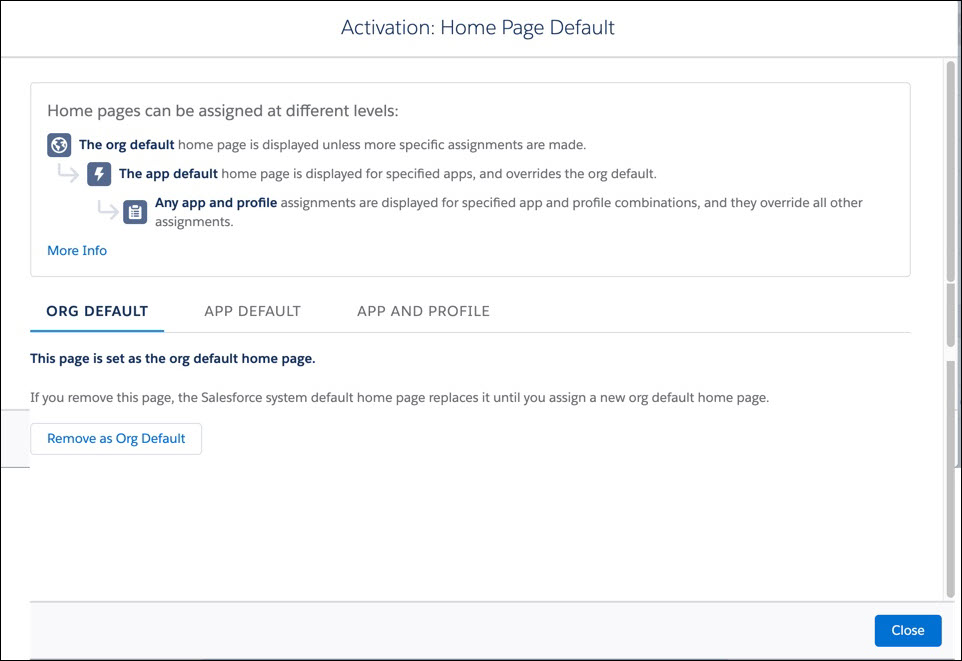
10. In the Activation: Home Page Default page, click Assign as Org Default, as applicable.
11. Click Save.
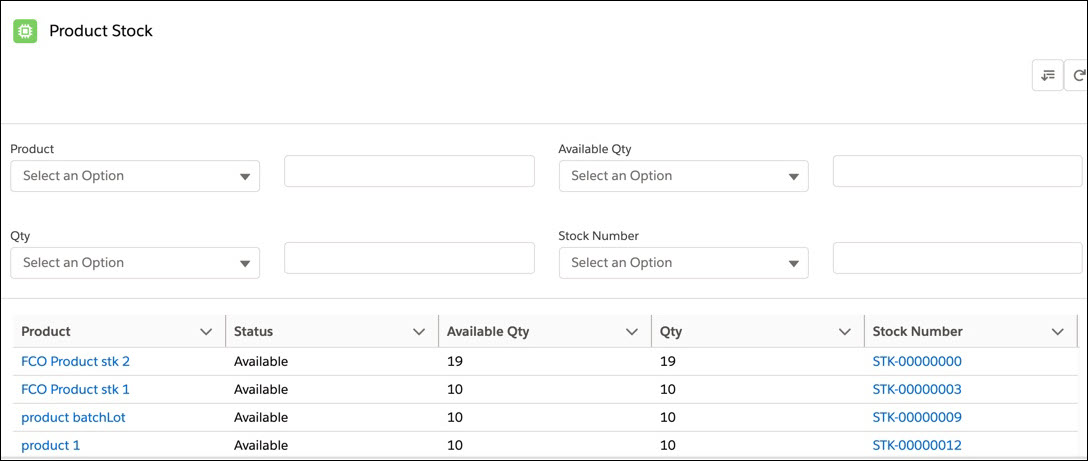
The Product Stock component is displayed only for Locations set as Stocking Locations. |
Field | Description |
|---|---|
Product | A link to open the Product record for the specified stock line. |
Status | The status of the specified Product Stock line. |
Available Qty | Indicates the available quantity of the Product Stock line. |
Quantity | Indicates that the total quantity of the product stock line. |
Stock Number | A Link to the Product Stock Record |
In the Product Stock filter option you can specify the following field values to filter the product and the available product quantity fields:
Field | Description |
|---|---|
Product | Select one of the following picklist values. • Equals • Not Equals • Starts With • Ends with • Contains • Not Contains |
Available Qty | Select one of the following pick list values for the available quantity. • Equals • Greater than • Less than |
Qty | Select one of the following picklist values for the product quantity. • Equals • Greater than • Less than |
Stock Number | Select one of the following picklist values. • Equals • Not Equals • Starts With • Ends with • Contains • Not Contains |