Managing Dispatchers for a Territory
To manage dispatchers for a Territory, perform the following steps:
1. Click the radio button adjacent to the Territory record. Any existing dispatcher records associated with the selected Territory appear at the bottom in the Dispatcher tab as shown below:
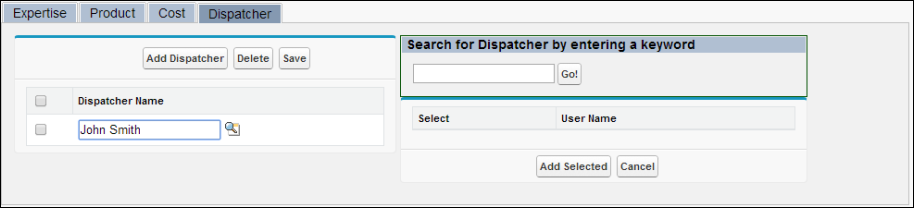
2. Click the Dispatcher tab.
3. Click the Add Dispatcher button to add a new dispatcher record. Select the Salesforce user using the lookup icon. You can also search for a Dispatcher by entering a keyword.
4. Click Save.
5. To return to the setup home page from the Territory Management Console, click Back To Setup Home.
To delete a dispatch record:
1. Check the checkbox of the dispatcher you want to delete.
2. Click the Delete button.
3. Click OK when prompted for confirmation.
To add more than one dispatcher record:
1. Enter a keyword to search for Salesforce users and then click Go!. All Salesforce user records matching the keyword appear, as shown in the figure below:
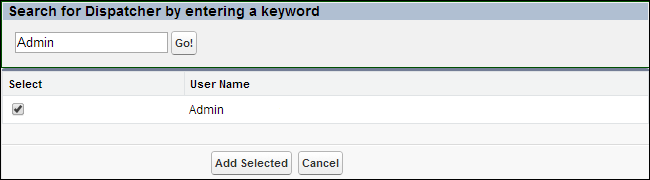
2. Select one or more records from the resulting set, and then click Add Selected. The selected records are added to the list on the left, if not already added.
3. To cancel the search results, click the Cancel button.